Managing your tasks with Trello is already easy, and you can make that even easier by using some of Trello’s keyboard shortcuts. These shortcuts let you quickly perform many tasks on the cards in your boards.
Here are some of the Trello shortcuts we think you should learn.
| Windows | macOS | Function |
|---|---|---|
| Left Arrow | Left Arrow | Go to the left card |
| Right Arrow | Right Arrow | Go to the right card |
| Down Arrow, J | Down Arrow, J | Go one card up |
| Up Arrow, K | Up Arrow, K | Go one card down |
| B | B | View the boards menu |
| / (forward slash) | / (forward slash) | Access the search box |
| C | C | Archive a card |
| D | D | Access the due date picker |
| – (minus) | – (minus) | Add a checklist to the card |
| E | E | Open the quick edit mode |
| Esc | Esc | Cancel editing |
| Ctrl + Enter | Command + Enter | Save text |
| Enter | Enter | Open the current card |
| F | F | Access card filter options |
| L | L | View card labels |
| When in labels mode | ||
| 1 | 1 | Add a green label |
| 2 | 2 | Add a yellow label |
| 3 | 3 | Add an orange label |
| 4 | 4 | Add a red label |
| 5 | 5 | Add a purple label |
| 6 | 6 | Add a blue label |
| 7 | 7 | Add a sky label |
| 8 | 8 | Add a lime label |
| 9 | 9 | Add a pink label |
| 0 | 0 | Add a black label |
| ; (semicolon) | ; (semicolon) | Hide/unhide label names on a card |
| M | M | Add/remove members from a card |
| N | N | Add a new card |
| , (comma) | , (comma) | Move a card to the bottom adjacent left list |
| . (dot) | . (dot) | Move a card to the bottom adjacent right list |
| < | < | Move a card to the top adjacent left list |
| > | > | Move a card to the top adjacent right list |
| Q | Q | View all your cards |
| S | S | Watch/unwatch a card |
| Space | Space | Assign/unassign a card to yourself |
| T | T | Edit the card title |
| V | V | Add/remove your vote from a card |
| W | W | Open/hide the board menu |
| X | X | Remove all card filters |
| ? | ? | Open the shortcuts panel |
| @ | @ | Mention a member |
| # | # | Mention a label |
| ^ | ^ | Autocomplete position |
| Ctrl + C | Command + C | Copy a card |
| Ctrl + V | Command + V | Paste a card |
| Ctrl + X | Command + X | Cut a card |
| Ctrl + V | Command + V | Paste a card |
| Z | Z | Undo the last action |
| Shift + Z | Shift + Z | Redo the last action |
| R | R | Repeat the last action |
Credit: Mahesh Makvana
Happy learning!
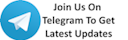





 !
!