Hey guys enjoy another amazing post in which am going to show you how to see the hidden password or unmask the auto-fill password in the chrome browser. So without wasting more time let’s get started.
Follow The Simple Steps
- Select the saved password
- Right-click on it and select inspect
- The entire source code of the page is visible on the right
- In the source code change the type of attribute from Password to Text
- Now press enter the password will be unmasked and you can see it.
How to Protect Your PC
- Always enable Two Factor Authentication of all your accounts
I hope this information is really helpful for you and make sure to share with your friends and relatives.
Happy learning!
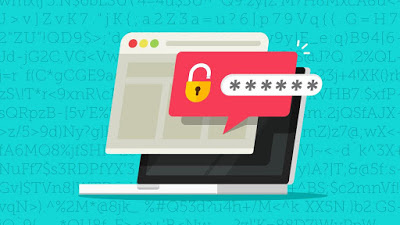
 !
!