Have you ever locked yourself out of your smartphone? It has happened to probably everyone once in the while; and if it is your Android device, there are a few solutions to unlock a locked device, fortunately. Moreover, the solutions are simple enough even for a beginner to try out. (Source: hongkiat)
As with the tradition of my tutorials, I will choose and stick to the easy methods for unlocking an Android phone for which you have forgotten the code or pattern. Let’s get started.
1. Choose ‘Forgot Password’
Although Android misses many of my favorite features, still it has evolved much and provided more features than my expectations. Among those features lies one of the life-saving features called “Forgot Password”, which helps one reset the lock code. It works like the “Forgot Password” feature of Google.
Some of you may have an upgraded version running on your smartphone, so I have a few other solutions for them as well. Now, if you have Android 4.4 or below, follow the given steps to unlock the device.
- Just try unlocking your device multiple times under a minute (or 30 seconds if the former does not work). You will see “Forgot password”, “Forgot pattern”, or “Forgot PIN” based on your lock setting.
- Tap the given “Forgot …” button or option.
- Enter your Google Account’s email address and password which you used to log in to your device (any other account will not work, however).
- Reset your screen lock pattern, and you will own the phone again.
2. Getting Help From Other Tools
Back in 2016 when the FBI tried to unlock an iPhone, phone’s security became utmost important for phone companies. Since then both Apple and Google have improved their platforms’ security features.
However, for the ones who have forgotten their phone’s password, this may not be good news. Android no longer allows resetting a forgotten password or pattern.
What is the solution then? In case you are using Android 5.0 Lollipop or above, you cannot easily recover your Android device since Android forbids it. There are few tools which can remove your device’s lock, fortunately.
However, these tools have limitations and may not work for your Android device or version.
dr.fone by Wondershare
dr.fone is an all-in-one tool for Android and iOS, which helps one do a multitude of tasks with one’s smartphone. You can back and restore data, recover and transfer data, unlock your device, and do a lot more tasks with dr.fone.
What we are interested in is its feature named “Unlock (Android)”. It helps you to unlock your Android device without losing any data. However, it does not support every device. You can check the supported devices list to find yours in there. If it is, download and install this app, run it, and use its unlock tool.
PhoneRescue for Android
PhoneRescue is a data recovery tool for mobile phones, which even help at unlocking a locked smartphone without data loss. But, PhoneRescue supports a limited list of devices, like dr.fone. You can check for your device. If it is supported, get the tool and run it, and use its “Lock Screen Removal” tool.
3. Perform a ‘Factory Reset’
If all the above solutions fail, you need to factory reset your device. But of course, it will erase all your data, which may pose a problem if you do not have backup enabled on your device. Also, you may need to enter the details of your Google Account after resetting your device if you are on Android 8.1 and up.
However, I am afraid you do not have a choice. You cannot get back your data, but you can make your device re-usable by erasing everything on it. You, being warned, can use any of the below solutions to factory-reset your device.
3.1 Use the ‘Find My Device’ tool
Find My Device is the device tracking tool from Google, which helps one erase, lockdown, or track one’s Android phone if it gets lost. Though it has a lock feature which locks down a lost phone, however, it only implements a new lock code when the phone does not have one already else it just locks it.
Nevertheless, it features an option to erase aka factory-reset the phone. If you have the device and has enabled Find My Device, you can use the tool’s web interface to erase the device, which you can access at “android.com/find”.
Once you are using Find My Device, choose the “ERASE DEVICE” option to factory reset your Android phone. You may need to sign in to your account for approving the process, then your device will erase the data and reboot after it is done. When it shows the lock screen, you know you got the phone back.
3.2 Reset the phone manually
There is nothing to worry in case you do not know or have not enabled Find My Device for your phone. There is an alternative way of resetting the phone.
First of all, shut down your Android device by long-pressing the POWER button and selecting the “Power off” or “Shut down” from shown options. If you cannot see these options upon long-pressing the POWER button, press and hold the POWER button for 30 to 60 seconds, and it will power down.
Once it is powered off, press the POWER + VOLUME UP or DOWN buttons together for loading the Android Recovery. The combination depends on your phone’s manufacturer and model. Therefore, just google the keys combination for opening the recovery for your device if the given ones do not work.
Once you are in the recovery mode, you need to select one of the options named “Factory reset” or “Wipe data and cache” (depending on your phone) and your phone will get reset. However, if you encrypted your device, then it may ask you for the code or pattern again; look for “Forgot Password” and use it.
Safe-keeping tips and tricks
Those are the easy ways of unlocking an Android phone without the lock screen password or pattern. Though they are easy yet you will have to work to unlock your device. That is why I will suggest configuring your face or fingerprint as your phone’s lock screen protection as you cannot forget or lose them.
Of course, they may not be the strongest security options, but they are the easiest to remember, right? Moreover, a few of the above ways may erase your device’s data as well, so it is best to not lose your lock code. But we know it is not always possible. So, it becomes easy if you have biometric protection.
Additionally, I will also suggest to always backup your data (you can also opt for auto-backup in Android) for accidental cases to protect your data. If you need to erase or factory-reset your device for unlocking it, then you can do it.
That is all about unlocking your Android device without the lock code. I hope you found this post helpful.
Happy learning!
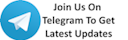





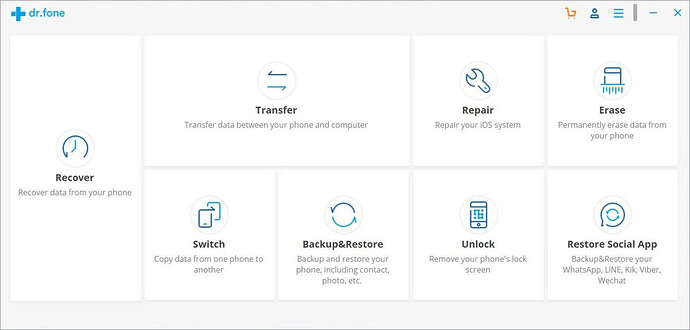
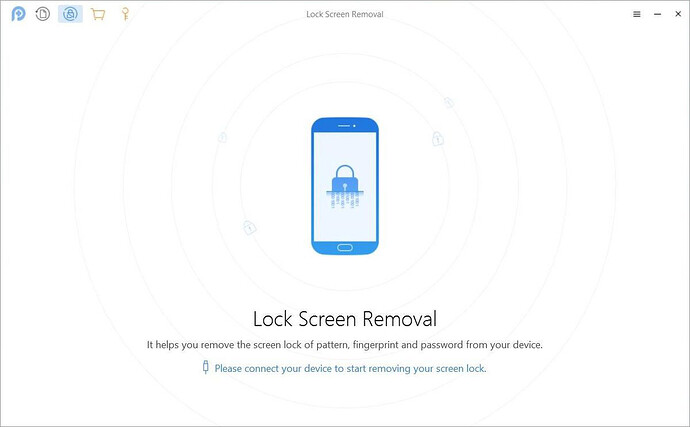
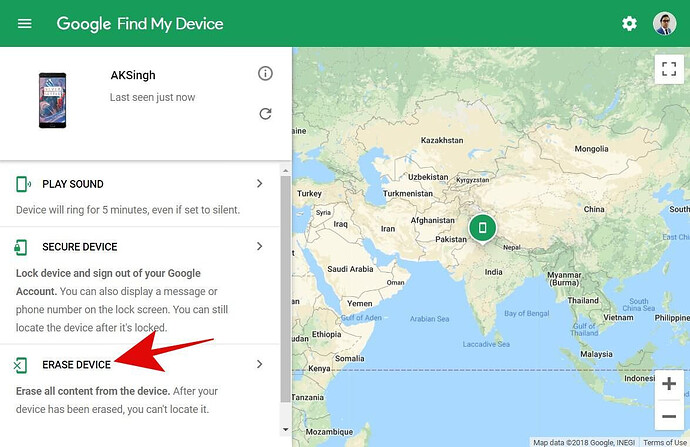
 !
!