You can use the Remote Desktop Connection (mstsc.exe) or Microsoft Remote Desktop app to connect to and control your Windows PC from a remote device. When you allow remote desktop connections to your PC, you can use another device to connect to your PC and have access to all of your apps, files, and network resources as if you were sitting at your desk.
If you checked the Remember me box in the Remote Desktop Connection (RDC) client when connecting to a computer remotely, the credentials for that computer will be saved by Windows to be used to automatically connect to this computer.
If you like, you can delete the saved credentials of a remote desktop connection to be asked for credentials when you connect to the computer.
This tutorial will show you how to delete the saved credentials of a Remote Desktop connection for your account in Windows 7 , Windows 8 , and Windows 10 .
CONTENTS:
- Option One: To Delete Saved Credentials of a Remote Desktop Connection in RDC Client
- Option Two: To Delete Saved Credentials of a Remote Desktop Connection in Credential Manager
EXAMPLE: Remote Desktop Connection asking to “Enter your credentials”
OPTION ONE
To Delete Saved Credentials of a Remote Desktop Connection in RDC Client
1. Press the Win+R keys to open Run, type mstsc into Run, and click/tap on OK to open the Remote Desktop Connection client.
2. Select the computer (ex: “192.168.1.133”) you want to delete the saved credentials of, and click/tap on the delete link. (see screenshot below)
3. Click/tap on Yes to confirm. (see screenshot below)
4. The saved credentials of the selected computer will now be deleted. You will be asked for credentials whenever you connect to the selected computer. (see screenshot below)
5. You can now close the Remote Desktop Connection client if you like.
OPTION TWO
To Delete Saved Credentials of a Remote Desktop Connection in Credential Manager
1. Open the Control Panel (icons view), and click/tap on the Credential Manager icon.
2. Click/tap on Windows Credentials in Credential Manager. (see screenshot below step 3)
3. Under the Windows Credentials section, click/tap on the TERMSRV entry (ex: “TERMSRV/192.168.1.133”) for the RDC computer (ex: “192.168.1.133”) you want to delete its credentials, and click/tap on the Remove link. (see screenshot below)
Note
Be sure that the User name entry is for the correct account (ex: “Brink2”).
4. Click/tap on Yes to confirm. (see screenshot below)
5. The saved credentials of the computer (ex: “TERMSRV/192.168.1.133”) will now be deleted. You will be asked for credentials whenever you connect to the selected computer. (see screenshot below)
6. You can now close the Credential Manager if you like.
That’s it, Enjoy! ![]()
Source: Tenforums
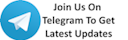






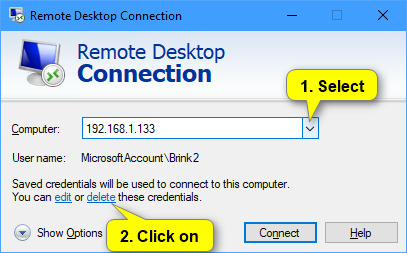
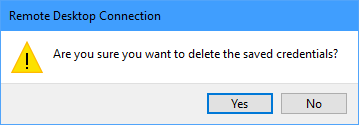
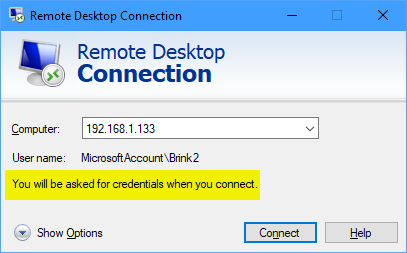
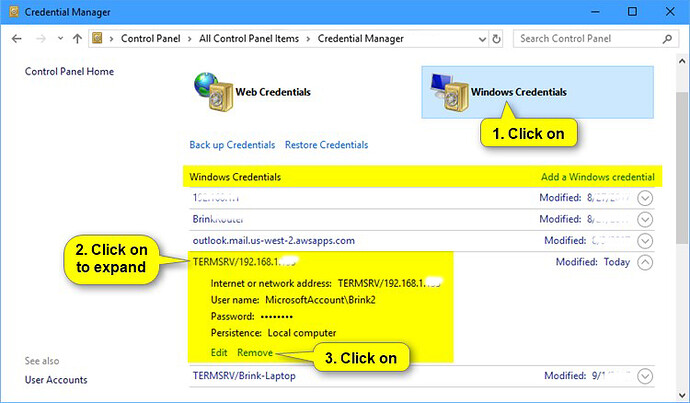
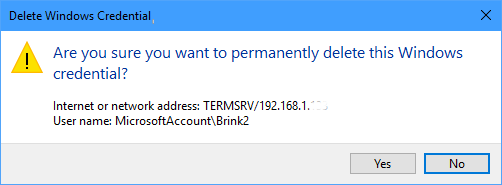
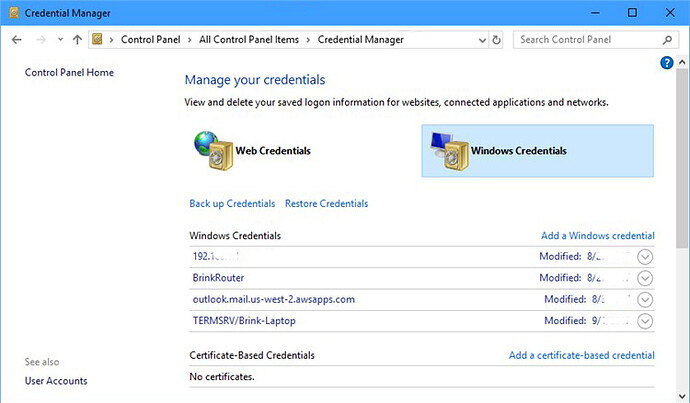
 !
!