A Forensic Evidence Acquirer
Compile
Assuming you have Rust 1.41+ installed. Open terminal in the project directory and to compile a release build type
cargo build --release
Debug build can be compiled using
cargo build
Compiled executable is located at target/release/gargamel.exe or target/debug/gargamel.exe, respectively.
Set log level
If you wish to change the logging level:
- Open
src/main.rs - On lines 42 and 43 change
LevelFilter::Infoto (for example)LevelFilter::Tracefor more detailed logging.- Beware that the
LevelFilter::Tracewill log everything including passwords.
- Beware that the
User guide
Right now, this app works only on Windows and the target computer must use Windows or Linux.
Make sure to have the following programs in the same directory as Gargamel.
psexec, downloadpaexec, an open source alternative to PsExec, downloadwinpmem, an open source memory image tool, download.- Download the newest executable and rename it to winpmem.exe
plinkandpscp, an open source CLI SSH/SCP clients, downloadSharpRDP, an open source command executor using RDP, downloadWMImplant, as open source PowerShell WMI command executor, download7za.exe, a standalone console version of 7zip archiver, download
Note: We need both the psexec and paexec. Although both applications are supposed to be functionally equivalent they actually both have different behavior under some circumstances.
Unleashing the power of Gargamel
Gargamel needs to be launched from an elevated terminal to be fully functional. Currently it does not support the UAC dialog nor any kind of notification when running with limited privileges. When running with limited user privileges, then some operations like target memory dumping will not work.
Basic example
Assume you want to connect to a computer with the following parameters:
- address
192.168.42.47 - username
Jano - password
nbusr123
The following command will acquire firewall state, network state, logged users, running processes, active network connections, registry, system & application event logs using PsExec method. Evidence will be stored in the testResults directory relative to the location of Gargamel.
gargamel.exe -c 192.168.42.47 -u Jano --psexec -o testResults
Gargamel will ask you for password of the remote user, in our example the password is nbusr123. Note that password will be hidden when typing.
It is also possible to specify the password directly as program argument.
gargamel.exe -c 192.168.42.47 -u Jano --psexec -p nbusr123 -o testResults
Domain example
Assume you want to connect to a computer in a domain with the following parameters:
- domain
WORKSPACE - computer name
JanovPC - username
Jano - password
nbusr123
The following command will acquire firewall state, network state, logged users, running processes, active network connections, registry, system & application event logs using PsExec method.
gargamel.exe -c JanovPC -u Jano -d WORKSPACE --psexec -o testResults
Or to skip password prompting specify the password directly.
gargamel.exe -c JanovPC -u Jano -d WORKSPACE --psexec -p nbusr123 -o testResults
Other connection methods
PsExec is one of the 5 supported connection methods. You can replace the --psexec with the following options:
--psexec--psrem, if PowerShell remoting is configured on target machine.--rdp, if RDP is enabled on target machine.--wmi.--ssh, if target machine uses Linux.
It is possible to use several methods at once. For example to use both PsExec and RDP one can use the following command.
gargamel.exe -c 192.168.42.47 -u Jano --psexec --rdp -o testResults
There is also a special switch --all that is equal to specifying --psexec --rdp --psrem --wmi.
Note: Launch parameters are order-agnostic, i.e. it does not matter in which order the parameters are specified.
Acquire memory
To acquire also memory dump, then simply add the -m flag to the program parameters, i.e.
gargamel.exe -c 192.168.42.47 -u Jano --psexec -o testResults -m
If you wish to acquire ONLY the memory dump without other evidence then use the following command.
gargamel.exe -c 192.168.42.47 -u Jano --psexec -o testResults -m --no-events-search --no-evidence-search --no-registry-search
This functionality is available only for Windows targets.
Run custom commands
Gargamel may run custom Windows CMD or Linux shell commands on remote machine.
First create a file custom-commands.txt with the following content.
# Will be run using any method
ipconfig
# Will run only when launching with at least one of --all, --psexec, --wmi methods
:psexec:wmi ipconfig -all
Results of the above commands will be stored in the directory specified by -o option.
To run the above commands written in custom-commands.txt use the -e switch, i.e.
gargamel.exe -c 192.168.42.47 -u Jano --psexec -o testResults -e custom-commands.txt
Download custom files
Gargamel is able to download remote files.
First create a file custom-files.txt with the following content.
C:\Users\Public\sss*
C:\Users\Jano\danove.pdf
# This line and the next one will be ignored
# C:\Users\Jano\somBajecny.pptx
Note: Wildcards * and ? are supported but currently only in filenames, not parent directories, i.e. C:UsersJ*danove.pdf will most likely not work.
Results of the above commands will be stored in the directory specified by -o option.
To run the above commands written in custom-files.txt use the -s switch, i.e.
gargamel.exe -c 192.168.42.47 -u Jano --psexec -o testResults -s custom-files.txt
All options
All supported switches are described below.
USAGE:
gargamel.exe [FLAGS] [OPTIONS] --user <user>
FLAGS:
-a, --all Acquire evidence from Windows machine using all supported methods (PsExec, PsRemote,
WMI, RDP).
--no-events-search Disables Windows event logs acquisition.
--no-evidence-search Disables acquisition of evidence that can be usually downloaded quickly (like ipconfig,
firewall status etc..)
--no-registry-search Disables target registry acquisition.
-h, --help Prints help information
-m, --mem-image Optional: Memory dump of a target Windows machine.
--local Acquire evidence from local machine.
--nla Optional: Use network level authentication when using RDP. (Windows targets only)
--no-7z Optional: Disable 7zip compression for registry & memory images.This will significantly
decrease the running time, but WMI and RDP connections will probably not work properly.
(Windows targets only)
--psexec Acquire evidence from Windows machine using PsExec. Requires both PsExec64.exe and
paexec.exe in the current directory or in the path.
--psrem Acquire evidence from Windows machine using PowerShell. Requires both PsExec64.exe and
paexec.exe in the current directory or in the path.
--rdp Acquire evidence from Windows machine using RDP. Requires SharpRDP.exe in the current
directory or in the path.
--ssh Acquire evidence from Linux machine using SSH. Requires both plink.exe and pscp.exe in
the current directory or in the path.
-V, --version Prints version information
--wmi Acquire evidence from Windows machine using WMI. Requires WMImplant.ps1 in the current
directory or in the path and PowerShell 3.0+ on the host machine.Note: It is necessary
to disable Windows Defender real-time protection (other AVs not tested).
OPTIONS:
-c, --computer <computer> Remote computer address/name. [default: 127.0.0.1]
-u, --user <user> Remote user name
-d, --domain <domain> Optional: Remote Windows domain
-o, --output <local-store-directory>
Name of local directory to store the evidence [default: evidence-output]
-p, --password <password>
Optional: Remote user password. Skipping this option will prompt a possibility to put a password in hidden
way.To specify an empty password use `-p ""`
--redownload <re-download>
Optional: Download and DELETE specified file from target computer. Use this in case of previous failed
partially completed operation. For just downloading a file (without deleting it) please use a `search`
switch. If you specify a 7zip chunk (.7z.[chunk-number], e.g. .7z.004), then it will also automatically try to
download subsequent chunks.Use also with --psexec --psrem, --rdp, --wmi, --all
-r, --remote-storage <remote-store-directory>
Name of remote directory to be used as a temporary storage. (Windows targets only) [default:
C:\Users\Public]
-e, --commands <custom-command-path> Optional: File with custom commands to execute on remote computer
-s, --search <search-files-path>
Optional: File with files names to be searched on remote computer. File names supports also `*` and `?`
wildcards on file names (but not yet parent directories).
--key <ssh-key> Optional: Name/path of SSH private key file. (Linux target only)
--timeout <timeout>
Optional: Timeout in seconds for long running operations.This option is a workaround for a bug in
WMImplant.ps1 amd SharpRDP.exe where finishing of a long running operation cannot sometimes properly close
the connection leaving the Gargamel in seemingly frozen state or executing the next operation with the
previous one unfinished on target site.Increasing this timeout may solve issues when acquiring registry or
memory image from target machine. [default: 300]
Known issues
- WMI cannot write its output to file with symbol
_in its path/name.
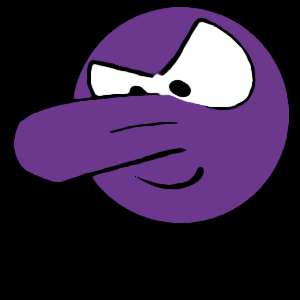
 !
!