A Dongle or security key is an essential device if you want to protect the important files of your company , work or any special program. Therefore, it is sometimes necessary to give copies to workers or trusted people. Therefore, it is necessary to know how to make a copy correctly, which allows users to validate the permission to access a document or a program, that is, permission is given to make any modification or view the stored information. Note that it is very important to make copies of the Dongles, because in case of loss or damage to the device you can replace it without problem.
- This guide explains step-by-step what is a USB Dongle or security key? What they are used for and how you can make a copy that work perfectly. Finally, a warning , the copy of the USB key must be done correctly; otherwise the device may be damaged.
What is a USB Dongle or security key and what is it for?
A USB dongle is a device used as a security key, a small adapter that connects to another device and performs an additional function to validate the device user.
It functions as follows: When you connect a dongle or security key to a computer, a fragment of the program or software is validated to work. In some cases the programs operate in restricted mode or do not work if the user has not previously been validated with a Dongle.
In addition, it can be used to integrate access passwords, preventing users from accessing files and folders if they do not have passwords. A Dongle or security key can be USB or HDMI type.
Steps to clone a USB Dongle and overcome the protection of a program
There are several methods to make a copy or clone a Dongle, some only work on computers with Windows operating systems, from Windows XP to Windows 10. This method performs a complete emulation of the Dongle. You must follow the steps exactly as shown below; any error can cause irreversible damage to the USB device.
Basic requirements to clone a USB key
Before starting the process to copy the Dongle, you must verify that all the basic requirements necessary to make the copy correctly are met, for this you must confirm the following points:
● A computer with a valid operating system for the program (Windows XP / Vista).
● Know the brand and model of the Dongle you will copy: can be one of the following; HASP or Sentinel.
● When you know the model of the Dongle device, download the emulator using the following links:
○ Link 1
○ Link 2
● Use a program to dump the Dongle , you can use Neobit 11.
● Download the corresponding drivers for each device, that is , “Sentinel” or “HASP” drivers.
Creation process
The creation process follows a certain order; you must first dump the Dongle with the corresponding program and then perform the emulation. Always use the appropriate programs for each manufacturer.
Dongle dump
This process is one of the most complicated and it is very important to do it correctly. Before starting the process you must take into account the dongle brand you want to copy.
In this example, the process was performed with a Sentinel device and the Sentinel drivers were installed. If they are not installed, the program will show an error message.
*Note: Search in Google the drivers for your device.
In the program there are different tabs or options that you can select; now you must select the Sentinel option , which we use for the tutorial. But you can choose any of the other options if the brand of your device is different. You should not select the Keygen option, because it does not offer any functionality for our tutorial.
Observe the different options that you can select, at this time you should not choose any, since they are for more experienced users. You should only modify the empty space below the word “Dump and Solve”.
Then you must specify a name for the new device. It can be any name, but you must conclude by adding “.dng”. After entering the name and installing the corresponding drivers, click on the “Dump & Solve” button to continue the process.
If you use a laptop, check that it is connected to the charger and with the battery fully charged, since the process has several steps and takes a long time once started.
First step
Connect the Dongle; if the device is correctly connected to the USB port you can see it. If an error message appears, change the device to another USB port and restart the program to locate the device.
Second step
Now the program detects and decrypts the algorithms. This process is the longest, although in fact it depends on the Dongle, the process can take hours.
Third step
In this step you must create the dump file , with the extension “.dng”. The emulator will use this file at the end of the process.
By completing each step, the progress bar of the image with a red box will grow gradually.
Errors during the process
“UPDATED ![]() Do you want to skip the protection of a program with USB key and do not know how to do it?
Do you want to skip the protection of a program with USB key and do not know how to do it? ![]() CLICK HERE
CLICK HERE ![]() and Find out how to do it step-by-step with this TUTORIAL
and Find out how to do it step-by-step with this TUTORIAL ![]() EASY and FAST
EASY and FAST ![]() ”
”
In each step can occur different problems that cause specific errors. These problems are also displayed in the error bar of the program. Depending on the type of error a solution can exist.
Below we show the most common errors.
● Error “Can’t find dongle” is displayed when the program does not find the device Dongle.
● Error “Error initializing Sentinel API” , appears when there are errors with the drivers. It is recommended to do the installation as a service running automatically when Windows starts.
● When the process finishes, the dongle backup file will have been created , ready to be emulated when necessary.
Emulation .dng file
It is time to use some of the emulators indicated above, in this tutorial we are using the Sentinel program and we will use this emulator.
Remember to use the model that corresponds to your device .
This program performs the emulation of the .dng file. Sometimes it can generate blue screens caused by the incompatibility of the software with some programs executed at the same time that the emulator. For example, it may fail if the Bluetooth is activated . If this happens, you must disable applications that generate errors before using the emulator.
You can see 3 tabs, each of them have a specific functionality:
● Emulator: The dongle is emulated in this tab.
● Dongles: Used to load the dump file, as explained above.
● Driver: It is where you must install the driver so that the program works correctly.
The first step must be performed on the tab “Driver” , to allow the program to work correctly. The correct installation is as follows:
● Click on “Install Driver”.
● The automatic star and manual star options will be activated.
● Select “Manual star”.
● Click on “Save state” to save.
When you have completed these steps correctly go to the ”Emulator” tab . In this tab the emulation is performed. You will see the different options.
● License: Program license.
● Licensed Dongles : License of the dongle you want to emulate.
● Computer ID : ID of the computer you are using.
Click the “Start Service” button to start the process. You will see that program status changes. Now show " The service is running ” . It can be seen in “Sentinel status”.
Load the .dng file
Now, click on the “Dongles” tab to load the dump file, in this case the " .dng file ", created previously. To do this, follow these steps:
● Select the " Load Dump " option and select the file you want to load. Find the file with the name you created.
● After completing the load, return to the “Emulator” tab . To verify that it has been loaded correctly and is working.
● You must verify that the " License " and " License dongles " data correspond to the original data.
● Once checked, you can use the cloned device without problems .
How to share a USB dongle over LAN or Internet?
There is another method to share a Dongle device, without the need to make a copy. The great advantage of this option is that it works with the most popular operating systems: Windows, MacOS, Linux, Android.
For this there is a program called FlexiHub .
The program has a free version that you can try for 14 days and a paid version. The paid version is subscription. Although, it also has a lifetime license, called USB Network Gate .
If it is “HARDLOCK”, then… No, you can’t. Even if it against all odds isn’t a special license dongle, the SW company will have used the serial number of the USB stick, probably the manufacturer’s name and other things to create a unique key that will only match up correctly with the original stick.
- If this is something you use in an office together with colleagues, I would suggest that you(or the IT manager) talk to the SW company about a ‘license server’ instead. This is a server that you plug the stick into, and whenever a user starts the SW on his PC it will query the server to borrow a license.
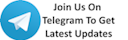





 !
!