Chat UI
Find the docs at hf.co/docs/chat-ui.
A chat interface using open source models, eg OpenAssistant or Llama. It is a SvelteKit app and it powers the HuggingChat app on hf.co/chat.
- Quickstart
- No Setup Deploy
- Setup
- Launch
- Web Search
- Text Embedding Models
- Extra parameters
- Common issues
- Deploying to a HF Space
- Building
Quickstart
Docker image
You can deploy a chat-ui instance in a single command using the docker image. Get your huggingface token from here.
docker run -p 3000 -e HF_TOKEN=hf_*** -v db:/data ghcr.io/huggingface/chat-ui-db:latest
Take a look at the .env file and the readme to see all the environment variables that you can set. We have endpoint support for all OpenAI API compatible local services as well as many other providers like Anthropic, Cloudflare, Google Vertex AI, etc.
Local setup
You can quickly start a locally running chat-ui & LLM text-generation server thanks to chat-ui’s llama.cpp server support.
Step 1 (Start llama.cpp server):
Install llama.cpp w/ brew (for Mac):
# install llama.cpp brew install llama.cpp
or build directly from the source for your target device:
git clone https://github.com/ggerganov/llama.cpp && cd llama.cpp && make
Next, start the server with the LLM of your choice:
# start llama.cpp server (using hf.co/microsoft/Phi-3-mini-4k-instruct-gguf as an example)
llama-server --hf-repo microsoft/Phi-3-mini-4k-instruct-gguf --hf-file Phi-3-mini-4k-instruct-q4.gguf -c 4096
A local LLaMA.cpp HTTP Server will start on http://localhost:8080. Read more here.
Step 3 (make sure you have MongoDb running locally):
docker run -d -p 27017:27017 --name mongo-chatui mongo:latest
Read more here.
Step 4 (clone chat-ui):
git clone https://github.com/huggingface/chat-ui cd chat-ui
Step 5 (tell chat-ui to use local llama.cpp server):
Add the following to your .env.local:
MODELS=`[
{
"name": "microsoft/Phi-3-mini-4k-instruct",
"endpoints": [{
"type" : "llamacpp",
"baseURL": "http://localhost:8080"
}],
},
]`
Read more here.
Step 6 (start chat-ui):
npm install npm run dev -- --open
Read more here.
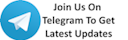





 !
!