Leave it to Microsoft and they will be installing updates in your Windows 10 computer all the time. Well, you did not buy that computer just for installing the updates. You need it for working, watching movies or playing games too. On top of this, sometimes these automatic updates can cripple your system and display a blue screen of death. This is why some smart users choose to disable automatic updates in Windows 10 and install these updates only when they hear no sad news of new updates wreaking havoc on user’s computers.
For the extra cautious of the Windows users, there is an open-source tool called Wu10Man that can effectively disable automatic updates in Windows 10. This tool covers all the things necessary to disable the automatic updates – adding the group policy settings, disabling the services, and adding new entries in the host’s file.
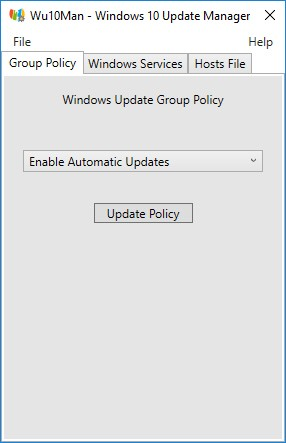
In the small window of the Wu10Man, there are three tabs. In the “Group Policy” tab, you can choose one of the automatic update policies – enable automatic updates, disable automatic updates, notify before installation and automatic installation. In the “Windows Services” tab, you can enable or disable Windows module installer service and the Windows automatic updates medic service. In the “Hosts file” tab, you can add entries to the Microsoft update servers to block them.
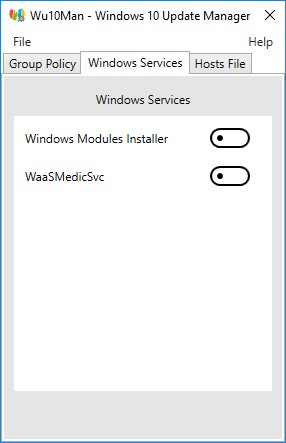
All the three methods (group policy, services, and the host’s file) effectively disable the automatic updates in Windows 10. Whenever you wish to enable the automatic updates, you can choose to enable in the group policy settings, enable all the services and remove all the entries from the host’s file.
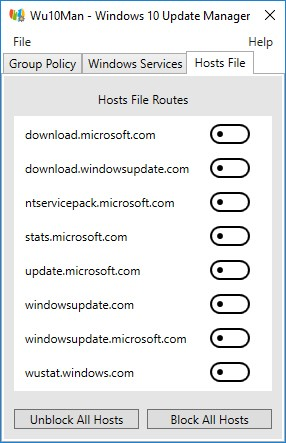
With this small tool you can have much more control over how and when Windows 10 receives the updates, but it also means that you have to manually enable the updates each time you decide to update your Windows PC.
You can download Wu10Man from https://github.com/WereDev/Wu10Man.