How to Use DeepSeek with Ollama and Continue in VSCode
A Step-by-Step Tutorial
Prerequisites
- VSCode installed on your machine.
- Basic familiarity with terminal commands.
Step 1: Install Ollama
First, install Ollama to run AI models locally.
For macOS/Linux:
curl -fsSL https://ollama.com/install.sh | sh
For Windows (Preview):
Download the installer from Ollama.com and run it.
Start the Ollama service:
ollama serve
(Keep this terminal running in the background.)
Step 2: Download the DeepSeek Model
Pull the DeepSeek model from Ollama’s library. For example, use deepseek-coder (adjust the version as needed):
ollama pull deepseek-coder:33b-instruct-q4_K_M
(Replace with your preferred variant, e.g., 6.7b or 1.3b for lighter models.)
Step 3: Install Continue in VSCode
- Open VSCode.
- Go to Extensions (Ctrl+Shift+X / Cmd+Shift+X).
- Search for “Continue” and install it.
Alternatively, use the VSCode Command Palette (Ctrl+Shift+P / Cmd+Shift+P):
ext install continue
Step 4: Configure Continue to Use Ollama & DeepSeek
-
Open the Continue configuration file in VSCode:
- Press
Ctrl+Shift+P(orCmd+Shift+Pon macOS). - Search for “Continue: Open config.json” and select it.
- Press
-
Add Ollama as a model provider and specify DeepSeek:
{
"models": [
{
"title": "DeepSeek via Ollama",
"provider": "ollama",
"model": "deepseek-coder:33b-instruct-q4_K_M",
"baseUrl": "http://localhost:11434"
}
]
}
(Match the model name to the one you downloaded in Step 2.)
- Save the file (
Ctrl+S/Cmd+S).
Step 5: Test the Integration
- Create a test file (e.g.,
test.py). - Write a comment prompting DeepSeek:
# Write a function to reverse a string in Python
- Place your cursor on the comment line and press
Ctrl+Shift+I(orCmd+Shift+Ion macOS) to trigger Continue. - DeepSeek will generate code suggestions!
Troubleshooting Tips
- Ollama Isn’t Running: Ensure
ollama serveis running in the background. - Model Not Found: Double-check the model name in
config.jsonand ensure you’ve pulled it viaollama pull. - Slow Responses: Use smaller DeepSeek variants (e.g.,
1.3b) or upgrade hardware.
By following these steps, you’ve transformed VSCode into an AI-powered IDE with DeepSeek and Ollama! ![]()
For more details, visit the Continue Documentation or Ollama’s Blog.



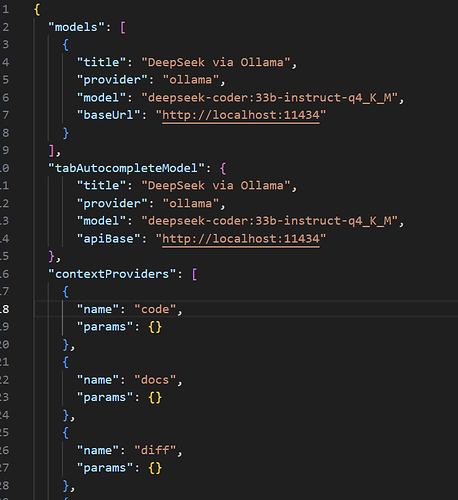


 !
!