Many seek ways to enhance their Spotify experience, often turning to modified application (APK) files promising premium features. However, this path can be fraught with risks. For instance, a modified Spotify app sourced from https://www.spotifyinfo.app was found to contain a significant amount of malware, as indicated by numerous detections on VirusTotal.
Such malicious applications can sometimes even appear prominently in search engine results, deceiving unsuspecting users.
These compromised apps might offer features similar to Spotify Premium, such as ad-free listening, but often exclude functionalities like offline playback and can expose your device to various threats including spyware and trojans. The sheer number of antivirus engines flagging such a file underscores the danger.
Fortunately, a more secure approach exists for users who wish to customize their Spotify experience on Android, primarily through self-patching the official application. This method gives you more control over what’s installed on your device.
A Safer Method: Patching Spotify with ReVanced Manager
ReVanced Manager is a tool that allows users to apply patches to various Android apps, including Spotify. Here’s a general guide on how to do this safely:
-
Prerequisites:
- ReVanced Manager: Download the latest ReVanced Manager APK from its official sources (typically found via the ReVanced community or website). Install it.
- Official Spotify App: Install the official Spotify app from the Google Play Store.
- Antisplit-M: You’ll need an APK of the official Spotify app that is not a “split APK.” Tools like Antisplit-M can help create a full APK from an installed app. It is crucial to download Antisplit-M from a trusted source like its official GitHub repository, as versions on app stores might be outdated or contain ads.
-
Creating a Full APK (if needed with Antisplit-M):
- Open Antisplit-M.
- Select the Spotify application.
- Use Antisplit-M to generate a standalone APK file of your installed Spotify.
-
Patching with ReVanced Manager:
- Open ReVanced Manager.
- Go to the “Patcher” section and select “Select an application.”
- Choose the Spotify APK file you prepared. If you didn’t use Antisplit-M and ReVanced can work directly with the installed version (or its APK), you might select it from the list of installed apps.
- ReVanced Manager will show available patches for Spotify. Select the desired patches (e.g., for ad removal, enhanced features).
- Tap “Patch.”
- Once patching is complete, ReVanced Manager will provide an option to install the modified APK. You may need to uninstall the official version of Spotify first before installing the patched version.
Alternative Safe Methods & Tips:
- For PC Users (Spicetify): Desktop users can customize their Spotify client using Spicetify (available at
https://spicetify.app/). This tool allows for themes, extensions, and CSS tweaks. - Browser with Adblocker: Listening to Spotify via a web browser with a robust adblocker like uBlock Origin (available at
https://ublockorigin.com/) can eliminate ads. Note that web player audio quality might be slightly lower (e.g., 128kbps) compared to the desktop app’s higher tiers (e.g., 160kbps or more for Premium). For the web player,mrpond/BlockTheSpoton GitHub is another option. - Scan All Downloads: Before installing any APK from unofficial sources, always scan it using VirusTotal (
https://www.virustotal.com/) or a reputable mobile antivirus like Malwarebytes (https://www.malwarebytes.com/). - Avoid Pre-Patched APKs: It’s generally safer to patch apps yourself using tools like ReVanced Manager rather than downloading pre-patched APKs from unverified websites, as these carry a higher risk of malware.
By taking these precautions and using legitimate tools, you can enjoy an enhanced music streaming experience more safely.
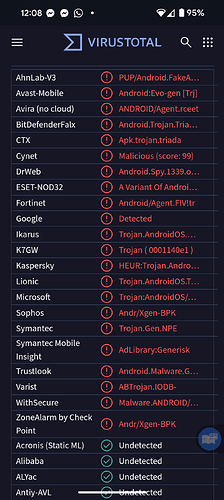
 !
!