Chrome might be the most popular Internet browser in the world, but it also comes in for a fair amount of criticism.
One such criticism is that the software is no longer as fast as it used to be; people claim it’s now a memory hog that has gotten bogged down with too many features and extensions.
While that argument does have some merit, it is still possible to greatly improve your browser’s speed simply by tweaking some of its “flags”. Here are the eight best tweaks that you can make today.
How to Access the Flags Menu
Before we begin, it is important to understand that the flags are all experimental features that may or may not end up in future stable releases. With that in mind, it is very possible that they’ll disappear altogether at some point.
Secondly, because they are experimental, changing them could have unforeseen consequences for your browser’s general usability. Proceed with caution.
The first step is to access Chrome’s secret flags menu – this is the place from which all the tweaks are made. Luckily it’s very simple – just type chrome://flags into the browser’s omnibox and you’ll be shown the list.
Hint: The list of flags seems to have no logical order. Use Ctrl + F to find the individual flags we discuss below.
1. Increase the “Raster Threads”
Raster graphics use pixels to form an image (as opposed to vector graphics, which use lines and curves). Virtually all websites use raster images, and raster threads are how a computer reads those images.
This is a great hack, therefore, for anyone who suffers slow-loading images on pages they visit.
Head to Number of Raster Threads and choose 4 from the drop-down list.
2. Prevent Tabs From Reloading
I f you have a poor Internet connection that keeps dropping out, it can be annoying when pages that failed to load suddenly all refresh at the same time, using up precious bandwidth.
T o prevent this from happening, search for Only Auto-Reload Visible Tabs and select Enabled . It will force Chrome to only reload the tab that you’re currently looking at.
To disable the feature completely, select Disabled and also select Disabled on Offline Auto-Reload Mode (the option directly above).
3. Improve Page Loading Times
If you find that web pages frequently take a long time to load, try enabling Experimental Canvas Features .
This will allow Chrome to use opaque canvases. In practice, that means Chrome can make certain assumptions that speed up the drawing of transparent content and images. For example, it can automatically remove everything underneath the canvas pixels because it knows it will not be seen.

4. Close Tabs Faster
Tabs and windows on Chrome can be closed more rapidly by running Chrome’s JavaScript handler independently from the graphical user interface. Although the “kill” process will still be continuing behind the scenes, the tab/window itself will be removed from your screen.

You need to find the setting for Fast Tab/Window Close and click on Enable .
5. Low-Priority iFrames
An iFrame (short for Inline Frame) is used by web designers to insert content from another source within a site. In layman’s terms, it is like a webpage within a webpage. Too many iFrames on a website can dramatically impact a page’s loading time.
They are typically used for adverts, plugins, and other non-native content.

Enabling this feature will allow Chrome to ascertain what it believes to be the most important iFrames and load them first. Adverts and other non-essential content will be loaded after the rest of the page is already being displayed.
6. TCP Fast Open (Only Available on Chrome OS and Android)
TCP Fast Open (TFO) is an extension that speeds up the opening of data channels between two endpoints.
It works by giving the browser a cryptographic cookie so it can re-authenticate itself before the traditional “three-way handshake” has been completed.

In short – enabling this feature will allow data to start being sent/received more quickly.
7. QUIC Protocol
This is another data speed hack.
The QUIC (Quick UDP Internet Connections) Protocol was developed in-house by Google in 2012. It focuses on reducing bandwidth, latency, and congestion by decreasing the number of round trips needed when establishing a new connection.

Although it remains an experimental feature, QUIC was submitted to the IETF for standardization in June 2015 – so it might be about to become more widespread.
8. “Stale-While-Revalidate” Cache Directive
“Stale-While-Revalidate” is a cache directive which tells the cache that a response can be served even if its max-age has expired (i.e. – it is “stale”).
This is possible for up to five minutes – anything after that will result in a blocking fetch. However, for a period of 60 to 300 seconds, the browser will display the “stale” response and do a background update to refresh the resource.

The bottom line: better cache reuse, fewer blocking resources, and a faster browsing experience.
Confirming and Undoing Your Changes
Whenever you change a Chrome flag, you’ll need to reboot your browser before the changes take effect.
Just click on the large Relaunch Now button at which pops up at the bottom of your screen. All the pages you currently have open will be automatically reloaded, though we recommend that you save any work before proceeding.
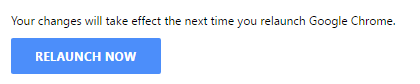
If you find that you’ve broken something but you’re not sure which setting caused the problem, you can easily restore all the flags to their default settings. Look for the Reset All To Default option in the top right-hand corner of the menu. Click it, and restart your browser.
Your Favorite Experiments?
We’ve given you an overview of a few flags that can speed up your experience, but there are lots more options in the list, all of which will affect your experience in one way or another.
hope it will help you guys, gals to speed up performance. enjoy ![]()
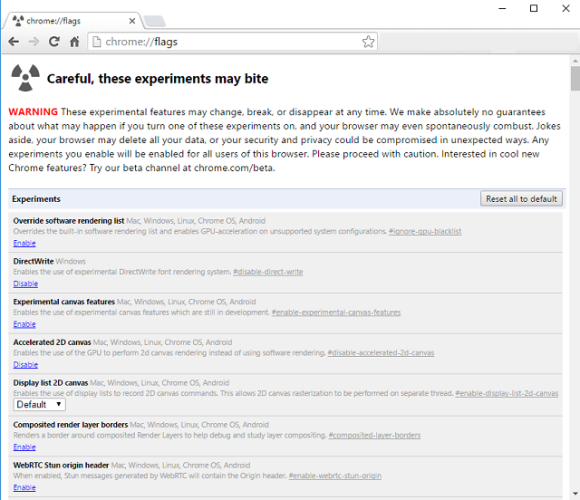
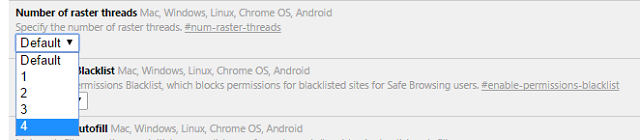

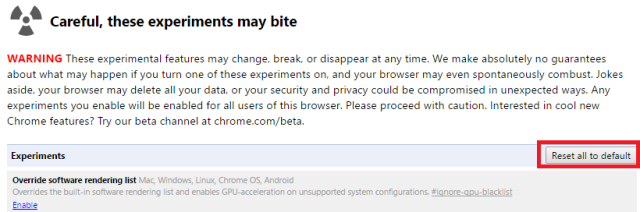
 !
!