Revolutionize Your Design Workflow With NotebookLM And Figma ![]()
A powerful combination of NotebookLM and Figma is transforming how designers learn, practice, and create. Instead of juggling endless tutorials, scattered notes, and plugin hunts, this method organizes and accelerates the entire design process.
Summarize Long Tutorials with Ease
Watching design videos while taking notes is often overwhelming. By feeding tutorial transcripts into NotebookLM, you get concise summaries of every step. It can even add context missing from the video—so instead of rewatching a 30-minute guide, you can scan a structured recap and jump back into Figma.
Surface the Best Learning Resources
Design blogs, PDFs, and guides are usually scattered across tabs. With NotebookLM, you can store and resurface the most valuable materials anytime. This ensures consistent reference points, keeping your focus inside Figma rather than hunting through bookmarks.
Accelerate Plugin Discovery
Instead of browsing endless forums, drop plugin reviews or lists into NotebookLM. It will highlight the best fits for your workflow. For example, it quickly surfaces:
- Flaticon – massive library of vector icons
- Iconscout – premium and free design assets
- Icons8 – icons, illustrations, and photos with Figma integration
Or explore curated Figma Plugins to extend your toolkit instantly.
Turn Learning into Personalized Design Challenges
Most UX/UI challenges online are generic. NotebookLM lets you create custom exercises based on your design goals. For example:
- Paste a color theory guide and ask NotebookLM to generate a palette challenge.
- Upload UX principles and request a “redesign exercise” for a simple mobile app.
- After finishing in Figma, paste screenshots back into NotebookLM for instant critique on hierarchy, spacing, and consistency.
Step-by-Step Beginner’s Guide
-
Collect Resources – Save transcripts, guides, and plugin write-ups.
-
Upload to NotebookLM – Convert them into clean summaries.
-
Ask Structured Prompts – Example:
- “Summarize this 40-minute auto-layout tutorial into 5 actionable steps.”
- “List the top plugins for icon management with pros and cons.”
- “Create a daily challenge for learning grid layouts in Figma.”
-
Practice in Figma – Apply the steps directly in your projects.
-
Refine & Get Feedback – Paste designs back into NotebookLM with prompts like:
- “Evaluate my color usage based on WCAG contrast standards.”
- “Suggest three improvements for responsive scaling.”
Ready-to-Use Prompt Templates for Designers
Copy and paste these into NotebookLM to accelerate your workflow:
-
Tutorial Summarizer
“Summarize this Figma tutorial into a step-by-step checklist I can follow while designing.” -
Plugin Researcher
“From this article, extract the best plugins for UI prototyping and list their key features.” -
UI Challenge Generator
“Using these UX principles, generate a 3-day challenge to redesign a login screen in Figma.” -
Color & Style Critique
“Evaluate this design for consistency in typography, color usage, and spacing.” -
Efficiency Booster
“Provide Figma keyboard shortcuts and plugin recommendations to speed up wireframing.”
Top 10 Figma Plugins Every Designer Should Use
Set up your environment with these essential plugins:
- Autoflow – Quickly create user flow connections.
- Icons8 – Import icons and illustrations directly.
- Unsplash – Access free, high-quality stock images.
- Content Reel – Insert sample text, names, and avatars.
- Figmotion – Add animations directly in Figma.
- Stark – Check accessibility and color contrast.
- Blobs – Generate organic vector shapes.
- Charts – Create data-driven charts inside designs.
- Map Maker – Generate customizable maps.
- Mockuuups Studio – Place designs in realistic mockups.
Starter Kit: Launch Your Workflow in Under 30 Minutes
-
Set up NotebookLM
- Go to NotebookLM and create a free account.
- Upload a transcript or PDF from your first design tutorial.
- Ask: “Summarize this into steps I can follow inside Figma.”
-
Install Figma & Essential Plugins
- Create a free account at Figma.
- Open the Community → Plugins tab.
- Install at least 3 essentials: Autoflow, Content Reel, and Stark.
-
Run Your First Workflow
- Open a blank canvas in Figma.
- Use NotebookLM’s summary to guide your steps.
- Apply a plugin (e.g., Autoflow for connecting screens).
-
Get Feedback & Improve
- Export or screenshot your design.
- Paste it back into NotebookLM with a prompt like:
“Critique this design for accessibility, layout balance, and readability.”
-
Rinse & Repeat
- Each day, add one new tutorial, one new plugin, and one new design challenge.
- Within weeks, your workflow becomes both structured and creatively flexible.
![]() Bottom line: NotebookLM acts as your personal design tutor while Figma provides the creative playground. Together, they help you learn faster, design smarter, and practice with guided feedback—all without the chaos of scattered resources.
Bottom line: NotebookLM acts as your personal design tutor while Figma provides the creative playground. Together, they help you learn faster, design smarter, and practice with guided feedback—all without the chaos of scattered resources.
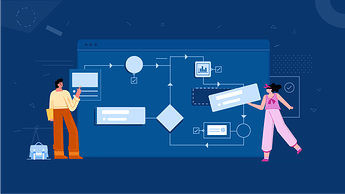
 !
!