What Is NotebookLM — A Quick Primer
NotebookLM is an AI notebook tool. You upload or link your sources (PDFs, Google Docs, slide decks, web pages, transcripts). The system builds an internal knowledge graph over your materials, enabling you to:
-
Ask questions in conversational chat form, with answers grounded in your sources
-
Generate summaries, study guides, FAQs, glossaries, or reports
-
Use “Audio Overviews” (podcast-style summaries) or video summaries
-
Create scalable learning content (quizzes, flashcards) from your materials
NotebookLM now supports sizable files: up to 500,000 words per source or ~200 MB uploads. Google Workspace Its design emphasizes grounded answers (i.e. citing back to the original source) to reduce hallucinations.
Because it’s built with Retrieval-Augmented Generation (RAG) techniques, NotebookLM can reference relevant snippets from your inputs rather than merely relying on generic language model memory.
Sample Workflow: Using NotebookLM for a Research Project
Here’s how you might practically integrate NotebookLM into your research cycle:
-
Define the research focus / question
E.g. “Effects of AI on educational equity in South Asia.” -
Gather your sources
PDFs of academic papers, project reports, websites, YouTube lectures, etc. -
Upload / link all sources to a new Notebook in NotebookLM.
-
Ask guiding queries
-
“List key arguments for and against AI in education equity.”
-
“Which recent studies (post-2023) focus on South Asia?”
-
“Extract data or percentages related to student access.”
-
-
Generate interim outputs
Use the “report / blog post / study guide” format to churn out a draft structure. -
Create flashcards / quiz questions to internalize key concepts.
-
Use audio or video overviews to review content while commuting or doing other tasks.
-
Refine and export — take the draft out, edit, integrate with your own writing, cite back into original sources.
Through this loop, NotebookLM becomes both your research warehouse and assistant.
Tips & Best Practices for Maximum Value
-
Be deliberate in uploading sources. Avoid noise or low-quality material, since NotebookLM’s performance depends on your inputs.
-
Label / categorize sources well. Use consistent filenames, tags, or internal notebook sections.
-
Refresh / sync versions — if you change a Google Doc, manually sync it to update the notebook. (NotebookLM doesn’t auto-sync in all cases.)
-
Ask incremental questions. Start broad; dig deeper with follow-ups.
-
Use the learning mode / “Configure Chat → Learning Guide” to prompt more Socratic, stepwise explanations.
-
Cross-check results. Even though NotebookLM is grounded in your sources, always validate critical findings.
-
Be cautious with sensitive data. If you’re working with personally identifiable information, human subjects’ material, or classified content, evaluate privacy risks.
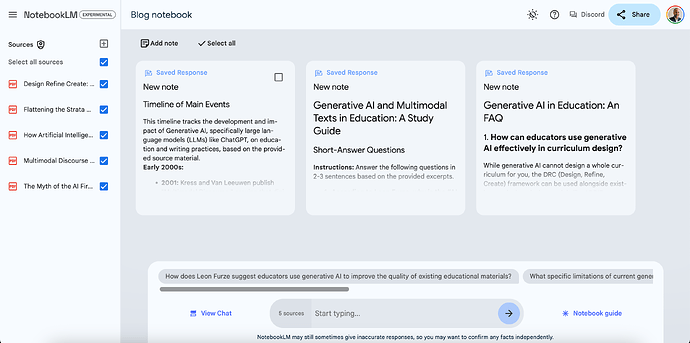
 !
!