Integrate ChatGPT With macOS Apps For Seamless Productivity ![]()
Boost macOS Productivity by Connecting ChatGPT Directly to Your Favorite Apps
Unlock the full potential of ChatGPT on macOS by enabling its integration with native apps—a game-changing feature that makes daily workflows faster, smarter, and smoother. Whether you’re coding in Terminal, editing documents in TextEdit, or navigating complex development tasks in VS Code or Xcode, this setup turns ChatGPT into an intelligent assistant that works inside your apps.
 How to Enable App Integration
How to Enable App Integration
To get started:
- Open the ChatGPT Settings.
- Navigate to Work with Apps → Toggle Enable Work with Apps to On.
That’s it—ChatGPT can now communicate directly with compatible macOS applications.
 Manage App Access Properly
Manage App Access Properly
Click Manage Apps to view all supported apps.
![]() Make sure each app is given the necessary permissions under:
Make sure each app is given the necessary permissions under:
System Settings → Privacy & Security → Accessibility
Without these permissions, ChatGPT cannot interact with your apps.
 Supported macOS Apps
Supported macOS Apps
ChatGPT currently supports these popular apps:
- Terminal
- iTerm2
- TextEdit
- Visual Studio Code (VS Code)
- Xcode
 Example Use Case: Terminal Integration
Example Use Case: Terminal Integration
Connect Terminal in ChatGPT by:
- Clicking Work with Apps in the chat bar.
- Pressing the + icon next to Terminal.
Now you can:
- Ask: “What folder am I in?” → ChatGPT replies with your current directory.
- Ask: “How many files are on my Desktop?” → It counts and lists them.
- Ask: “Zip all HTML files on my Desktop.” → ChatGPT provides the exact command:
zip archive_name.zip *.html
It even explains why that command works.
 Debugging Terminal Errors
Debugging Terminal Errors
Mistyped a command like l s -al instead of ls -al?
Just ask: “What does this error mean?”
ChatGPT will:
- Analyze the error output.
- Suggest corrections.
- Offer best-practice command alternatives.
 Example Use Case: TextEdit for Writing Fixes
Example Use Case: TextEdit for Writing Fixes
Working with TextEdit? ChatGPT acts like an instant proofreader:
- Open a document with grammar mistakes.
- Ask ChatGPT to correct grammar and typos.
- It rewrites the content clearly and cleanly, maintaining your tone.
Ideal for:
- Emails
- Blog posts
- Essays
 Why This Matters
Why This Matters
This integration is a massive leap forward for Mac users, enabling:
- Seamless command-line assistance.
- Real-time writing corrections.
- Faster debugging and scripting.
- AI-powered navigation across dev environments.
No switching windows. No extra tools. Just one powerful assistant across all your apps.
 Top Resources & Related Tools
Top Resources & Related Tools
- ChatGPT Desktop App (Mac)
- ChatGPT Keyboard Shortcuts
- ChatGPT Desktop App Features
- Visual Studio Code
- Xcode Developer Tools
- iTerm2
- Terminal Guide (Apple)
- macOS Accessibility Settings
- System Preferences Overview
- Grammarly for Mac
- Raycast (Command Pallete)
- Hammerspoon (Mac Automation)
- ChatGPT API Docs
- ChatGPT Plus Subscription
- Apple Developer Tools
- Markdown in TextEdit
More Hands-On: Unlock Full App Control with ChatGPT on macOS
![]() Use ChatGPT Directly with Your Mac Apps — Here’s How
Use ChatGPT Directly with Your Mac Apps — Here’s How
ChatGPT for macOS now integrates directly with native apps, giving users unprecedented control over tools like Terminal, TextEdit, and even VS Code. This seamless integration dramatically enhances productivity, code debugging, file management, and writing tasks—all from within a single AI chat interface.
 How to Activate “Work with Apps” on ChatGPT
How to Activate “Work with Apps” on ChatGPT
Go to ChatGPT Settings → Work with Apps → Enable Work with Apps → Turn it On.
That’s all—it’s now connected with your macOS environment.
 Manage & Approve App Access
Manage & Approve App Access
Once enabled, tap Manage Apps to choose which macOS apps ChatGPT can access. Make sure those apps have Accessibility permissions turned on under your system preferences.
 Supported macOS Apps
Supported macOS Apps
ChatGPT currently integrates smoothly with:
- Terminal
- iTerm2
- TextEdit
- Xcode
- Visual Studio Code (VS Code)
 Use Case 1: Terminal Mastery with ChatGPT
Use Case 1: Terminal Mastery with ChatGPT
- Open Terminal
- In ChatGPT, click Work With Apps → Add Terminal
- ChatGPT will now display “Working with Terminal”
Examples:
- Ask: “What folder am I currently in?” → ChatGPT replies with your current path.
- Ask: “How many files are on my Desktop?” → It counts and reports.
- Ask: “Zip all .html files on my Desktop.” → It generates the command with explanations.
- Enter wrong command (e.g.
l s -al) → Ask “What’s the error?” → It diagnoses and suggests a fix.
![]() Visuals:
Visuals:
 Use Case 2: TextEdit for Writing Assistance
Use Case 2: TextEdit for Writing Assistance
If your document has grammar or spelling issues, ChatGPT can detect and fix them instantly:
- Open the file in TextEdit
- Connect the app in ChatGPT
- Ask: “Fix grammar and spelling errors”
It will rewrite the text, highlight issues, and suggest corrections.
![]() Before & After:
Before & After:
 More Productivity Tips
More Productivity Tips
- Xcode/VS Code: Debug code, generate functions, refactor scripts.
- Terminal: Automate commands, fix errors, search file stats.
- TextEdit: Rewrite content, grammar checks, summarize notes.
 15+ Resources to Explore
15+ Resources to Explore
 ChatGPT App Download
ChatGPT App Download macOS Accessibility Settings
macOS Accessibility Settings OpenAI ChatGPT Help Center
OpenAI ChatGPT Help Center Xcode Download – Apple Developer
Xcode Download – Apple Developer VS Code for Mac
VS Code for Mac Terminal Commands Cheat Sheet
Terminal Commands Cheat Sheet AppleScript for Automation
AppleScript for Automation macOS Shortcuts Guide
macOS Shortcuts Guide Homebrew for App Management
Homebrew for App Management Markdown Editing in TextEdit
Markdown Editing in TextEdit iTerm2 Download
iTerm2 Download Grammarly for Mac
Grammarly for Mac OpenAI Developer Docs
OpenAI Developer Docs Learn Terminal Basics
Learn Terminal Basics ChatGPT Prompt Engineering Guide
ChatGPT Prompt Engineering Guide Enable System Extensions on macOS
Enable System Extensions on macOS macOS Privacy Controls
macOS Privacy Controls AI Tools for Developers
AI Tools for Developers Clipboard Access for macOS Apps
Clipboard Access for macOS Apps
Supercharge your Mac with ChatGPT’s built-in intelligence. The future of AI-powered workflows is already here—and fully accessible on your desktop.
![]() Final Thoughts
Final Thoughts
With just a few toggles, ChatGPT becomes a full-featured AI assistant across your macOS system. Whether you’re a developer, writer, or casual user, this integration eliminates the need to switch apps constantly—saving time, reducing errors, and boosting productivity.
No need for third-party plug-ins or scripts. It’s all built into macOS and ChatGPT now. Try it—you’ll likely never work the same way again.

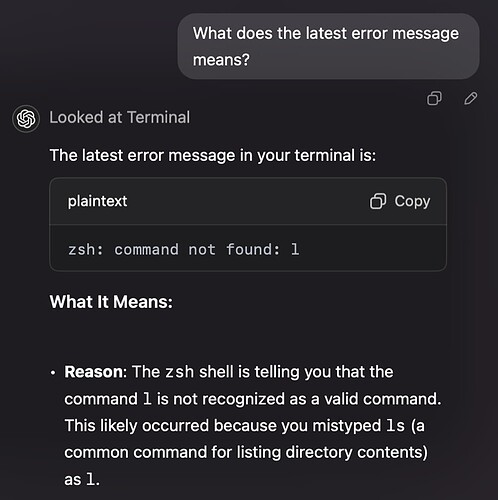


 !
!