There are different security measures used for each software to deter illegal copying of it. Among those different methods, most of the commercial software is protected with a serial number in order to eliminate theft and unauthorized installation. Because of this reason, different serial numbers are assigned to each program and any person can buy those serial numbers to legally use that application. A product key is formed when those serial numbers are combined. That’s why you are asked to enter a product key while installing some specific software and Microsoft Office is one of them.
So if you are searching for “how to find my Microsoft Office product key” , your search ends here because in this article we will be totally discussing how to find Microsoft office product key .
Method 1. Find Microsoft Office Key in the Documentation that Came with the Copy of Office or the software’s CD/DVD Case
I exactly know why people forget their MS Office license key. The reason behind this is Microsoft office key comes with a very complex and large number of characters which is hard to remember all the time. The file where you save it even can be misplaced. So there is no need to worry if you forget the MS office key. There are a number of ways to find the Microsoft office key but before any hurry, you should perform some necessary checks which can help you in finding your MS Office key.
Thinking to install or reinstall Windows and looking for your MS Office product key to use it for the activation after Windows? First of all, find your Microsoft Office Key in the documentation that came with the copy of Office or the software’s CD/DVD Case.
You must have the receipt for the purchase or received an email if you had purchased a copy of Microsoft Office, no matter either you made the purchase directly from Microsoft or through a third-party dealer. That receipt or email also has the information about the product key and the key is labeled on the receipt or sent to you in email box. If luckily, you have any of them you can find your Microsoft office key within minutes without implementing any method described below.
Moreover, you receive an installation disc if you buy a physical copy of Microsoft Office. With that CD or DVD, there is also the Product key printed somewhere on it. In case, if you purchase the Windows then the MS Office CD is also gifted with the Windows license and you can find the serial number from that CD drive as well. This is a really very effective way to find the Microsoft Office key by thoroughly going through the documentation. This method works for all the new MS Office versions as well as for older ones.
While doing all of this, keep in mind that you can not fetch it through Windows because Microsoft has made some changes and now only the last five characters are stored in the computer memory instead of the whole serial numbers so that no one can access to it to make wrong use of it. So it will be good enough if you can remember the remaining one by seeing at the last 5 characters otherwise read the document to get further help.
Method 2. Find MS Office Key with VBScript
Besides the earlier version of Windows like Windows XP, the license key is stored in the registry key in an encoded format in Windows Vista, Windows 7, Windows 8, Windows 8.1, Windows 10. It can be simply decoded with the VBscript.
Let’s see how to find the MS Office key with VBScript.
First of all, open your Notepad and paste the following code into it.
Set WshShell = CreateObject("WScript.Shell")
MsgBox ConvertToKey(WshShell.RegRead("HKLM\SOFTWARE\Microsoft\Windows NT\CurrentVersion\DigitalProductId"))
Function ConvertToKey(Key)
Const KeyOffset = 52
i = 28
Chars = "BCDFGHJKMPQRTVWXY2346789"
Do
Cur = 0
x = 14
Do
Cur = Cur * 256
Cur = Key(x + KeyOffset) + Cur
Key(x + KeyOffset) = (Cur \ 24) And 255
Cur = Cur Mod 24
x = x -1
Loop While x >= 0
i = i -1
KeyOutput = Mid(Chars, Cur + 1, 1) & KeyOutput
If (((29 - i) Mod 6) = 0) And (i <> -1) Then
i = i -1
KeyOutput = "-" & KeyOutput
End If
Loop While i >= 0
ConvertToKey = KeyOutput
End Function
Now, it’s time to save the file in the VBScript format. To do this, click on the “File” from the left corner and then click on “Save As” option.
Save your coding file with the name of “findkey.vbs” . Must remember that the extension should be the “.vbs” otherwise it will not open the file. Now carefully, select the “All Files” option instead of “Text Document.” Save the file to wherever you wat to save it.
Go to the location where “findkey.vbs” is saved and double click on it to open the file.
That’s it. It will show you the Product Key on a prompt. You can copy or save this product key. After that, click on “OK” to exit the prompt screen.
That’s how you can use VBScript to find forgotten or lost MS Office key.
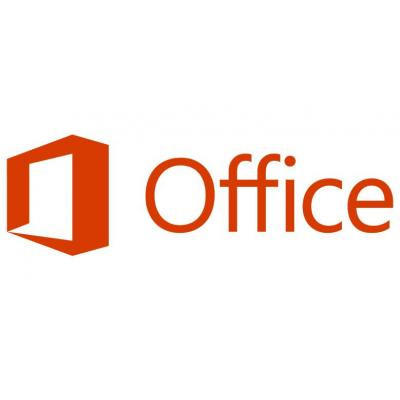
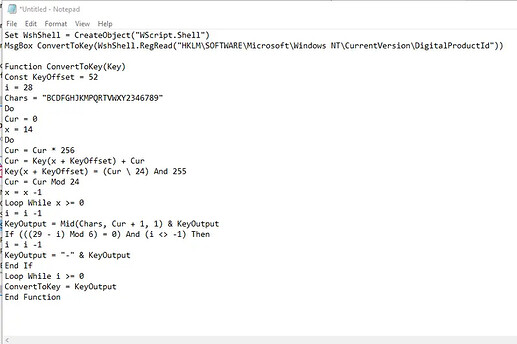
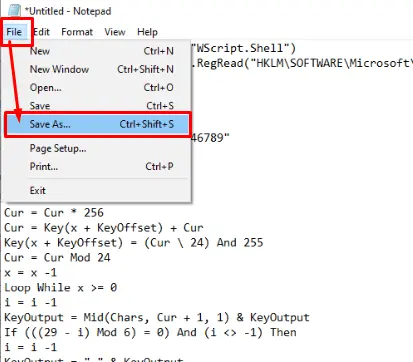
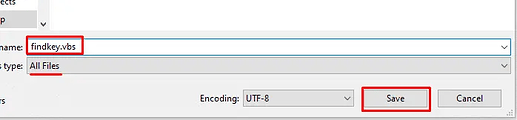
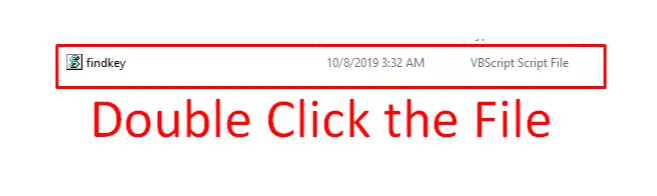
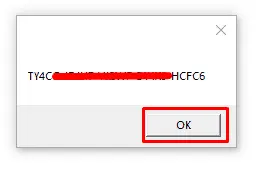
 !
!