Imagine a situation where you are at home among your loved ones. Suddenly, a question strikes your mind and you promptly invoke Siri on your iPhone to get the quick answer. Though the virtual assistant offers you the right answer, it uses an explicit language during the conversation. Wouldn’t you feel embarrassed? Most probably, you would. This is where this little hack can save your day by disabling explicit language for Siri on iPhone and iPad!
How to Filter Explicit Language for Siri & Dictation on iPhone and iPad
iOS offers a native option to filter offensive language for Siri. And once you have turned off this feature, the virtual assistant keeps bad words out of its vocabulary. So, if you don’t want the personal assistant to come with a shocker, especially when you are surrounded by respectable people (or family members), you better filter explicit language for Siri and dictation on your iOS or iPadOS device right away. Let me walk you through the quick steps.
- Open the Settings app on your iPhone or iPad and then select Screen Time .
- Now, tap on Content & Privacy Restrictions and then turn on the switch right next to Content & Privacy Restrictions .
Note: If you have enabled passcode for Screen Time, you will need to enter it now before being able to turn on this switch.
- Next, tap on Content Restrictions .
- Under the Siri section , tap on Explicit Language . And then select Don’t Allow . After that, quit the Settings app.
From now onwards, Siri will no longer use offensive language. So, you can comfortably use the personal assistant anywhere without any embarrassment.
Prevent Siri from Using Bad Language on iPhone and iPad…
So, that’s the straightforward way of stopping Siri from using bad words. While it may not be a must-have feature for many, I have found it very helpful. As we are talking about Apple’s personal assistant, I would also recommend you to delete Siri and dictation history from time to time to shield your privacy.
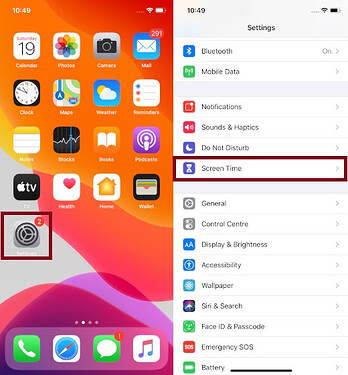

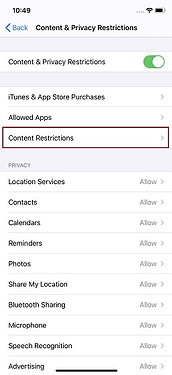

 !
!