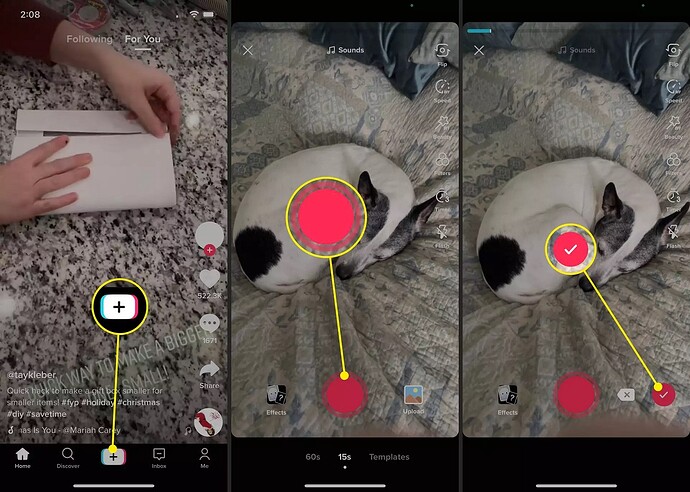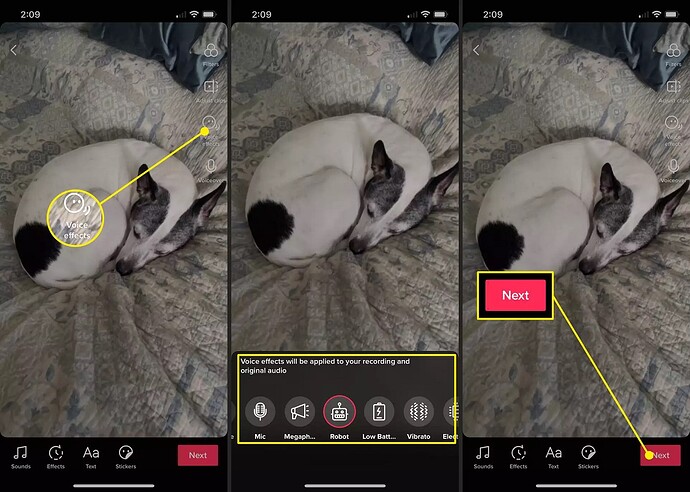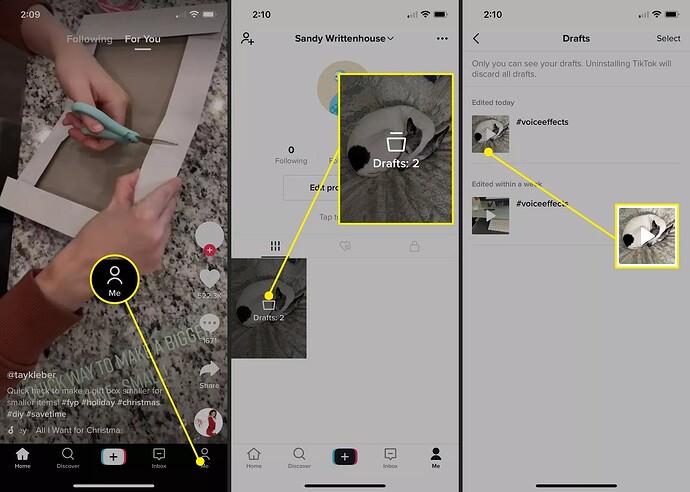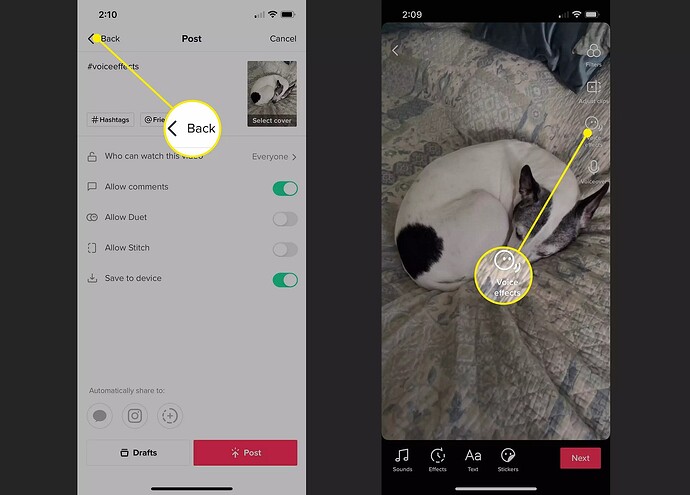What to Know
- You can create TikTok videos that includes your own voice.
- When you finish recording, tap the Voice Effects icon on the top right.
- Select an effect to hear and use it, and then continue to edit or post your video.
This article explains how to change your voice on TikTok using the Voice Effects feature. Voice Effects are available for TikTok on Android and iOS devices.
Record Your Video and Add a Voice Effect
In order to use Voice Effects, your video must include your own voice. For instance, you cannot use Voice Effects in videos you create with the built-in templates that contain music.
Note: You apply a Voice Effect after you record your video.
- Open TikTok and tap the + (plus sign) at the bottom to start recording your video.
- Tap the Record button, capture your video as you normally would, and tap it once more to pause or stop recording. Then, tap the check mark when you’re finished recording.
- In the collection of options on the top right, tap Voice Effects.
- When the window pops up from the bottom, tap to hear each of the effects. If you want to use one, leave it selected and tap away from the window. If you decide not to use an effect, tap None on the far left**.**
- You can then apply any other effects to your video like text or stickers. Tap Next when you finish.
- Continue to select your Post options, save the video, or simply tap Post like any other video you create.
AVAILABLE VOICE EFFECTS FOR TIKTOK
TikTok offers several Voice Effects for a variety of voice-changing options. Since you can hear each one before you decide to use it, you can experiment with something fun.
Here are the Voice Effects that you can currently use on TikTok:
- Chipmunk: High-pitched like one of Alvin’s Chipmunks.
- Baritone: Deep and manly.
- Mic: How you’d sound talking into a physical microphone.
- Megaphone: As if you’re speaking through a megaphone.
- Robot: Just like you’d think; you sound like a robot.
- Low Battery: Slow and drawn out as if you’re battery is draining.
- Vibrato: Vibrating sound like your voice is shaking.
- Electronic: Scattered electronic sounds added to your words.
- Echo: Each word or sentence has an echo.
- Synth: As if a synthesizer is applied to your voice; think 80s music.
- Helium: Higher pitched than Chipmunk like you sucked helium from a balloon.
- Giant: Deeper than Baritone, like a big, jolly giant.
- Sound Waves: Similar to Synth but with a stronger electronic kind of sound.
Add Voice Effects to a Draft
If you create a TikTok video that you save for later as a Draft, you can edit it to include a Voice Effect.
- Tap the Me tab at the bottom and pick Drafts.
- Select a draft from your list.
- When the Post options open, tap Back on the top left.
- As your video plays, tap Voice Effects in the options on the top right.
- Then continue with the same steps as above to choose a Voice Effect, edit your video further, or save or post it.
You can remove a Voice Effect you previously applied by choosing None in the list of effects.
Make Your TikTok Videos Stand Out With Voice Effects
If you’re looking for a way to make your TikTok video more fun, dramatic, or simply notable, consider one of the neat Voice Effects. And keep in mind, you can add other sounds to your TikTok videos too! (Source: lifewire)
Happy learning!