Pikaso, In a Nutshell
Pikaso starts off as an AI image generator, similar to popular tool like Midjourney and DALL-E. Users provide a prompt, and Pikaso delivers an image based on that input.
Additionally, the Reimagine feature allows users to upload an image and see several variations of it, much like selecting from different versions (V1, V2, etc.) in Midjourney. The Sketch to Image feature converts basic sketches or doodles into more complete and realistic images.
Now, let’s go through these features one by one.
AI Image Generator
First off, let’s talk about the AI image generator feature. If you’ve played with any AI-based image generating toolsbefore, you’ll find the process familiar. You start by entering a prompt, and voila, you get your image.
What makes Pikaso stand out is its easy-to-use UI, which lets you tweak several settings before creating your image, such as:
- Choosing the number of image variations, up to four for free accounts
- Selecting your image dimensions (1:1, 2:3, 9:16, etc.)
- Adjusting style, color, framing, and lighting
Here’s an example using the prompt “capybara on top of a turtle“, with the following settings:
- Style: Cartoon
- Color: Pastel
- Framing: Close Up
- Lighting: Studio
And hovering over any of the created images, you have the options to:
- Download them
- Save them to a creation, or
- Reimagine them, which we’ll dive into more detail in the following section
Reimagine
Next, the Reimagine feature. This allows you to reimagine images you’ve created with the “AI Image Generator” feature, or you can upload your own images via drag and drop.
Right after you upload an image, it automatically generates 15 different variations of your image.
Looking at the sidebar under “Custom “, you’ll find it tries to suggest a prompt based on the uploaded image.
This sidebar also offers you the ability to adjust the Style and Imagination settings. After making your selections, clicking “Reimagine ” generates new variations of your images based on these preferences.
To test its capabilities, we set the Style to “Digital Art” and selected ‘Wild’ for Imagination.
Here’s what we got.
Sketch to Image
Last but not least, the Sketch to Image feature, as its name suggests, turns your sketch or doodle into a realistic photo.
First, describe your idea in the prompt bar at the top of the page.
Then start sketching by using the brush, or add icons and images, and watch as your image slowly comes to life.
Once you’re done, you can choose to either enhance the image, create multiple variations of the image, or copy the created image back to the sketching side to further refine your drawing.
Pricing Details
Pikaso offers its services for free, but there are certain conditions.
To access the platform, you need to create an account. Even with a free account, your usage is capped daily.
For instance, free account holders can download up to 10 images, perform 20 AI text-to-image conversions, and have limited access to the Sketch to Image feature each day.
It’s also noteworthy that during our free trial, we received an additional 20 images as a bonus for signing up on the first day.
Happy learning!
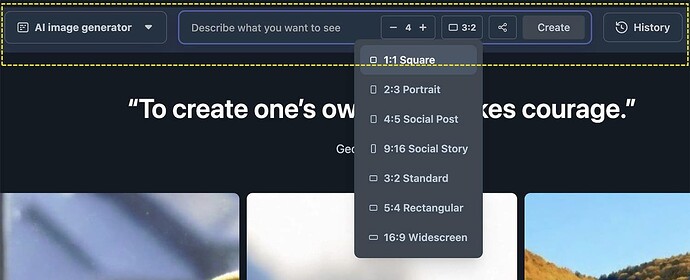
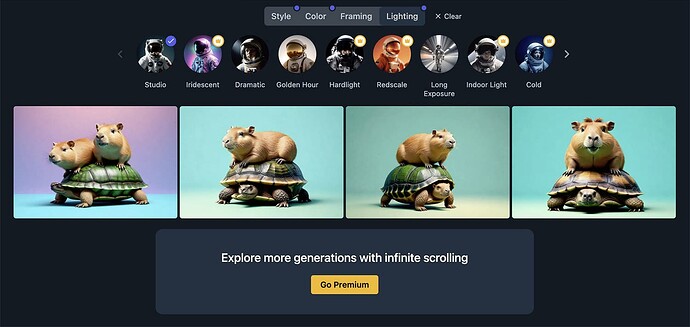

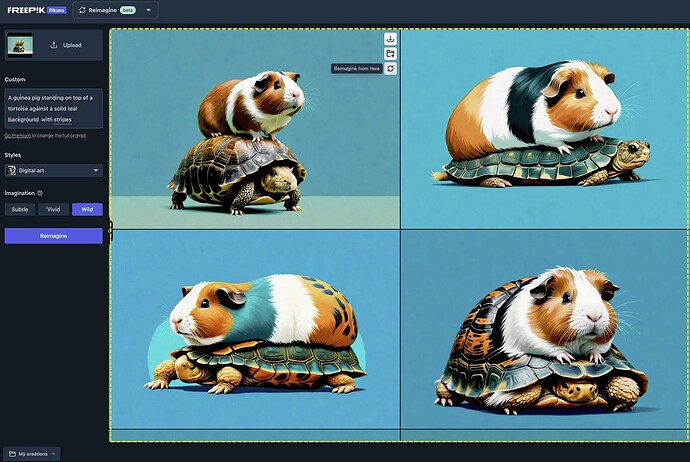
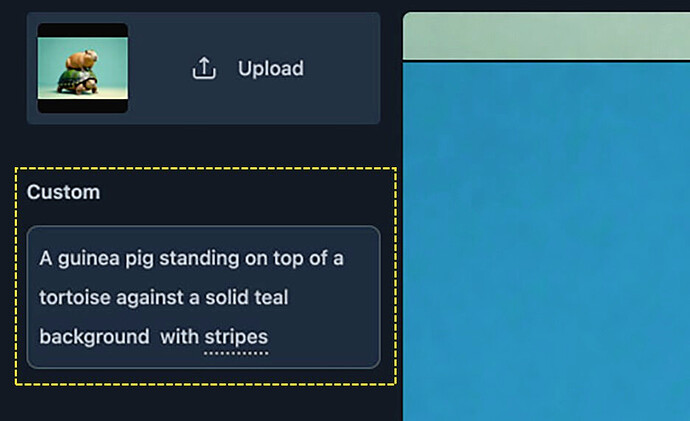
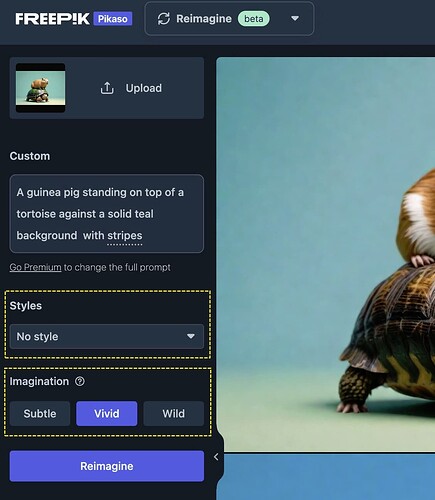

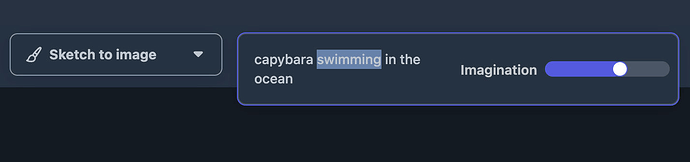
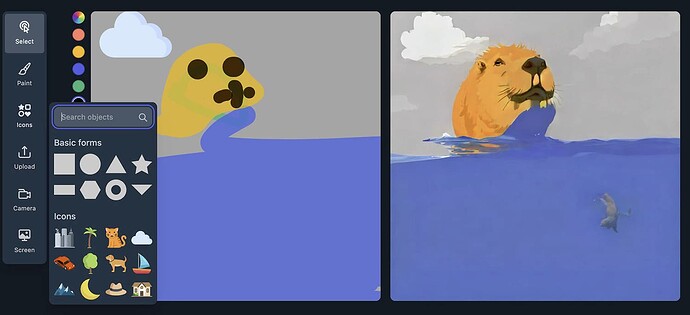
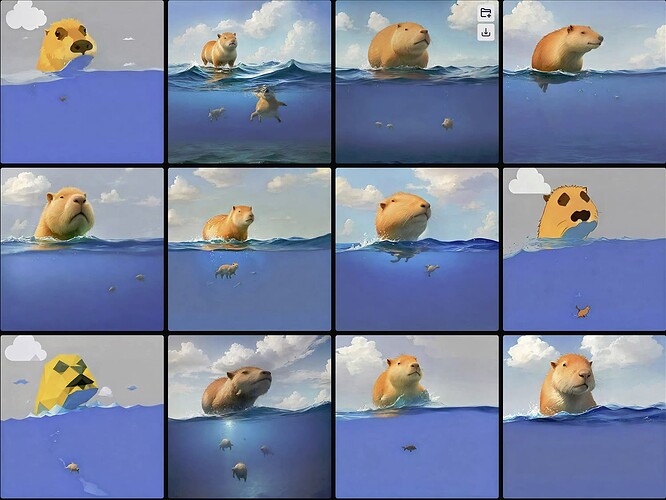
 !
!