Get Required Data from
Note: You must have permissions to create shared drive in your account. This doesn't work with GMAIL Accounts, Required Gsuite Business+ Accounts. To check Open Google Drive and try to create Shared Drive first.
Easy and Automatic Way
- Open https://generator.driveindex.ga
- Authenticate
- Generate Code
- Copy values from
client_id: '', client_secret: '', refresh_token: ''. - Paste them in Line 4,5 and 6 at workers.js.
- Copy the Code and paste it into https://workers.cloudflare.com Site.
Manual and Difficult
- Open Google Cloud Console
- After creating project or if you already have one.
- Enable Drive API from Here
- Click create credentials.
- Select OAuth client ID.
- Select Web application.
- Give it a name. (anything for your own reference)
- In Authorized JavaScript origins add
https://developers.google.com - In Authorized redirect URIs add
https://developers.google.com/oauthplayground - Save and note down your Client ID and Secret
- Open Developers Playground
- On Right Top Side click on Setting Icon
- Click on Use your own OAuth credentials.
- Enter OAuth Client ID: and OAuth Client secret:
- Now back to same page Developers Playground left side Step 1 i.e. Select & authorize APIs
- Find Drive API v3
- Select First Option i.e. https://www.googleapis.com/auth/drive (Required)
- Click on Authorize API. and give permissions using your google account.
- It will turn to Step 2 Exchange authorization code for tokens at the end of authentication.
- Click on Exchange authorization code for tokens, if it goes to step 3, click on Step 2 yourself.
- Select the option Auto-refresh the token before it expires.
- Copy the refresh token and paste in Line 6 of workers.js along with your own Client ID and Secret at Line 4 and Line 5.
- Copy the Code and paste it into https://workers.cloudflare.com Site.
For new users (What to do at Cloudflare exactly)
- Create an account at Cloudflare.com
- Click on
Workersand SelectFree Plan. (Right side of main Dashboard) - Setup an username if you’re new, i.e.
<username>.workers.dev - While
<username>.workers.devwon’t display anything when accessed using a browsers you can create*.<username>.workers.devwhere * can be anything without using dots. - Click on create a worker and paste your code in it. rename the worker as you like, it can be anything.
- Click on Deploy. (Your work is done, next steps are if you’re linking
custom domain. - Add a domain or open
dnsif already added.
- Add an
ARecord with your desired name (forexample.comit is@and formysite.example.comit ismysite) with IP Address192.2.0.1make sure Proxy is on i.e. the Cloud color should beOrange. - Now click on
Workersin Menu. - Click on
Add Route.
- Enter your custom website you selected above, for us here it will be
example.com/*ormysite.example.com/*, don’t forget to add/*or pages likemysite.example.com/anythingwill not work. - Select the worker you just deployed.
- Click on Save.
Note: Replace example.com here with your own domain name.
GitHub:
https://github.com/ParveenBhadooOfficial/Create-Google-Shared-Drive
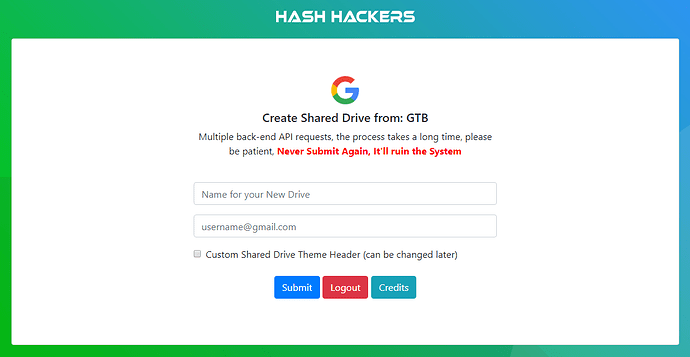
 !
!