Find out which apps are hogging bandwidth & what’s your overall usage
This guide especially helpful to those who use Limited internet packages.
There are quite a few tools available to the general public that can help you monitor your monthly internet usage limit. Seeing as unlimited plans are not considered the standard in the United States, these tools can be seen as almost necessary to avoid overspending.
Most users are unaware of how much data they’re using on a per month basis. With tools like Netguard and Bitmeter II, you can easily create customized access profiles, set limits on your internet usage, and monitor daily data consumption for both active and idle programs and applications.
All of these features can aid you in determining monthly cost estimates and a plan of action.
Monitoring your internet data usage is not only about preventing a monthly overcharge or enacting speed limitations. You’ll also get a better understanding of which programs and apps are using the bulk of your bandwidth. This will allow you to reorganize your system and maximize overall performance.
The tools provided below will cover internet monitoring apps for use on both PC and Mac operating systems. Most of those mentioned will be both free and relatively simple to use so you shouldn’t face any real issues setting things up and placing limits on internet usage.
Glasswire
GlassWire is a popular free monitoring tool that allows you to keep tabs on your system and network activity. Worried about apps or processes accessing the internet without prior approval? Glasswire allows you to easily set up notifications to alert you of any funny business.
You can set various restrictions, create firewall profiles, and block individual apps all while tracking both active and idle apps currently in use.
Glasswire comes with a lot of privacy and security features. Through graphs, you’ll be able to see which apps are sending out data, which country the host is located in, and the servers that they are communicating with.
You’ll receive information for each IP address that your apps connect to including the host country and total data usage.
Bandwidth+
Bandwidth+ is the go-to monitor tool for Mac users who tend to have very limited options from which to choose from. Unlike Windows users who have access to a wide range of tracking apps, Mac users usually rely on the built-in monitoring feature that doesn’t provide an overview of the data usage.
An incredibly easy to use monitoring tool, just install it and you can find it on your status bar. Launch the app and quickly glance over your internet activity including downloads, uploads, and total data usage, which includes all outgoing and incoming traffic.
As long as your iPhone and Mac are physically connected, Bandwidth+ can also help you monitor your iPhone data usage. Of course, both devices will need to be connected to the same internet connection in order for this to work.
Net Guard
Net Guard may be the most popular free app available for monitoring internet usage on Windows OS as well as Android devices. It’s a great monthly internet traffic monitoring tool. By setting a traffic limit, Net Guard can help you avoid going over your monthly bandwidth threshold.
It offers you the option to monitor all activity in real-time from an on-screen floating window, and a reliable notification system that will always notify you of which apps and processes are currently in use.
The UI enables you to check both past and present bandwidth usage through graphs and charts making planning ahead less of a chore.
BitMeter II
Looking for an internet usage monitor that provides real-time information and allows you to export all data into a Microsoft Excel spreadsheet? BitMeter II can accommodate. This app has an interactive UI that delivers data usage information in a more vibrant way with the use of a colored scrolling graph.
Dive deep into various metrics in real-time making it easier to follow all internet activity at any given moment. Avoid internet speed throttling or additional fees courtesy of your ISP by enacting various restrictions to ensure that you never go over your limit.
Solarwinds Real-Time Bandwidth Monitor
Solar Winds’ answer to internet monitoring is their Real-Time Bandwidth Monitor. It comes with an incredibly easy to navigate UI and grants access to real-time information for free. Track both incoming and outgoing traffic in real-time via a line or easy-to-read graph chart. You can even do so on multiple interfaces simultaneously if necessary.
Willing to take the plunge and drop cash on such a powerful tool? Solarwinds offers a full list of additional features. Upon request, they will provide all recent history reports to pinpoint data spikes and adjust your internet usage to keep costs down.
You’ll be able to map out your entire network, receive a hop-by-hop analysis of the what and where your apps are being hosted, and set up network alert notifications to ensure that you stay on top of all data being used and when.
Final Thoughts
At this time, these are easily the best tools out there to help monitor your internet usage. Used appropriately, any of them will help you avoid overcharge fees or internet speed throttling, whichever the case may be with your current ISP.
TIPS:
-
If you’re using Torrent client on computer/laptop/mobile & wondering to know only torrent client usage, then you can check Separately how much bandwidth does your torrent client has grabbed according to every 31 days. Utorrent > Options > Preferences > Transfer Cap < Here you can see the downloaded & uploaded Bandwith in last 31 days. to start as fresh counting you can reset it to check to consider per month.
-
If you can a call to your ISP to know proper piece of bandwidth usage, they will tell you overall bandwidth usage which is including everything, browsers, torrent client, direct download, bandwidth used via wifi, on cell phones.
-
These above tools will also examine the overall downloaded/uploaded bandwidth because they will process via your local area per machine.
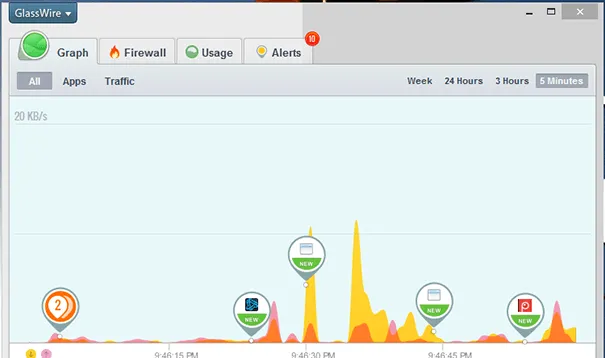
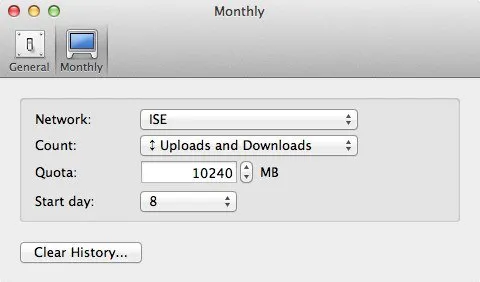
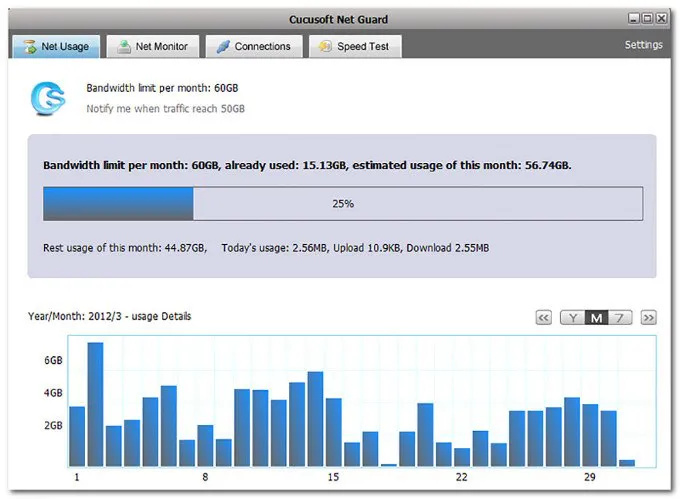
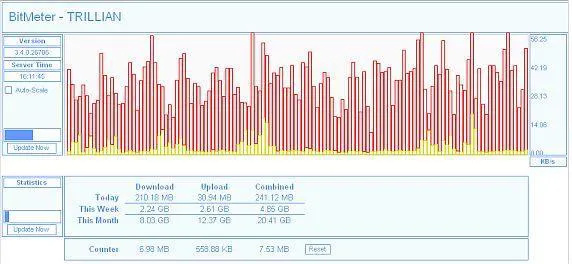
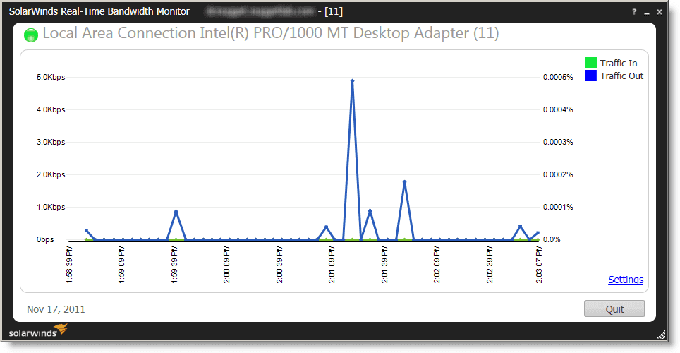
 !
!