Apple’s GarageBand is a great tool for music composing. Since GarageBand is a free Mac utility, you can start creating your own audio masterpieces today, no matter your experience. That said, as GarageBand has become more powerful, the program has also become more complicated to use.
In order to get the most out of it, you must learn GarageBand’s keyboard shortcuts. If you’ve never used any of its keyboard shortcuts, it’s time to start learning them. You’ll be amazed at how quickly they can improve your productivity.
GarageBand Keyboard Shortcuts for Mac
| Action | Shortcut |
|---|---|
| General | |
| Open a movie | Command + Option + O |
| Create a new project | Command + N |
| Open an existing project | Command + O |
| Close the current window or project | Command + W |
| Minimize the GarageBand window | Command + M |
| Save the current project | Command + S |
| Save as | Command + Shift + S |
| Show GarageBand preferences | Command + , |
| Hide GarageBand | Command + H |
| Quit GarageBand | Command + Q |
| Help | Command + ? |
| Start or stop playback | Spacebar |
| Go to the end of the last region | Option + Return |
| Move cycle area forward | Command + Shift + . |
| Move cycle area back | Command + Shift + , |
| Move forward by visible width of the timeline | End |
| Move back by visible width of the timeline | Home |
| Timeline and Navigation | |
| Go to beginning | Return |
| Go to beginning and play | Enter |
| Record | R |
| Move playhead back one bar | “,” (comma) |
| Move playhead forward one bar | “.” (period) |
| Zoom in | Command + Right arrow |
| Zoom out | Command + Left arrow |
| Editors | |
| Preview the selected audio (for Audio Editor) | Option + Space |
| Transpose selected notes up one semitone (for Piano Roll & Score Editors) | Option + Up arrow |
| Transpose selected notes down one semitone (for Piano Roll & Score Editors) | Option + Down arrow |
| Transpose selected notes up one octave (for Piano Roll & Score Editors) | Option + Shift + Up arrow |
| Transpose selected notes down one octave (for Piano Roll & Score Editors) | Option + Shift + Down arrow |
| Editing and Arranging Tracks | |
| Undo | Command + Z |
| Redo | Command + Shift + Z |
| Split region | Command + T |
| Join selected regions | Command + J |
| Cut | Command + X |
| Copy | Command + C |
| Paste | Command + V |
| Delete | Delete |
| Tracks | |
| Create new track | Command + Option + N |
| Create new audio track | Command + Option + A |
| Delete selected track | Command + Delete |
| Automation lanes toggle | A |
| Mute/Unmute selected track | M |
| Solo/Unsolo for selected track | S |
| Create a new software instrument track | Command + Option + S |
| Duplicate the selected track | Command + D |
| Rename the selected track | Shift + Return |
| Select the next higher track | Up arrow |
| Select the next lower track | Down arrow |
| Select the previous region on the selected track | Left arrow |
| Select the next region on the selected track | Right arrow |
| Global Tracks | |
| Show/hide the Arrangement track | Shift + Command + A |
| Show/hide the Movie track | Shift + Command + O |
| Show/hide the Transposition track | Shift + Command + X |
| Show/hide the Tempo track | Shift + Command + T |
| Display Objects | |
| Show or hide Smart Controls | B |
| Show or hide the Score Editor | N |
| Show or hide the Piano Roll Editor | P |
| Show or hide the Loop Browser | O |
| Show or hide the Library | Y |
| Show or hide the Editor | E |
| Show or hide the Media Browser | F |
| Show or hide the Arrangement track | Command + Shift + A |
| Show or hide the Movie track | Command + Shift + O |
| Show or hide the Transposition track | Command + Shift + X |
| Show or hide the Tempo track | Command + Shift + T |
| Show or hide the Master track | Command + Shift + M |
| Show or hide the NotePad | Command + Option + P |
| Show or hide the Musical Typing window | Command + K |
| Other Useful Shortcuts | |
| Loop selected region continuously | L |
| Rename the selected region | Shift + N |
| Turn snap to grid on or off | Command + G |
| Show or hide alignment guides | Command + Option + G |
| Count-in toggle | Shift + K |
| Transpose selected notes up one semitone | Option + Up arrow |
| Transpose selected notes down one semitone | Option + Down arrow |
| Transpose selected notes up one octave | Option + Shift + Up arrow |
| Transpose selected notes down one octave | Option + Shift + Down arrow |
| Print score notation | Command + P |
| Loop browser | 0 |
| Cycle area toggle | C |
| Metronome toggle | K |
| Quick help | Shift + / |
| Full screen | Command + Control + F |
Become a GarageBand Master
GarageBand is a wonderful music creation tool. It has become much more complex over the years, but it can still be a great tool for any musician. Plus, you’ll find that these keyboard shortcuts will improve your productivity and make producing music faster and more fun!
Happy learning!
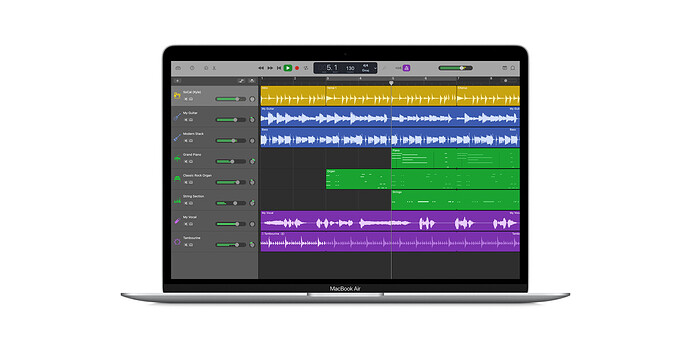
 !
!