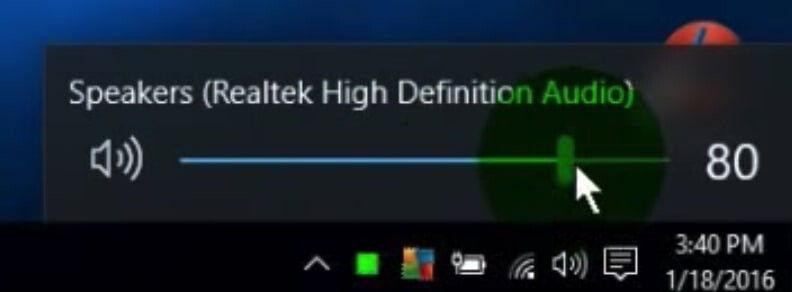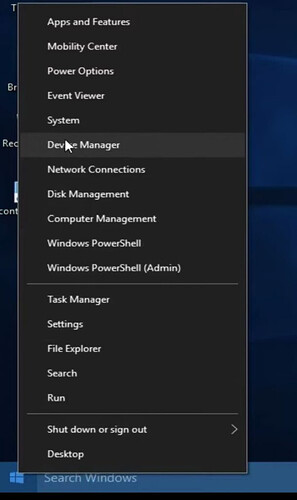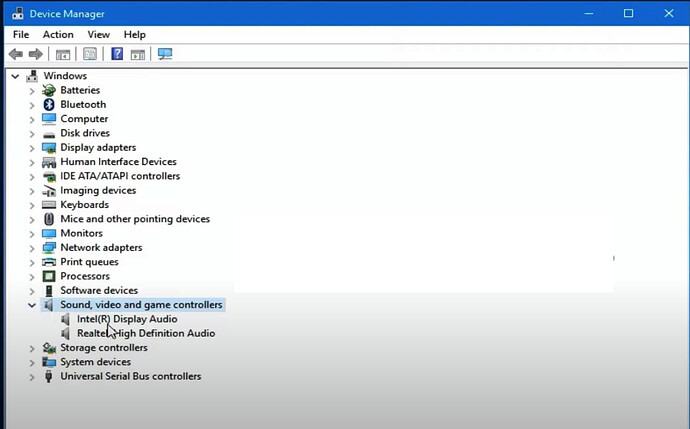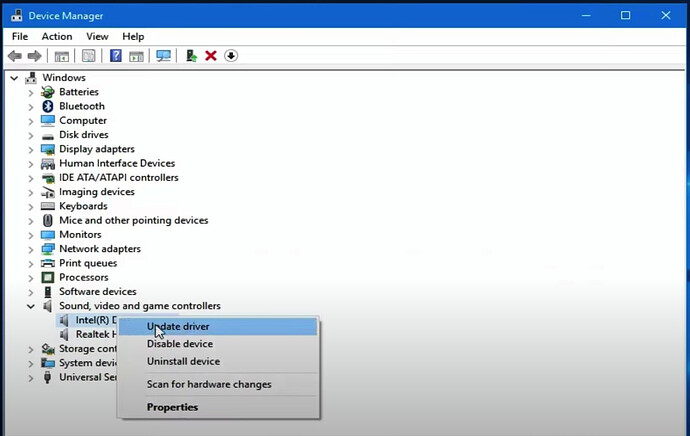Youtube Is one of the largest video streaming platform. If you are reading this blog means you probably encounter a situation where there is no sound on YouTube. This is another most common problem that everybody face after Comments Not Loading on YouTube. Like that, it is also the easiest problem to fix on YouTube.
Like in our previous article, we will mention a different method to fix the no sound in YouTube problem, and you follow each steps in chronological order to find the fix.
First determine either the problem is in video or not. Some time the no sound problem is in YouTube video itself i.e. the video is without the audio or the audio of the video is glitched. To test it, open another video of the YouTube, if you can hear the audio clearly then there is no problem in your device it’s the video fault.
But if you still can’t hear the audio of different video as well as follows the steps.
Checking either you are muted
The first thing you have to check is either you are muted or not. To make it easier to control the player of youtube there are many shortcut key in youtube. Among those shortcut key is letter “M”. If you click “M” in your keyboard the video is muted and you cannot listen to the audio. You can press the letter “M” in your keyboard to unmute the audio. If you don’t know how to check either you have muted the youtube video or not there is a small speaker button just below the youtube video which indicates either you are muted or not.
As you can see in the above screenshot the speaker icon is cut down that means the audio is muted in the youtube. If the audio is not muted you would see the screen like below.
Once you are sure that your Youtube player is not muted, check whether your tab is muted or not.
Like the speaker button below the youtube video player there is small speaker icon in the tab menu, which you can view by hovering mouse above it.
In the above screenshot you can see there is cross beside speaker icon which indicates that the tab is muted.
To unmute the tab simply hover your mouse to the speaker icon in the tab menu and click it. Once the tab is non muted you can see the screen like below:
Now that we have checked whether we are muted in youtube video player or not as well as on the tab, it time to check whether we are muted on the system settings.
To check the audio level in your windows you can check on the left bottom part of status bar. Click on it and adjust the volume to maximum level.
Now that you have checked if you are muted or not in all three possible places its time to play the video in youtube. If you still didn’t hear any audio in youtube its time to shift to another method.
Open the Video in incognito mode
Its worth trying to open the video in incognito mode.
To open the incognito mode in windows enter the shortcut key below:
Press Ctrl + Shift + n (For Chrome)
Press Ctrl + Shift + P (For Firefox)
To open the incognito mode in mac enter the shortcut key below:
Press ⌘ + Shift + n. (For Chrome)
Press ⌘ + Shift + P (For Firefox)
Once you are in incognito mode try playing the video. If there is still no sound on youtube video then you can try playing video in different browser.
If there is still no audio in youtube. Then the problem is in device. Don’t worry we are here to fix the problem no matter either it is in browser or in device. We are now sure that the problem is in device lets’ try to fix the audio issue with the drive.
Checking and Updating the Driver
If the audio drive is not installed or not updated correctly then there is no sound on youtube. Not only in youtube but there is not sound in any other platform as well. To update the drive follow the steps:
All the steps mentioned in this article is in windows 10. You can follow similar steps for other version of windows.
Using Device Manager
- Right Click on start menu and click on “Device Manager”.
- Click on “Sound, video and game controllers” and expand it
- After expanding right click on the audio device and select “update driver”
-
Then select “Search automatically for updates”
Note: You must be connected to the internet for this part. -
Let it search the appropriate drivers.
-
And install the drivers shown.
-
After successfully updating the drivers, follow the steps for all the devices listed in step 4.
After updating the driver now you must hear the sound in the youtube video. If there is still no sound in youtube continue the tutorial.
Check Volume in Volume Mixer
In windows 10 there is volume mixer from where you can select the volume level for different application. So, it’s better to check whether you have lowered the volume for browser from which you are opening the youtube. Follow the steps if you don’t know how this is done.
- Right click on the sound button located at the bottom left system tray and select the “Open Volume Mixer”
Now your problem of no sound on youtube must have fixed. If you still didn’t find the solution for your problem then the last option to fix the problem is doing the windows Troubleshooter.
Using the Windows Audio Troubleshooter
-
Right click on the sound button located at the bottom left system tray like in above step and select “Troubleshoot audio problem”
-
Let the troubleshooter detect the problem in your computer.
-
It may takes the couple of minutes to complete.
Once the troubleshooter is complete your no sound on youtube problem should be solved. (Source: thetechrim)
Happy learning!
- After opening the volume mixer make sure that the volume for the browser in you you are watching the youtube video is set to maximum level.