
How To Send Messages, Emails, Media Anonymously?
There are many options available but still, we have that question in our mind. Why? because we don’t think they offer complete anonymity.
If you are not satisfied with the platform you are using, consider the Utopia P2P ecosystem.
What makes Utopia different from others?
The first difference is, it is a decentralized system, which means we have complete freedom on this platform.
Utopia is a complete suite from our daily used things like sending encrypted messages, encrypted Emails, file transfer, Chatting and internet browsing.
Utopia doesn’t have any centralized server. The data are stored on a local drive and encrypted using a combination of AES256 and CURVE25519 encryption method.
It also makes sure that your physical address never reveals.
How Utopia works?
When you send a message using Utopia, it encrypts the message with 3-layer encryption with the sender and receiver keys. As there is no centralized server for Utopia, when the messages pass through every P2P node, it adds temporary session keys to every node and sends the data to the receiver. The receiver also has to put his secure key to view the message.
Let’s test if it works exactly as it says!
Installing Utopia On Kali Linux
Utopia is available for Windows, Mac, and Linux. But here we are going to install it only on Kali Linux. So, fire up your Kali Linux machine and download Utopia from http://u.is/en and install it.
How to install?
1. After the download completes, go to the download folder, right-click anywhere inside it and open up the terminal. Now on the terminal, type the commands given below.
sudo dpkg -i utopia-latest.amd64.deb
As we are installing it on Kali Linux, we are choosing the Debian 64 bit architecture package. For you, it may be different. Choose and download the package compatible with your system.

2. Now, go to the Application menu and search for ‘utopia’ and open the application. It will ask for creating a new account.
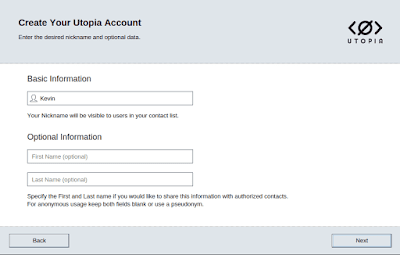
3 . Click on ‘Create a new account’. Give a nickname and set a strong password and click on ‘Finish’
4. Now it will take some time to generate a new private key for you.
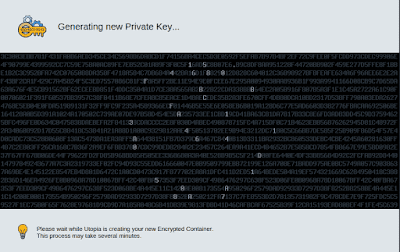
5. At the welcome screen, it will ask you to do some customizations like choosing a light theme or a dark theme. Set them and close the welcome screen.
N.B: You will be given a public key after the system finishes generating the private key. Copy the key and save it somewhere.
Let’s chat with someone
To chat with someone, we need to add the contact by going through the Contacts>Add contact . Here a new box will pop up asking the public key or the uNS nickname of the contact.
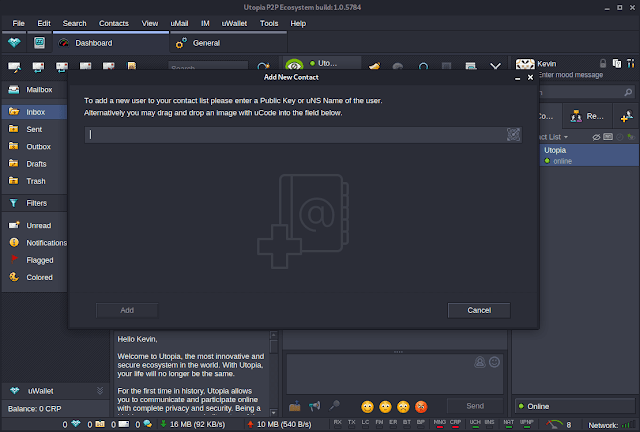
Conclusion
This is the first platform we have come to see which offers so many features. It also allows you to mine cryptocurrency. They offer ‘Crypton’ currency which can be used in various platforms.
enjoy folks!