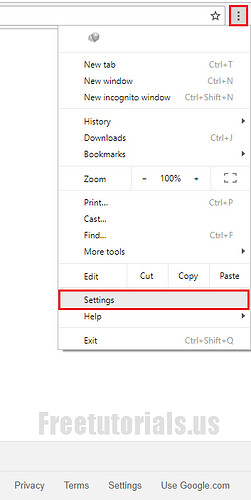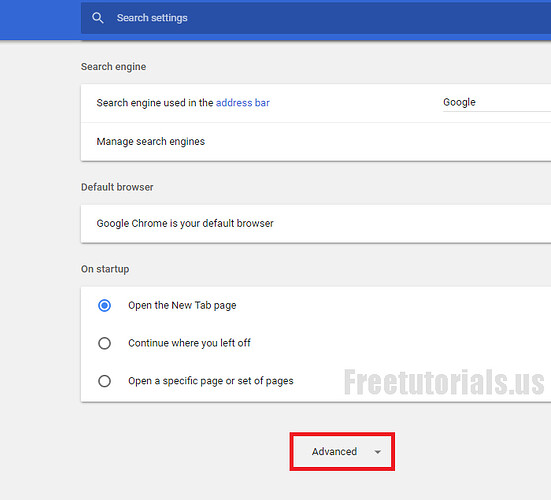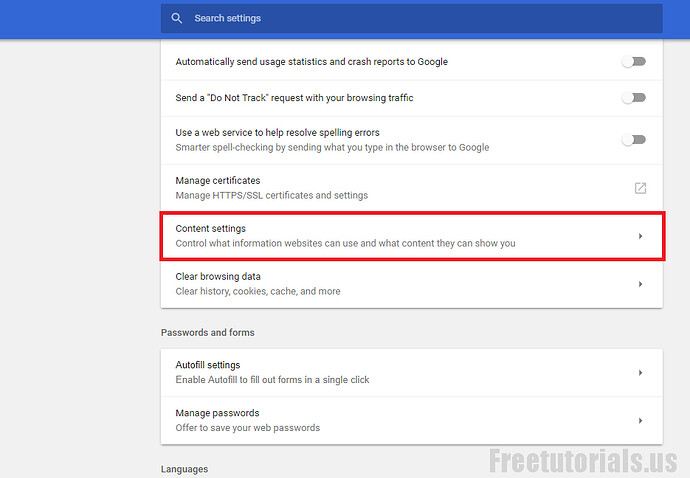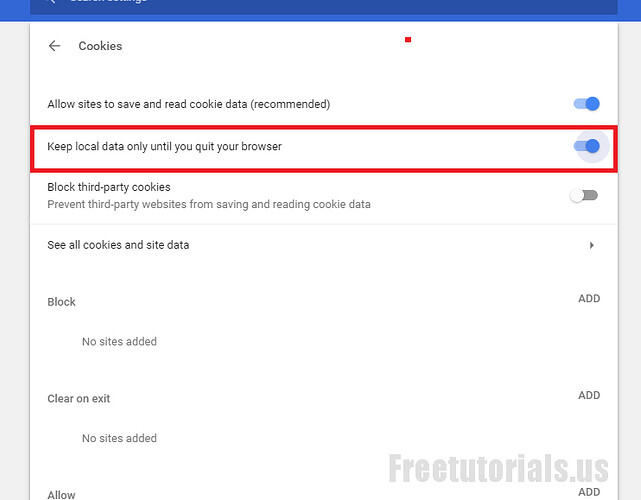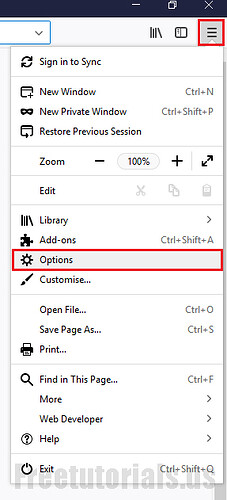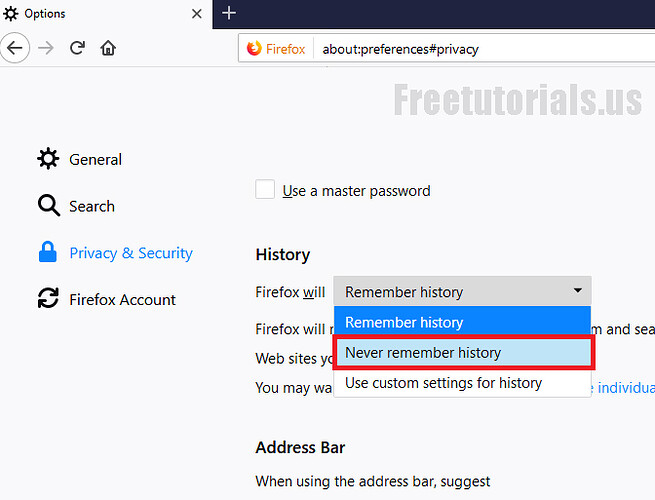Keeping history in today’s age is a risky thing as it may define your browsing habits & what kind of website you’re really opening. Sometimes you may have forgot to clear some history that you don’t want anyone to see & as you have to do it manually every time, sometimes its not easy to remember, especially when you’re in hurry. Did you ever knew that you can turn on a setting in your browser & it will remove your browsing history for you? if no, you have come to the right place. In this post i will be showing you a way to make your browser clear down your history automatically as soon as you close the browser. So just follow the instructions given below.
Instructions: Google Chrome
- First of all, open Chrome, then click on “Menu” (3 vertical dots) in right top & click on Settings
- Now, Scroll down & click on “Advanced”
- Scroll down until you find out “Content Settings” (Above “Clear browsing data”) & click on it.
- Now, click on cookies from next page & wait for another page to open.
- From opened page, turn on checkbox for “Keep local data only until you quit browser”.
- That’s it, your browsing history will automatically be closed once you’ve closed it.
Instructions: Mozilla Firefox
- Open up Mozilla Firefox, Click on Menu (3 Horizontal Lines) & Then click on “Options”
- Once you’re on the page, click on “Privacy” from left sidebar. Then click on Dropdown menu under “History” & choose “Firefox will Never Remember History”
- Restart firefox & that’s it, your history will no more be remembered by firefox!
Final Notes: This setting was very usefull for me, so i thought to post it for you guys too. Sharing is caring so Enjoy! ![]()

Regards, SaM