When it is time to collaborate with your team, there are plenty of extensive applications that can assist you. However, these days many of us still live in our inboxes. So, when you want to collaborate on emails received, those you are composing, or even hold a quick conversation, this can all be done right from your Gmail account.
Luckily, there are terrific tools and tips that can help. Let’s take a look at some of the best ones for your Gmail collaborative inbox.
Email Collaboration Tools That Can Help
1. Hiver
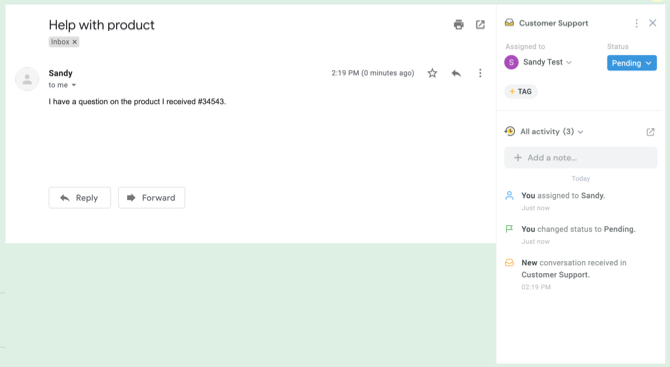
With the Hiver Gmail extension, you can manage your business right from your Gmail account by using labels, assigning tasks, delegating messages, and tracking the status of it all.
By using the shared labels, you and your team can be notified of new tasks quickly. Shared contacts allow for easier messaging, email reminders and snoozing help with follow-ups, notes allow for conversations, and reusable templates can provide your business with a uniform look.
In addition, Hiver provides a collision detection feature so that if another person in your organization is replying to a shared message, you will know it right away.
Hiver offers a free trial so that you can check out the features. Plan pricing varies for Hiver per month after the trial, based on the number of users, emails, templates, and other items.
2. Missive
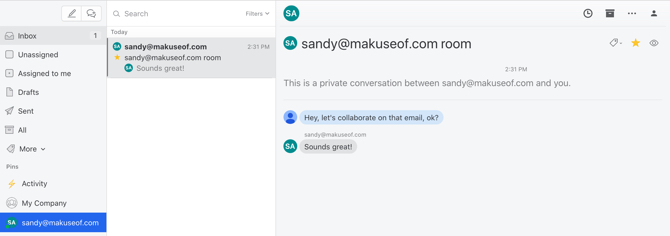
Missive is a wonderful web-based collaboration tool as it incorporates threaded chats directly in your inbox. The application also has options to snooze or archive chats, the ability to compose emails with teammates, and gives you a robust email application.
Once you sign up for a free account with Missive, you can create a group simply by entering your company name. Invite people to join, connect a current Gmail account to import your emails, and then you are on your way.
Collaborating is extremely simple. You can mention another team member to draw their attention to a particular message. Then, you can have a conversation regarding the email with a familiar text type of interface. You can also chat with your team members privately if necessary, edit messages, and attach files and photos.
For a complete email application with great features, easy collaboration, and an uncomplicated interface, Missive is a terrific choice. You can also take a look at Missive’s paid plans for additional team members and features.
3. Todoist
Todoist is easily one of the most popular task management apps and with Gmail collaboration, it is even more powerful. You can quickly convert messages into tasks, collaborate on shared projects, and check out to-do lists all from your inbox.
The application provides handy notifications, a workflow-fitting label system, comments with attachment capability, export function for iCalendar, real-time device syncing, and color-coded priority levels. All of these convenient features make collaborating directly from your Gmail inbox as easy as pie.
A standout feature of Todoist is its accessibility. You can use it on the web, your mobile devices, and as a browser extension. The application is available for free with premium and business version plan options for Todoist on a yearly subscription basis.
4. Keeping
If you and your team are Google Chrome users, then an application and Chrome extension called Keeping is one to check out for Gmail collaboration. This application is intended for businesses that provide email support and it contains an internal ticketing system.
Keeping provides a general help desk email box with open and unassigned, assigned to you, and closed sortable labels right at the top of your Gmail account. You can change a message status from open to closed, assign emails to users you set up, and use filters to see how many each user has been assigned.
The application allows for internal notes per message that your entire team can see, which is not only convenient but necessary for email support collaboration.
Keeping offers a free trial so that you can try it out. After that, there are Keeping plans available with pricing dependent on the number of users and shared mailboxes you need. As mentioned, Keeping is only available for Google Chrome.
5. Google Groups
Setting up a Google Group can help you and your team come together on ideas, topics, and emails from a collaborative inbox.
You simply create a new group, adjust basic permission settings, and invite your team. You can assign and resolve topics, manage helpful tags, and use filters to stay up to date. Posting messages and replies is easy, marking conversations as complete is done with a click, and viewing activity and obtaining a link to the stream is also very simple.
If you like to keep things uncomplicated with your business or just have a small number of team members, Google Groups is a collaborative tool to consider.
6. Trello
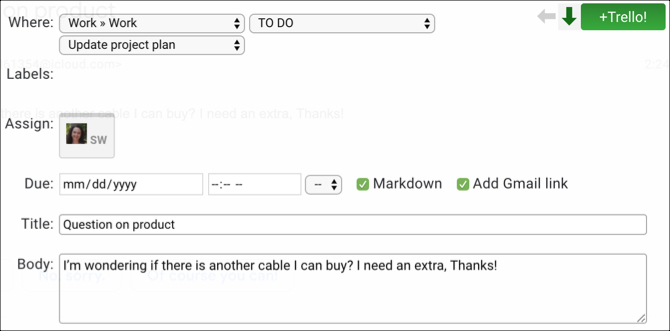
Trello offers its own ways to use their handy project management tool for collaboration. But if you are a Google Chrome user, there is a useful extension called Gmail-to-Trello that lets you add cards to boards. Once you install it and open an email in Gmail, you will see an Add Card button at the top. Select the button and then add the details in the pop-up window. Click the green +Trello button and you are set.
Helpful Tips and Tricks
Collaborating with your team using Gmail does not always require you to use third-party applications or extensions. Although all of these tools are useful and wonderful options, if you have a very small team there are some simple tips and tricks you can use that already exist within Gmail.
Assign items with labels . Gmail offers helpful labels for you to keep your inbox and folders organized, but these handy tools can also be used for assigning tasks and calling attention to particular messages.
For example, you can set up color-coded labels for each member of the team. That way, both you and your team can spot emails that need attention at a glance.
Take advantage of filters . Gmail provides powerful filters that are quite useful and flexible. For instance, you can have all emails from Sue have a specific label applied and forwarded to Phil. As another example, you can have all emails with the word Project in the subject line receive a star and be marked as important.
Use the chat feature . Gmail has Google Hangouts built right into it which means you do not have to download another messenger application if your entire team uses Gmail.
You can chat via text or initiate a video or phone call with an individual or a group easily. Especially useful for remote teams, this feature allows you to collaborate throughout the day without leaving Gmail.
Additional Tips :
- Keep your subject lines clear and use keywords and consistency for assigning to-dos.
- Keep your team in the loop by copying them on important messages.
- Keep everyone up-to-date on keywords to use and the structure of subject lines.
Your Gmail Collaborative Inbox
Collaboration is key to many successful businesses. So using simple applications like Gmail with email collaboration tools like these can help your company in the long run.
enjoy folks!


