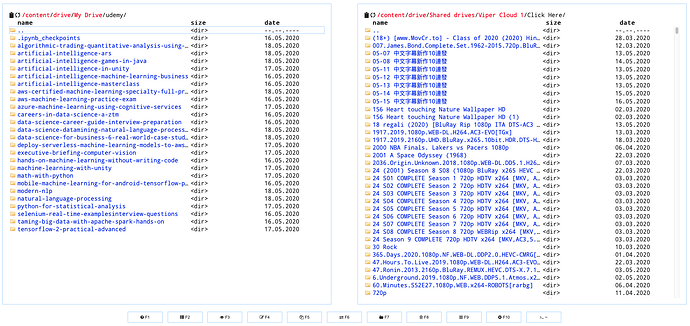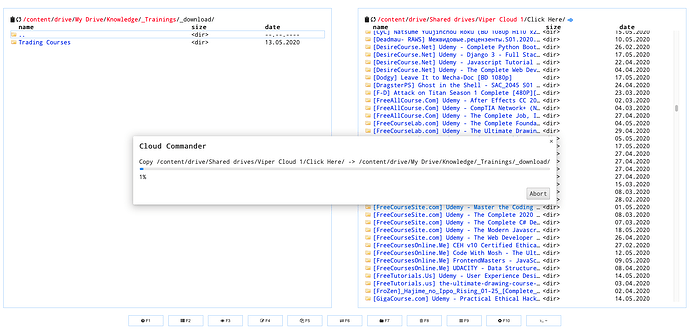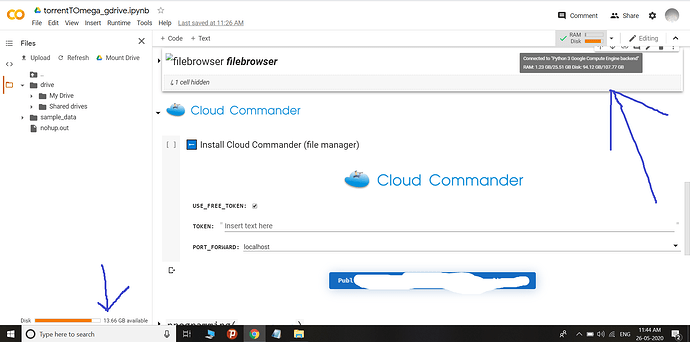As you know there are many goods/stuff on shared team drives. I, personally, have found that copying files or folders on the shared drive is difficult sometimes as required many procedures in configuring RClone.
So, my way is the easiest and can be done by a simple drag-and-drop.
The solution is Cloud Commander
Run Cloud Commander on Google Colab
- open the notebook from Google-Colab-CloudTorrrent in Google Colab
- mount your Google Drive
- run Cloud Commander
For Shared drives (aka Shared Team Drives)
Once you got everything up and running, you should see 2 panels (left and right).
On my screen,
- The left panel is for my Google Drive (/content/drive/My Drive)
- You can open your TeamDrive as well e.g. /content/drive/Shared drives/xxx {your team drive}
- The right panel is for is my shared Team Drive that I subscribed
- The shared TeamDrive must be set visible in your drive beforehand, otherwise, you shall not see in the Cloud Commander
What you have to do here is to
- pick files or folders from the right panel
- drag to your left panel
- wait for transferring
- Voila!
Note to remember
- While transferring, sometimes the percentage is frozen, you need to check in your Google Colab if find has completely transferred.
- if you get some error like
EOL while transferring, it means that you out of quota. I have observed the available quota for each google account is around 300GB. In this case, you may use another account that has permission to read/write your TD and indeed have access to the share TD you wanna move files and folders to your TD.
For Shared with me
The procedures are almost the same. What you need to do is to
Prerequisites
- Go to google drive → drive.google.com
- Open shared with me
- Select the one you would like to copy to your drive
- Add shortcut to Drive and select the location for the shortcut
In Cloud Commander
- Open the Cloud Commander, and go to the directory you placed your shortcut
- Double-click on the shortcut
- Now you can access “shared with me”
- You know what to do later…
34 Likes
Thank you for the awesome share 
We’re sorry…
… but your computer or network may be sending automated queries. To protect our users, we can’t process your request right now.
See Google Help for more information.
1 Like
Have you subscribed a shared TeamDrive you are using?
When mounting your drive, the drive (your account) must have the shared TeamDrive you want to access.
Same problem but i found this on their Telegram:
@atlonxp is this what you shared?
Not at all. what I shared is different from your one.
Note: there still quota limit (I have moved files around 300gb and it is halt), you will know when you reached the quota when getting
error EOL
It Worked, there are also other programms, very useful scripts. Thank you Sir.
Here’s how you can make it work manually,
go to git by clicking the following link
then click on clone or download, download it as a zip file,
Extract this zip, all you need is .ipnyb file
now go to https://colab.research.google.com/
Click on the upload on the upper right corner, locate and upload .ipynb file that you have downloaded from git,
once uploaded follow the instructions given above and you will be good to go.
Thanks and enjoy copying 
7 Likes
what do we select?
ngrok or localhost?
either is working fine. I usually go with localhost.
cheers man! Just relized I haven’t provided a proper import instruction onto the Google Colab
1 Like
Wicked Share! Me gusta mucho!
how can we copy from one account to another?
i mean like from one shared drive to another account drive?
You might create a shared TeamDrive, move files and folders and shared with another account.
but we dont have access to share folder in shared drive.
Can you clarify what you need again?
Shared Drive → Shared with me
Shared Drive → Share drives (Team Drives)
which one?
Team Drive
I am again explaining in detail here;
Account A Team Drive --copy to-- Account B Google Drive (not shared drive or team drive)
Are account A and B yours?
If yes
you shared the Account A Team Drive to Account B. Then you open Cloud Commander with mounting Account B drive on the Google Colab, and copy files/folders from Account A Team Drive (/content/drive/Shared drives/xxxx)
if No
You need to subscribe the Account A Team Drive
Yes both accounts are mine.
Thank you for your help, will try it
please help saving limit is 103 GB.