Linux is a great platform for many things, but gaming isn’t really one of them. As a server, workstation, or media center, Linux offers many advantages over Windows, such as speed and security. Most gamers will probably look at alternatives, however, with Windows the dominant PC platform for gamers outside of consoles.
If you’re not interested in dual-booting Windows with Linux, then you’ll need to look at Linux distros suitable for gaming that allow you to play your favorite games. While Linux gaming isn’t a seamless or pain-free experience, you should be able to enjoy yourself by trying one of these five best Linux distros for gaming.

Choosing a Linux Distribution for Gaming
Before you rush to install one of the major Linux distros like Ubuntu or Debian, you’ll need to be aware of the state of Linux gaming. Most game developers don’t offer support for Linux, with support limited to indie titles or the (very rare) AAA release through platforms like Steam.
For most major game releases, you’ll need to try some workarounds to install Windows games. WINE, the Windows-to-Linux compatibility library, will allow you to run many PC games, but game support is mixed. Some games offer a near-perfect experience, while others won’t run at all.
This is (in part) down to device driver support on Linux. Linux support for graphics cards is patchy compared to Windows. For instance, Linux users may be forced to download, compile, and install drivers for new graphics cards before they can be used, if they’re supported at all. This creates a technical nightmare for Linux novices.
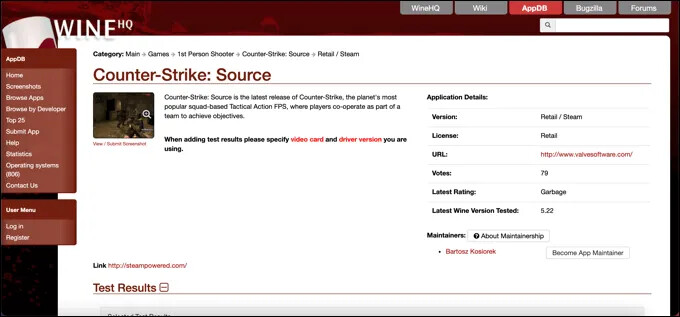
If you’re interested in retro gaming, however, then Linux support is far better. You can emulate many older consoles, from SNES to Wii, with ease using almost any Linux distro. You could also use an emulator like DOSBOX to play these types of games, which includes support for Debian, Fedora, and other distros.
With so much choice and difficulty to navigate, it makes sense to avoid installing a typical distro. Rather than installing Ubuntu, you should install a distro that has gaming in mind. These may have WINE or Steam installed by default, come with proprietary graphics card drivers, or have a TV-friendly interface for retro gaming.
The options for the best Linux distros for gaming listed below are tailored to any of these requirements, but they aren’t exhaustive. In almost all cases, you can take a standard Linux distro and install the same software. But these distros remove the difficulty, making it easier for new Linux gamers to make the jump from Windows.
Fedora Games
If you’re a fan of the open source philosophy that underpins the Linux community, but you’re still interested in trying new games, then Fedora Games is the solution. Fedora Games demonstrates what open source gaming can offer to players, with hundreds of included indie games that are ready to play upon installation.
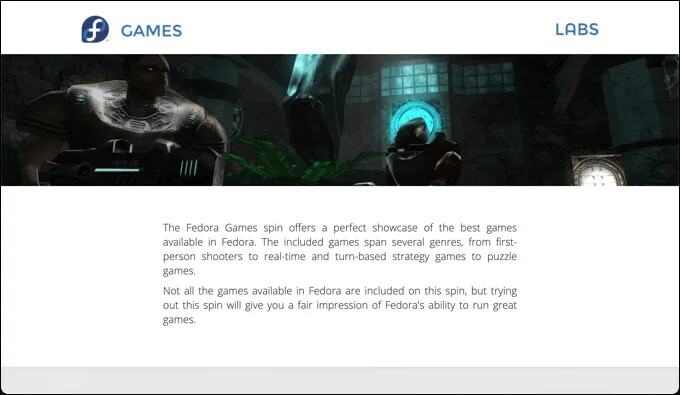
Whether you’re interested in first-person shooters or complex, turn-based strategy games, Fedora Games has you covered. It uses the Xfce desktop environment, making it an ideal solution for older, lower-powered PCs. The installation ISO is roughly 4GB in size, so should fit well on smaller devices and drives.
With Fedora Games following the standard Fedora release cycle closely, you can also use it as a standard working PC. While it doesn’t include major game platforms like Steam, or compatibility libraries like WINE or PlayOnLinux, these can be installed quickly afterwards.
RetroPie
If you’re looking for a ready-to-use, retro-gaming Linux gaming platform with many console emulators pre-installed, look no further than RetroPie. While this project is built for single-board computers like the Raspberry Pi, RetroPie also supports standard PCs, allowing you to repurpose an older PC for gaming.
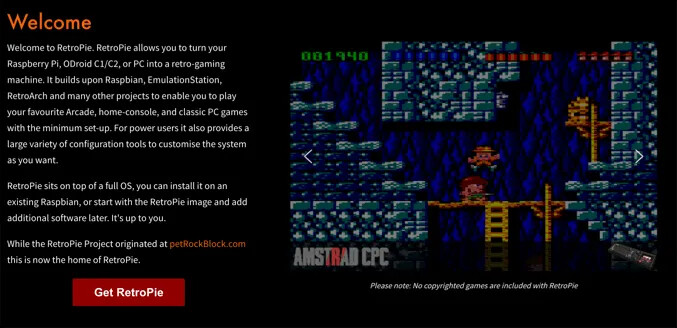
RetroPie is predominantly a Raspberry Pi project, however, with additional performance tweaks and support for major console controllers. What isn’t included with RetroPie is the games, but you can acquire older games from legal ROM sites online.
RetroPie has several installation images for Raspberry Pi devices, so you don’t need to install any additional software to get RetroPie up and running. RetroPie works as a standalone, full-screen retro arcade, running on top of the Raspberry Pi OS (previously Raspbian) to work effectively.
If you’re looking to repurpose an older PC, however, you’ll need to install another Linux distro like Debian first before you can use RetroPie.
Lakka
Lakka, much like RetroPie, is a platform for retro gamers. Unlike RetroPie, however, Lakka can be installed as an independent Linux distro on all types of PCs, using the popular RetroArch as a TV-friendly front-end for PC gaming without a keyboard or mouse.
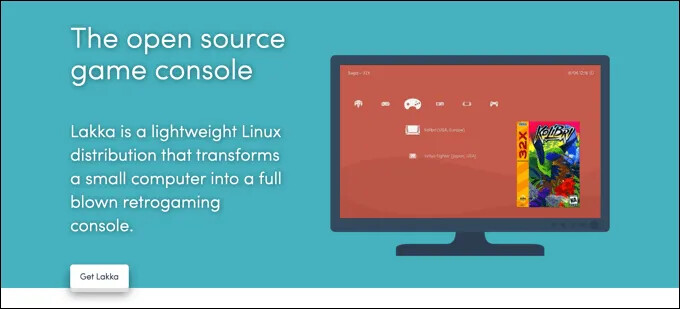
Lakka supports almost all major Linux console emulators, allows for online multiplayer in retro games, and supports all major console controllers. Using the built-in RetroArch gaming platform, you can pause or rewind games mid-game, take advantage of numerous performance and graphics improvements, and more.
Lakka can be installed on a number of small, single-board PCs including the Raspberry Pi. But you can also install it on your PC, too. Like RetroPie, no games are included, but you can play your own copies (or use ROM sites to find your own).
Manjaro
The Arch Linux philosophy is simple: keep it simple. If you’re not interested in the small details, but still want the bleeding edge, speed and performance that Arch can offer, then you’ll need Manjaro. This Arch spin-off is perfect for potential Linux gamers.
Manjaro comes pre-packaged with various apps and services that make it an easier-to-use distro than standard Arch. In particular, it includes various must-have apps for gamers, including Steam. Thanks to its hardware detection tool, Manjaro can scan your system and configure itself for the best performance.
This makes Manjaro a great platform for PC gaming on newer and older hardware alike. You can install games, VOIP tools like Teamspeak, emulators, and game compatibility runtimes like WINE within a few clicks, allowing you to build a gaming PC that suits your own requirements.
Ubuntu Game Pack
While Manjaro is a perfect platform for quickly building your own gaming PC on Linux, it does still involve some configuration. If you want a Linux gaming distro that allows you to start playing as fast as possible, few distros can match Ubuntu Game Pack, an unofficial Ubuntu spin-off with all the major gaming services included.
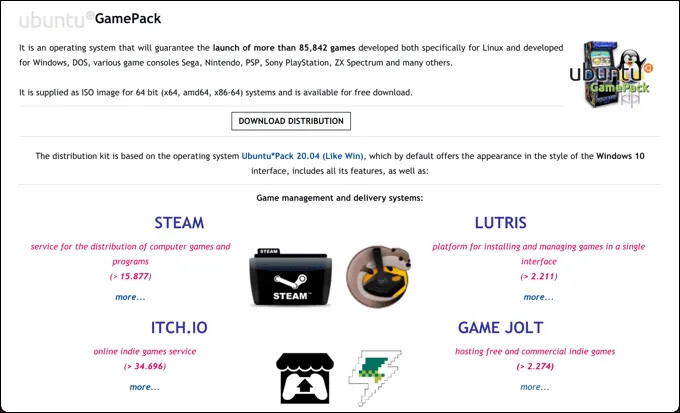
Rather than worry about installing the emulators or services you need, Ubuntu Game Pack has them all. It has all the major Linux game emulators, including console and DOS game emulators. It also includes game platforms like Steam and Lutris, as well as indie platforms like Itch.io.
If you’re trying to play standard PC games, you’ll be covered with both PlayOnLinux, WINE, and CrossOver support. It also includes optimization apps and settings designed to make gameplay better on Linux, as well as support for streaming platforms like Twitch to allow you to share your gameplay with others.
If you want to play different types of games, or if you’re finding other distros difficult to use or set up, then give Ubuntu GamePack a try. You’ll need to supply your own games, but with Steam and other platforms pre-installed, you’ll be able to install these pretty quickly yourself.
Playing Games on Linux
There’s nothing stopping you from installing a fresh copy of Debian or another major Linux distro to play games. Many of the best Linux distros for gaming are based on an existing distribution, but allow new Linux gamers to jump straight into their games, rather than spend hours setting up their PC with the right settings and software.
Of course, there are other things you can do with a Linux gaming PC. Installing some of the best Linux apps can help you make the switch from Windows, Mac, or even your Android smartphone. If you decide to dual boot, you can access Linux files on Windows to ensure a seamless experience for your important files and documents. (Source: helpdeskgeek)
Which is your Favorite?
Happy learning!
