TestCafe Studio Web Testing Tool Hands-on Review Tutorial:
Are you frustrated by the limitations of legacy web testing tools?
Are you and your QA team looking for alternatives to products like Selenium?
Do you need a web testing tool that is easy-to-use, reliable and free of cumbersome web drivers?
TestCafe Studio: The Enterprise Web Testing Platform
TestCafe Studio is created to deliver a testing platform that could help simplify the web testing process.
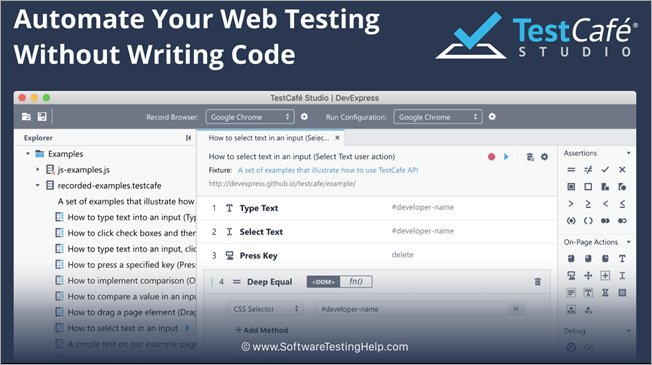
As per their mission: they wanted to create a tool that is easy to set up and free of unnecessary complexity; a tool that produces repeatable results for beginners and professionals alike; and a tool that can automatically generate test scripts and playback recordings with utmost reliability.
In this article, we will describe the TestCafe Studio and why it’s the best choice for web testing.
We’ll detail the features of TestCafe Studio and demonstrate how you can create a working test for a complex web page in only 2 minutes.
The Basics
TestCafe Studio is a cross-platform IDE for end-to-end web testing. It is powered by the TestCafe open-source framework and allows you to create, run, and maintain automated tests with zero code.
You can record tests visually within your favorite browser, edit scripts in its IDE-like interface, and execute tests across different browsers, platforms, and devices.
TestCafe Studio has been engineered from scratch for the modern web and browsers and does not rely upon Selenium or other legacy testing platforms.
TestCafe Studio was built for developers and QA engineers who want to simplify the testing process.
For beginners and those without coding experience, TestCafe Studio eliminates the need to manually generate test scripts. For experienced QA engineers and software developers, TestCafe Studio includes tools designed to increase productivity and reduce the time needed to test complex web applications.
Key Features of TestCafe Studio
As you know, the web testing marketplace includes multiple frameworks designed to emulate user activity and automate end-to-end web tests. Unfortunately, most of these tools require users to write tons of boilerplate code and decipher complex configurations.
If you’re like us though, you know that even after you write all that boilerplate code and configure your browser, tests with legacy frameworks consistently produce inconsistent results (and test execution is limited to a few browsers and a single platform).
To help address the inherent shortcomings of existing frameworks and allow you to spend less time writing/managing test scripts, TestCafe Studio ships with the following “must-have” features:
#1) Fully Integrated Visual Web Test Recorder
TestCafe Studio’s Visual Test Recorder watches actions as you navigate and click through a webpage and generates test steps automatically. Without any additional work, these recorded steps can be used to quickly test the webpage across different desktop, mobile, and cloud platform browsers.
And unlike “pseudo-visual test recorders” that generate clumsy selectors that cannot reliably replay visually recorded tests, TestCafe Studio’s Visual Test Recorder was designed to produce consistent results, with reliable test playback.
2) Auto-Generated Element Selectors
Constructing the page element selectors that are used in actions or assertions is cumbersome, time-consuming, and error-prone.
If you’ve written test scripts in the past, you may be familiar with the overwhelming issues that confront legacy testing tools, those tools that ignore the need for auto-generated element selectors.
Unlike the other tools, TestCafe Studio auto-generates selectors for each page element within a given test. It supports all basic HTML elements and will support shadow DOM and HTML5 inputs with native pop-up editors in a future release.
To cover the broadest possible test scenarios, TestCafe Studio generates an optimal element selector and a set of alternatives. If you need to click a button, you can select it in the test using its caption, just like a user would do.
If, however, your goal is to verify that the correct caption is displayed, you can use the ID or class name to identify the button.
In addition, in an upcoming update, you will be able to rank element identifiers like attributes, tag name, or text content (TestCafe Studio will generate selectors based on your preferred identifiers).
Of course, you are free to manually edit TestCafe’s auto-generated selectors as needs dictate. You can even create selectors from scratch – TestCafe Studio’s Selector Constructor was designed to put control in your hands.
#3) Cross-Platform and Cross-Browser Tests
TestCafe Studio is a cross-platform application that works on macOS, Windows, and Linux.
Test files/scripts are platform-agnostic: regardless of where they’ve been recorded, tests can be executed on multiple OS platforms, devices (desktop/mobile), cloud testing services (like BrowserStack or SauceLabs), and continuous integration systems (including CircleCI, Bitbucket, Azure, TeamCity, Jenkins, Travis, GitLab, etc.).
You can record tests in any major desktop browser including Chrome, Firefox, Safari, Internet Explorer and Edge. Irrespective of the browser used to record a script, those tests will run on all modern web browsers without hiccups.
TestCafe Studio’s platform and browser agnostic approach to web testing allow it to catch platform and browser-specific bugs quickly and ensure that your web app delivers the same user experience across browsers/devices.
#4) No Additional Tools to Maintain
TestCafe Studio does not require Selenium/WebDriver, or any browser plugins or third-party add-ons. One immediate advantage of this self-contained architecture is efficiency.
With TestCafe Studio, you can begin testing as soon as the product is installed. There is no need to hunt around for drivers and plugins.
Perhaps more important is TestCafe’ssystem independence. When a new major version of your favorite browser is released, you can rest assured that existing web tests will not fail because of missing plugins or add-ons.
With TestCafe Studio, you will never need to wait for third-party developers to address issues caused by the browser or system updates.
TestCafe Studio and your favorite web browser are all you need to record and execute web tests.
#5) Built-in Wait Mechanism
Web software tests are asynchronous by nature. User actions rarely produce immediate results, especially if those actions are accompanied by roundtrips to the server or by integrated animation effects.
With legacy web testing tools, QA engineers are asked to handle these asynchronous events by manually pausing the test engine to prevent test errors. Needless to say, this boilerplate “wait” code (designed to overcome the limitations of the testing tool itself)is difficult to maintain and prone to failure.
However, as you know, inserting that “wait” code represents the reality for nearly all legacy web testing tools.
TestCafe Studio handles asynchronous operations differently. Before each action or assertion, it automatically waits for the target element to become available (loaded, visible, not obscured by another element, etc.).
To ensure the utmost reliability, TestCafe Studio automatically executes an assertion if a given condition was not met during the first attempt.
TestCafe Studio allows you to focus on user actions and it eliminates the need to write complicated, boilerplate code designed to address the shortcomings of legacy testing platforms.
Create a Web Test in 2 Minutes with TestCafe Studio
In this 2-minute demo, you will see how to use TestCafe Studio and test a webpage with integrated file upload capabilities.
We will select and upload two files and then run two assertions – one for correct file name output and another for proper file size label format. And yes, with TestCafe Studio’s Visual Test Recorder, we’ll only need only a couple of minutes to create and execute that test.
Step #1) Launch TestCafe Studio, enter the website URL within its Welcome screen and click ‘Start Recording a Test’.
Your browser will navigate to the specified address, while the Visual Test Recorder is up and running in the background, you’ll be ready to record your interaction with the webpage.
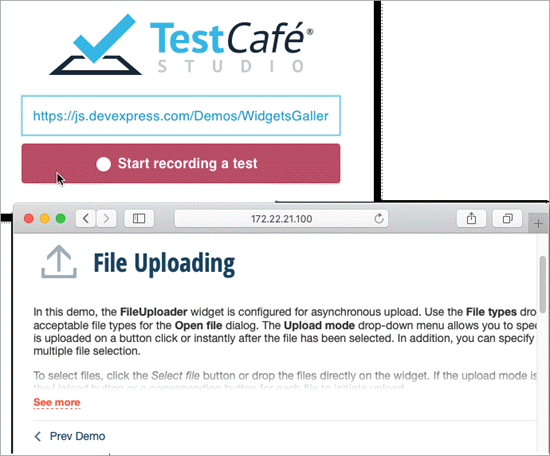
Use the Upload mode drop-down to specify that you want to start file upload manually.
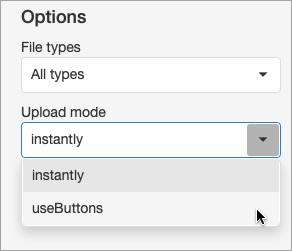
Enable the checkbox that allows uploading multiple files.
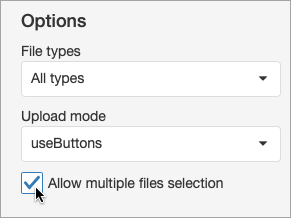
Click Select File and make a selection.
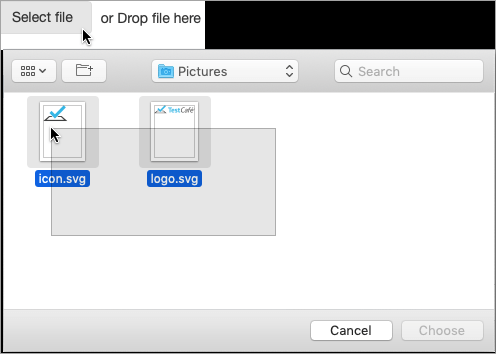
Click Upload.
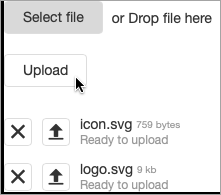
Step 2) Switch to TestCafe Studio to view the commands generated by your actions.
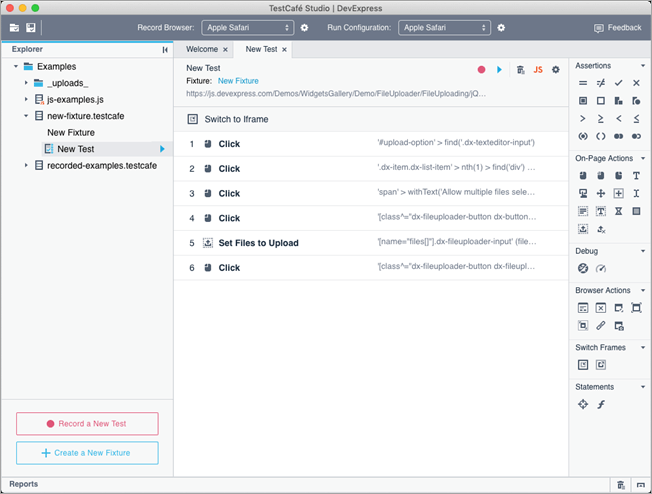
Step #3) This example’s UI is rendered in an IFRAME, so the first action is the context switch. Click and upload steps follow, replicating your actions.
Let’s finalize the test with a couple of assertions. We will first check whether the demo app displays the correct file name.
Once again, you don’t have to write a single line of code. Click the ![]() icon to add an assertion with an “equals” condition.
icon to add an assertion with an “equals” condition.
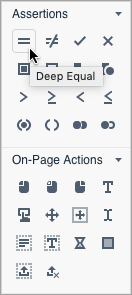
Then use the ![]() button to pick the target element interactively in the browser.
button to pick the target element interactively in the browser.
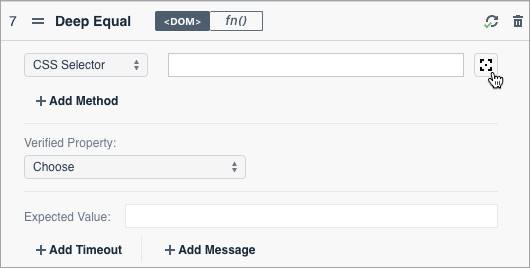
This focuses the browser window so you can point to the required element.
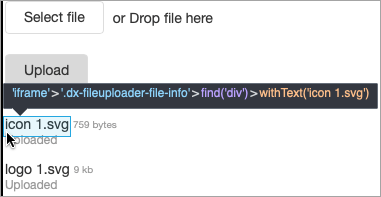
TestCafe Studio will generate a selector for this element and open the list of its properties. Select the property you wish to assert.
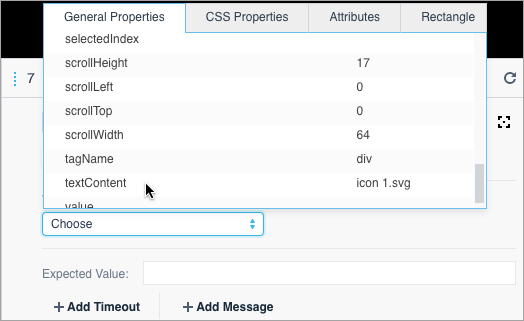
TestCafe Studio retrieves the current property value and you can confirm you want to use it for comparison.
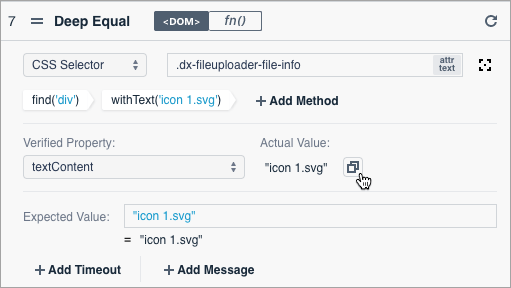
Step #4) Similarly, you can assert a label’s font-size CSS property value.
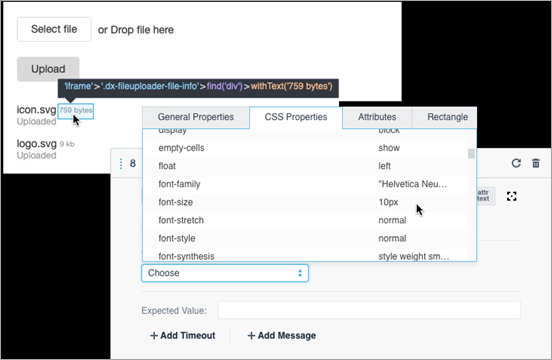
Step #5) The test is now ready and you can stop the recording. To run the test, hit the Run button and watch TestCafe replay your actions.
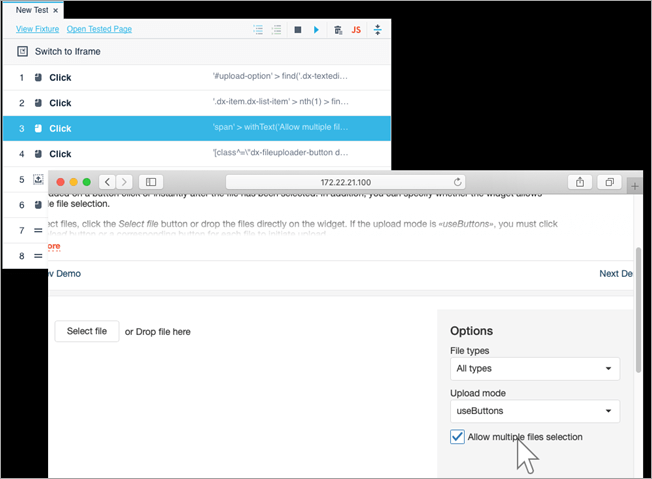
Step #6) Once the test run is complete, review the test report for results.
That’s it. In just a couple of minutes and without any code, we created a test that is ready to run across different browsers, on different platforms, in a CI system, locally, or on BrowserStack.
Conclusion
TestCafe Studio is very lightweight and fast test automation platform. It does not require WebDriver or any browser plugin to start. You can simply install it and start creating end-to-end tests with visual test recorder without writing any test code.
You can download a 30-day trial from here and compare TestCafe Studio with your current web testing platform to see the difference.
enjoy fellas! ![]()
