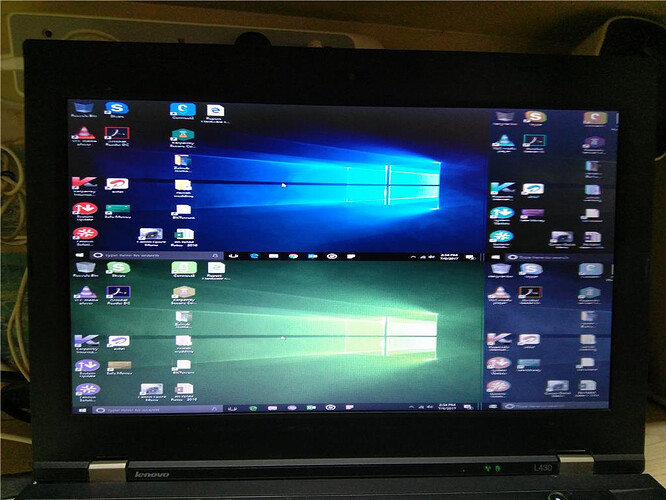my windows 10 screen split two sides at the time of opening or booting.the left side is little dark and right side is little white.what is this .how can i rid of them?..
Issue might be Software or Hardware as well:
ZERO:
Make sure you’re using Correct Display setting by system VGA/Display, and there shouldn’t be any unofficial Video codec pack or software installed into the system that disturbing the settings. Plus, better to Scan your system to check if it contains a Virus or any fishy files that mess up the registry files, Try Malwarebytes, it’s free and it will do the deed.
ONE:
Try to Update Video/Display Driver + Monitor/LCD driver, It must be installed and updated.
TWO:
Check your monitor/LCD settings, Set it to your use, or simply Reset setting from it, remember System and Monitor/LCD has a difference in settings.
THREE:
Display Settings > Advanced Display settings > Display Adapter properties for display 1 > monitor > change Screen refresh rate from 60 Hz to 40 Hz. > Apply and see where it fits.
FOUR: More Common
Check your VGA cable, maybe it’s not properly Plugged into the port system + monitor/LCD, or maybe it’s damaged.
FIVE: More common
Check the power cables, maybe Monitor/LCD or System cable is damaged and not bring the proper voltage to any of them, sometimes system power Supply not getting proper voltage due to wrong cable or damaged cable in fact system Supply also cause this kind of issues if the power supply is dying.
SIX:
Monitor/LCD kit is not responding, it’s an usual error, heat issues may cause this problem and IC has gone weak.
SEVEN:
If you’re using Built-in VGA, then figure out External VGA card from a friend, or visit any IT/Computer shop, ask them to check it properly by using VGA card, else you can ask them to fix if it’s a Hardware issue.
That’s all mate, these are the common and major issues only. Good luck! ![]()
follow the steps provided below and check if it helps.
- Navigate to Start>>Settings>>System.
- In the left navigation pane, click on Multitasking .
- In the right pane, under Snap , change the value to Off .
The Windows 10 we have the option to create multiple Desktops and personalize each desktop. To switch between desktops, click on the Task View icon next to the Search box in the Taskbar and check if your desktop is available in the list.