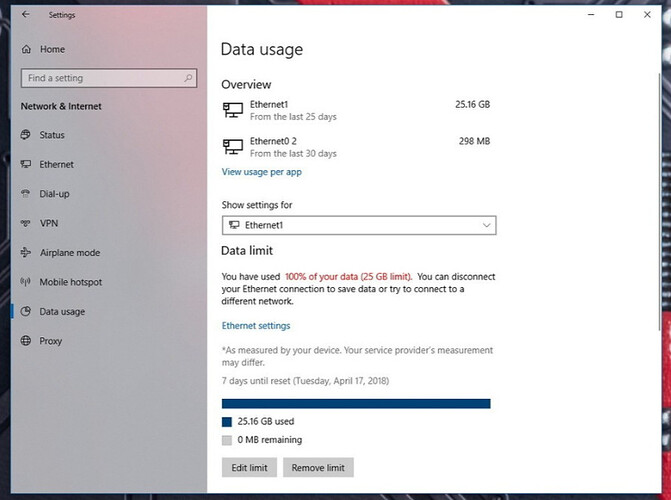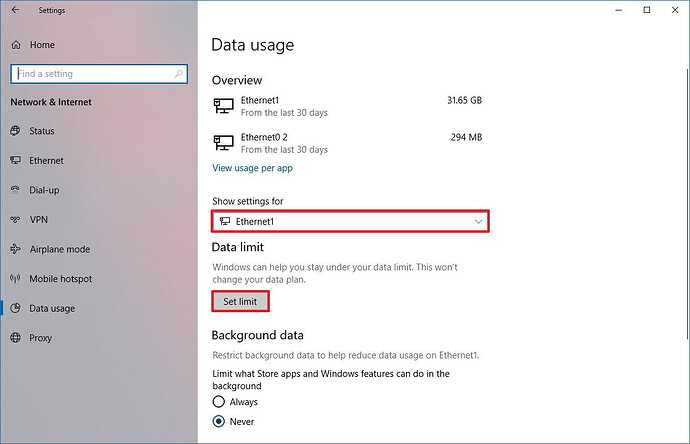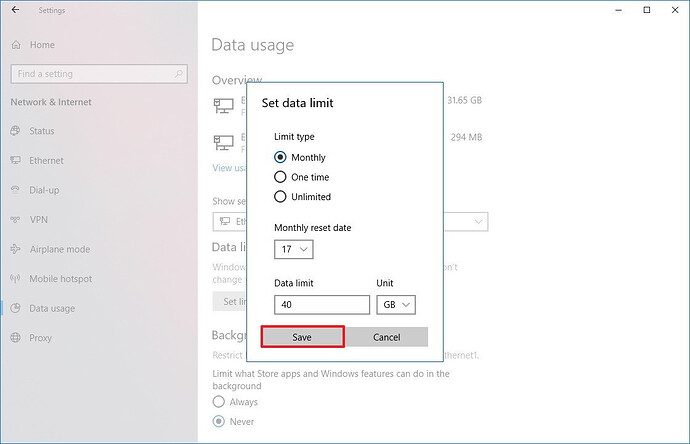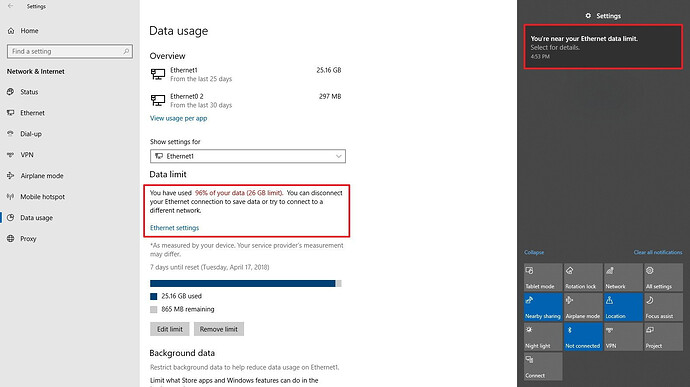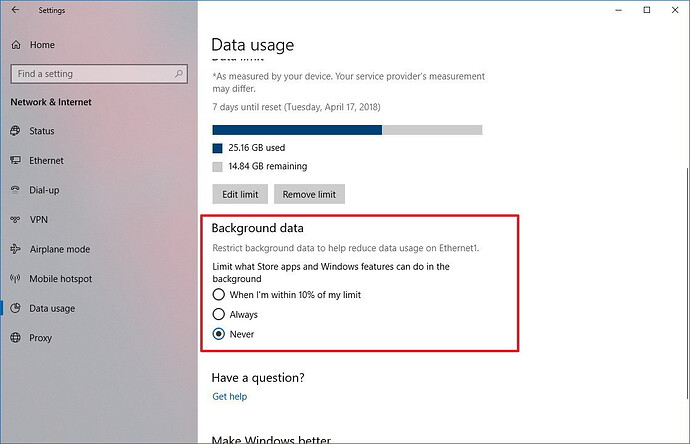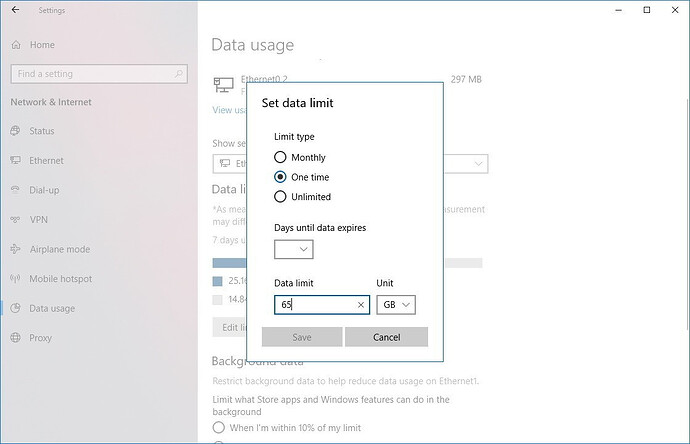I have recently decided to upload all my photos and videos - Total size around 20 GB
I am uploading from pc to Google drive using the google drive desktop app.
I want to upload 500 MB daily only, but I have searched all features of the gdrive desktop app, there is just a speed limiting feature.
But as we know on our phones, we can limit daily upload size from 10 MB to unlimited.
I want to know how to do that on my pc, cause I am using a jio - 2gb per day plan.
Thanks in advance ![]()
![]()
![]()
Yes, you can limit backup data usage on your phone itself.
To limit backup data usage:
- On your Android phone or tablet, open the Google Photos app
.
- Tap Menu
Settings
Back up & sync.
- Under “Settings,” tap Cell data usage .
- Under “Daily limit for backup” choose how much data Google Photos can use when automatically backing up photos and videos.
Thanks Bro, but I specifically asked for a method on PC
There is nothing much you can do on specific windows based app, but you can control the whole process with the below method!
Monitor and control data usage on Windows 10
How to configure data usage limit on Windows 10
If you’re using an internet connection with a limited data plan, you can set limits for a Wi-Fi or Ethernet network adapter to allow Windows 10 to monitor, restrict unnecessary usage, and provide notifications to help you avoid going over your plan. Here’s how using the Data Usage settings:
- Open Settings .
- Click on Network & Internet.
- Click on Data Usage .
- Use the “Show settings for” drop-down menu, and select the wireless or wired network adapter to want to restrict.
- Under “Data limit,” click the Set limit button.
- Select the limit type you want to use, including:
- Monthly .
- One time .
- Unlimited .
- Depending on your selection on step No. 6 , specify the information required. For example, if you selected the “Monthly” option, you’ll need to specify:
- Monthly reset data — Select exactly when the data usage should reset the counter. (Usually, this is when your billing cycle starts.)
- Data limit — Lets you specify the data plan allowance.
- Unit — Specifies the data limit in megabytes (MB) or gigabytes (GB).
- Click the Save button.
Once you completed these steps, Windows 10 will monitor your device data usage, set the network adapter as metered, and pause Google Drive (if applicable) and other activities to reduce network consumption. Then as you get closer to the limit, you’ll start getting alerts that you’re reaching the data cap.
Even after reaching the limit, you’ll still be able to use the internet. If you want to avoid extra charges, either disconnect your device from the network or connect to another network.
Quick tip: You can quickly disconnect from a wireless network by clicking the wireless icon in the notification area of the taskbar and then clicking the Wi-Fi button.
Restricting background data
It’s also possible to restrict background data to limit data usage even further for Windows 10 features and Microsoft Store apps.
You can set this limit under the Background data section. Options available include Always , Never , and When I’m within 10% of my limit , but this last option is only available after setting a connection data limit.
Editing or removing data limit
After setting up a data limit for a network adapter, you can always edit your settings or remove the current limit.
If you made a mistake setting the limit, or you upgraded your plan, under “Data limit,” click the Edit button to change your configuration.
In the case that you no longer need to monitor and restrict data usage, you can simply click the Remove limit button.
The background data option works independently from the data limit options, so make sure to change this option to Never to disable it.
Wrapping things up
Windows 10 only monitors the data usage on your device, not every device in the network. You have to keep this in mind when sharing, for example, a mobile data connection.
Also, remember that the method to measure network data on Windows 10 may be different from the method used by your Internet Service Provider (ISP). In order to further reduce the chances of extra charges, it’s always a good idea to configure a data limit using an amount that is less (around two to five percent) than the actual limit specified in your plan.
Extras
If you wish to limit the total amount of data being uploaded/downloaded per second:
- Click Backup & Sync in your Taskbar/Notification area using it’s Cloud icon
- Click the 3 dots to open Settings
- Click the Preferences option - usually the 5th one down from the top
- Once the Preferences menu pop appears, move to the Settings section (bottom of left side)
- In Settings, click on Network Settings
- In Network Settings, enable limits in the Bandwidth Settings subsection, altering either Upload , Download or both from Don’t Limit .
This will not stop parallel uploading/downloading, but it will cap the total bandwidth being used. You’d still gain some of the efficiencies with overlapping transfers, though not as much.