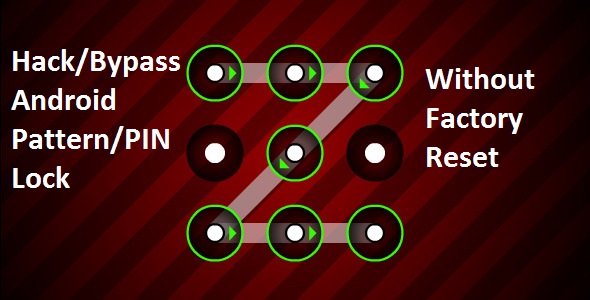
Android is one of the most popular SmartPhone Operating System. As of now, there are over a billion android users. Every android user must be familiar with Pattern/PIN lock/Face Recognition, a security feature which ensures authorized access to their devices. But sometimes the users forget the pattern or they try the wrong pattern more than the permitted number of tries allowed, getting locked out. In this guide, I have collected almost all possible methods to break/bypass a pattern/PIN/Face protected android device.
Disclaimer; Do at your risk. I am not responsible for any damages caused and hacking someone’s phone is a crime.
Follow the below given methods one by one.
Method 1 ( Only If Custom Recovery like Cwm, TWRP, Xrec, Etc… is Installed:)
Procedure:
- Download this zip Pattern Password Disable on to your sd card (using your PC, as you can’t get into your phone)
- Insert the sd card into your phone
- Reboot into recovery mode
- Flash the zip
- Reboot
- Done!
Note: After Restarting if it still asks any pattern/PIN, just try some random pattern/PIN
Method 2 (For All Devices With Custom Recovery Installed )
Procedure (Using Aroma File Manager)
1. Download and Copy Aroma File manager.zip to your memory card.
-
Open your recovery (press volume Down + Power button or it can be different according to the phones. Generally, the phones who have pressable button on the middle they have to press all three buttons. Google for your pattern)
-
There will be an option in recovery called “mount” . Go in that option and then mount all the cache and everything that is there.
-
Then select “ update ” and select “ apply update from SD/external ” and select aroma file manger.zip file that you downloaded.
-
After Flashing or updating, the aroma file manager will open. Use volume keys for up/down and power button 2 select like you use to get into recovery.
-
In aroma File manager, Go to menu, which is located on the bottom strip and then select Settings.
-
Go to bottom n select “mount all partition in startup ” then exit from aroma file manager.
-
Now after exit, re-update that aroma file again and it will open again.
-
Go to data >> and then System.
Then find ‘ gesture.key ’ (for pattern lock) and ’ password.key ’ (for password lock) then long touch on gesture.key or password.key and sum option will be prompted, choose to delete and delete that file and restart.
Note: After Restarting if it still asks any pattern/PIN, Read :just try some random pattern/PIN
Method 3 (No Custom Recoveries Installed)
Requirements.
- PC(Linux or Windows+Cygwin Installed)
- USB Cable and
- adb(Android Debug Bridge) installed.
How to install ADB(Linux)
Open Terminal Type the below command and hit enter.
sudo apt-get install android-tools-adb
Follow the instructions until everything is installed.
How to install ADB(Windows)
Download the .exe and run it. For download & Instrutions refer the guide here
Procedure
- Connect the phone to the computer via USB(phone should be turned on).
- Open a terminal window(Linux) or cmd(windows).
- Type the below commands one by one, pressing enter.
adb devices
adb shell
cd data/system
su
rm *.key
- That’s all. Reboot the device.
Note: After Restarting if it still asks any pattern/PIN, just try some random pattern/PIN
Method 4 (All Devices Via ADB - SQL Command)
- Open terminal(Linux)/cmd(Windows) and type the following commands, each at a time, followed by enter.
adb shell
cd /data/data/com.android.providers.settings/databases
sqlite3 settings.db
update system set value=0 where name=‘lock_pattern_autolock’;
update system set value=0 where name=‘lockscreen.lockedoutpermanently’;
.quit
- Done. Reboot the device.
Note: After Restarting if it still asks any pattern/PIN, just try some random pattern/PIN
Method 5 (All Devices Via ADB - File Removal )
Procedure:
- Open terminal(Linux)/cmd(Windows) and type the following command.
adb shell rm /data/system/gesture.key
That’s it. You should be able to use the device without password/Pattern lock now. If it asks for password?pattern at startup just give any random pattern/PIN
Method 6 (All Devices With USB Debugging Enabled )
Procedure: (Primary Steps)
- Download & Extract Bypass Security Hack program.
- Open SQLite Database Browser 2.0.exe in SQLite Database Browser.
- Navigate to By-pass security Hacks folder and open Terminal/Cmd there.
- Run the file pull settings.db.cmd this will pull out the setting file out of your phone.
- Drag settings.db and drop to SQLite Database Browser 2.0.exe program.
- Navigate to Browse data tab, At table there, click to list down the selection & delete secure
Instruction To Remove Pattern Lock:
- Continuing the above procedures, find the record named lock_pattern_autolock , and delete it.
- Close & save database
- Run push settings.db.cmd and reboot your phone
Instruction To Remove PIN Lock:
- From the list, find lockscreen.password_type , double-click it & change it’s value to 65536 , and apply changes. (Note: If that file is not there create it)
- Next find lock_pattern_autolock, and delete record, If doesn’t exist, Ignore
- Close & save database
- Run push settings.db.cmd and reboot your phone
Instruction To Remove Password Lock:
- Find lockscreen.password_salt , Delete Record
- Next find lockscreen.password_type , Delete Record
- Close & save database
- Run push settings.db.cmd and reboot your phone
As always give any random password/PIN/Pattern if it asks in the first boot.
Method 7 (Taking Precaution Before Lock Accident) :
As the title says, this method will act as a precaution, before you get locked up, while you still have access to the device.
- SMS Bypass [Root Required]- Download & Install It On Your Device.
- This App Allows You To Remotely Bypass Your Phone’s Screen Lock By Sending A SMS.
- It Removes Your Gesture Pattern Or Password After Receiving A Preset Keyword Along With A Secret Code Via SMS.
- SMS Bypass App Requires Root.
Procedure:
1.First, make sure you give permanent root access to the app.
2.Change the secret code to your preferred choice. The default password is : 1234
3.To reset your screen lock, send the following message from another phone:
secret_code reset
Example:
1234 reset
Note 1 : There is a space between your secret code and reset. Also the secret code is case sensitive.
Note 2 : There is an option available to change the preset keyword. Default is : reset - Your phone will restart and your lock screen will be reset.
If None Of The Above Methods Work, Do Factory Reset/Full Wipe The Device
Credits: XDA Forums