
At present, there are dozens of apps that offer mirror Android phone to PC, but the matter of fact is that only a handful of them are good at it. From occasional stutters to high latency and obtrusive advertisements; not to mention that screen mirroring Android to PC is nothing but a nightmare — even with the popular screen mirroring apps.
And oh, did I mention many software don’t even allow users to control Android from PC without paying for the pro version? I guess not. That is why in this article, I will talk about an open-source app for Android screen mirroring. Let’s dive in:

Best Android Screen Mirroring Tool — Scrcpy
Scrcpy is an open-source free Android screen mirroring tool that enables users to control Android on PC (USB and wirelessly), without even installing an application.
The tool is supported by Windows 10, macOS and Linux. The biggest feature of Scrcpy is its low latency rate of 35 and 70ms, making its performance on par with Vysor — one of the most popular apps to mirror Android.
But unlike Vysor’s freemium model, Scrcpy is completely free, including all the necessary features such as sharing files, changing the resolution, recording screen, clicking screenshots and much more. Since Scrcpy doesn’t involve installing an application, it is also one of the safest mirror apps for Android.
However, there is a small catch with Scrcpy. Users with no technical knowledge of the command line will likely face difficulties in installing the screen mirroring app.
To make it easy for you, here I have explained how users can view and control Android phones on their PC via Scrcpy.
How to mirror Android screen to PC via USB?
[For macOS]
- Enable the USB debugging settings in the Developer options in your Android device.
- Go to Spotlight on your Mac and open Terminal.
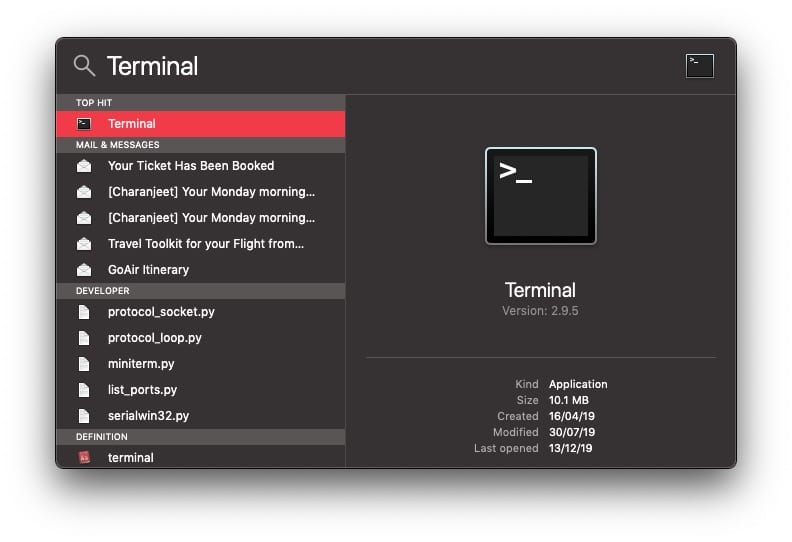
-
Install Homebrew by entering this command (it might take 10-15 minutes).
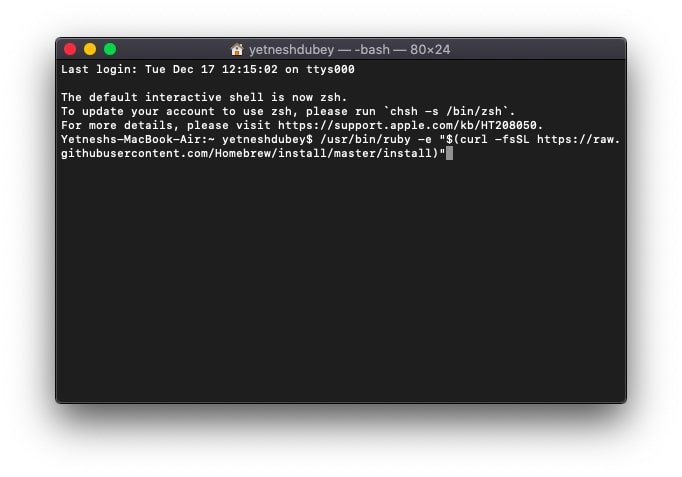
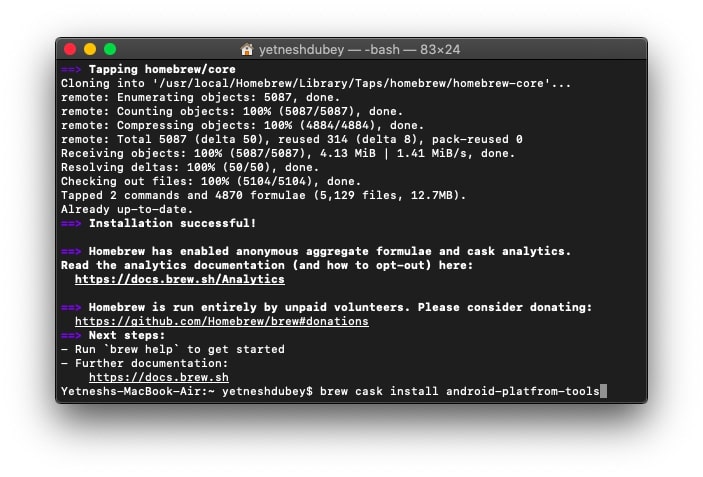
-
Now, enter the command “brew cask install android-platform-tools” for installing Android ADB tools.
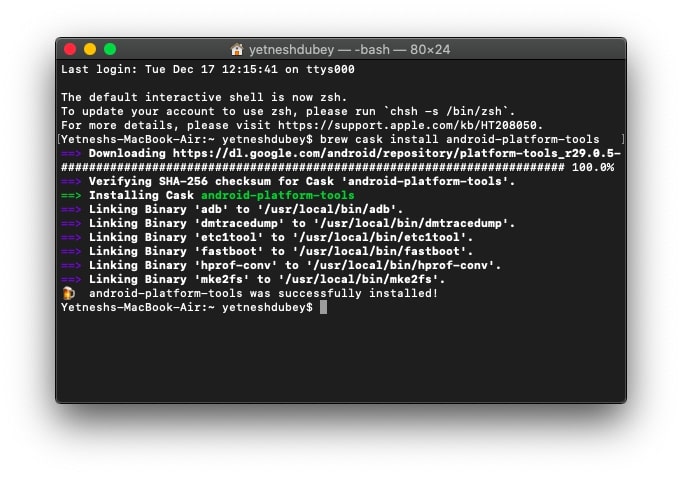
-
To install Scrcpy, enter the command “brew install scrcpy” and wait for the installation to complete.
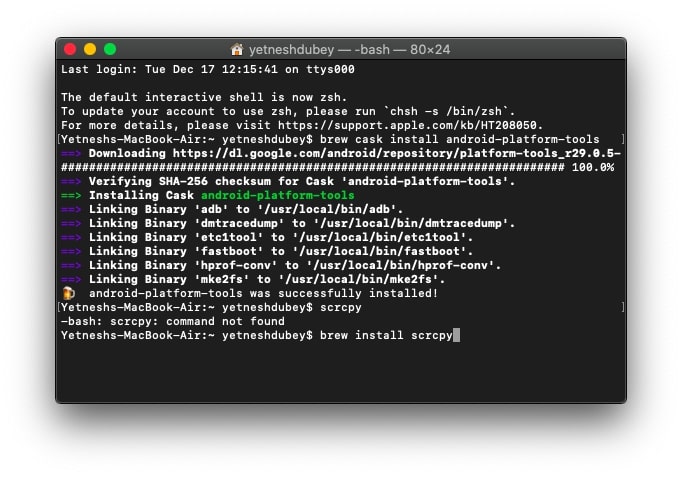
-
Now, plug in your Android device using the USB cable.
-
Allow USB Debugging confirmation on your phone.
-
Enter the command “scrcpy” in the Terminal.
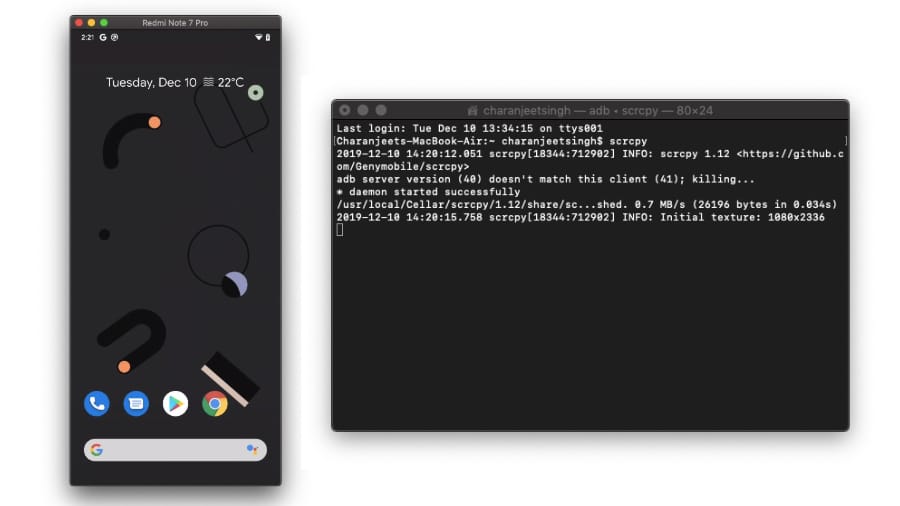
[ For Windows 10 ]
Before running Scrcpy on your Windows 10 PC, users will have to download and install the Android ADB tool.
- Download the Scrcpy latest package and extract the zip file.
- Enable the USB debugging settings in the Developer Options on your Android device.
- Connect the device to your PC via USB cable.
- Allow USB Debugging confirmation on your phone.
- Run the application “Scrcpy”
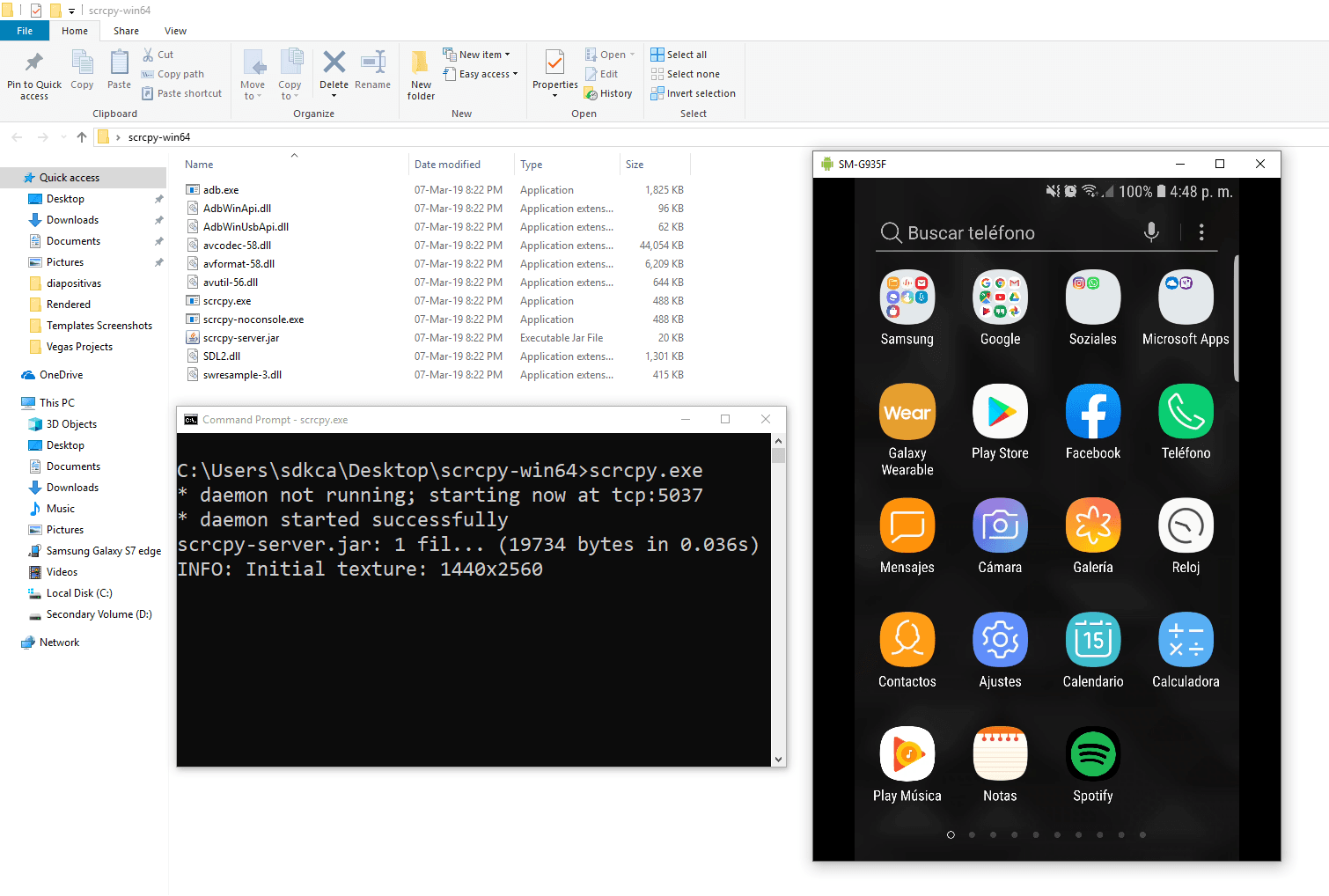
Linux users can find steps to install the Android mirroring tool on the Scrcpy’s Github page.
How to mirror Android screen to PC wirelessly?
In order to cast Android screen on a PC wirelessly, follow the previous steps and install Scrcpy, then simply enable wireless connection on ADB. Also, make sure your PC and Android device are on the same wireless network.
- Connect your device to your PC and allow USB debugging confirmation.
- Enter the command “adb devices” to confirm the connection.
- Now enter the command “adb tcpip 5555” to enable WiFi Debug mode.
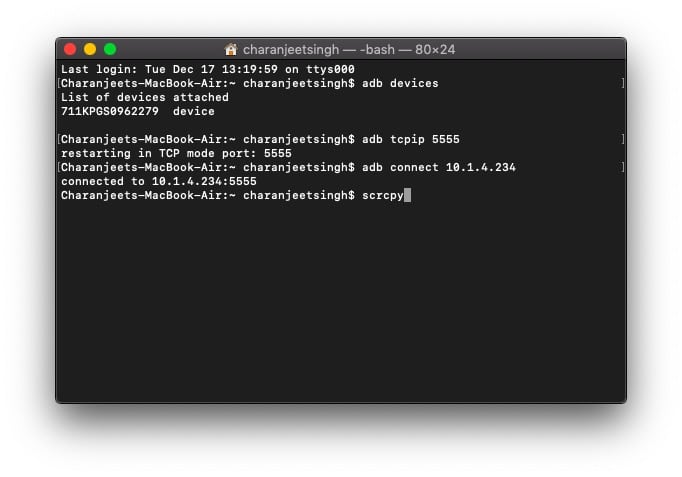
- Remove the USB cable.
- Enter the command “adb connect ”
You can locate your Android device’s IP address in Settings — About phone — IP address.
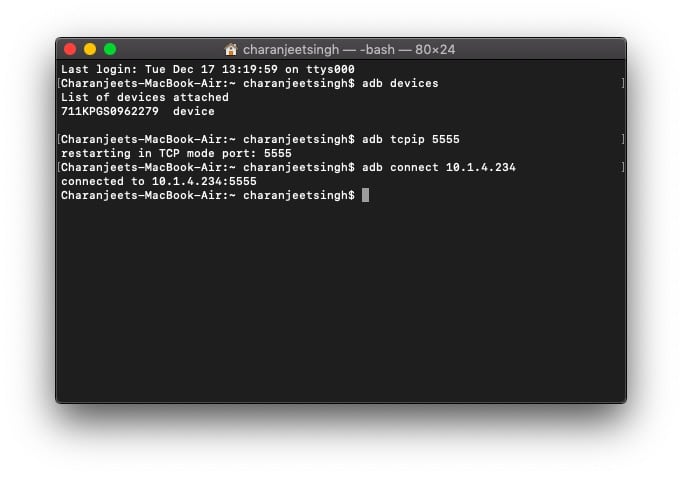
- Enter the command “scrcpy”
These steps are applicable to both Windows and macOS. In order to disable the wireless connection, simply enter the command “adb usb.”
What more can you do with Scrcpy?
Visit the link: https://github.com/Genymobile/scrcpy
As long as you have correctly installed Scrcpy, you can do all the things that you’d expect from sharing Android screen to PC. You just need to enter the appropriate command. Here is the list of a few Scrcpy commands –
- To enter Full Screen – “scrcpy — f”
- To record Screen “scrcpy — record file.mp4” or “scrcpy -r file.mkv”
- Reduce the resolution to increase speed “scrcpy -m 1024”
Apart from this, users can easily transfer files to an Android device, simply drag the specific file to the scrcpy window. Users can also install Android APK files right from the PC using this method.
Another cool feature of Scrcpy is that users can copy and paste text from the Android to PC and vice-versa using the basic Copy-paste shortcuts.
Last but not least, below are several keyboard shortcuts that enable you to control Android from PC.
| ACTION | SHORTCUT | SHORTCUT (MACOS) |
|---|---|---|
| Switch fullscreen mode | Ctrl+f | Cmd+f |
| Resize window to 1:1 (pixel-perfect) | Ctrl+g | Cmd+g |
| Resize window to remove black borders | Ctrl+x | Double-click¹ |
| Click on HOME | Ctrl+h | Middle-click |
| Click on BACK | Ctrl+b | Right-click² |
| Click on APP_SWITCH | Ctrl+s | Cmd+s |
| Click on MENU | Ctrl+m | Ctrl+m |
| Click on VOLUME_UP | Ctrl+↑ (up) | Cmd+↑ (up) |
| Click on VOLUME_DOWN | Ctrl+↓ (down) | Cmd+↓ (down) |
| Click on POWER | Ctrl+p | Cmd+p |
| Power on | Right-click² | Right-click² |
| Turn device screen off (keep mirroring) | Ctrl+o | Cmd+o |
| Rotate device screen | Ctrl+r | Cmd+r |
| Expand notification panel | Ctrl+n | Cmd+n |
| Collapse notification panel | Ctrl+Shift+n | Cmd+Shift+n |
| Copy device clipboard to computer | Ctrl+c | Cmd+c |
| Paste computer clipboard to device | Ctrl+v | Cmd+v |
| Copy computer clipboard to device | Ctrl+Shift+v | Cmd+Shift+v |
| Enable/disable FPS counter (on stdout) | Ctrl+i | Cmd+i |
Credit: spyboy