As web developers, we often have to test out how websites look across different devices and browsers. Of course, most of the traffic comes from mobile these days, and on computers, the market is dominated by Google Chrome. But we need to ensure to go all the way in and test out compatibility on browsers like Internet Explorer, which many people still use.
In the initial days of the Mac, Internet Explorer used to be the default browser on these machines. However, Apple did not like the way Microsoft would handle updates to the browser. As a result, many features would first come to Windows machines and eventually come to the Mac. This is why Apple created its own in-house solution for this – Safari. This is also why Apple has now come up with its own silicon chip instead of relying on Intel for more than a decade. (Source: techrrival)
However, now, the problem is, there’s no direct support for Internet Explorer on Mac. This is why if you are a developer or just someone who wants to test IE on your Mac, there are various workarounds that you need to follow. If you own a Mac and want to test your features, here is how you can use Internet Explorer on your Mac.
1. Local Virtual Machines
Using Local Virtual Machines is one of the best ways to get Internet Explorer on your Mac device. Virtual Machines are essentially a virtual setup of physical machines that runs a different operating system along with your existing operating system.
You can create Windows Virtual Machine over MacOS, which will allow you to run Internet Explorer on your Mac. One of the best ways you can do it is using Parallel Desktop. It can be used to emulate both Windows on Mac and Mac on Windows as well. There is also an option of using Oracle Virtual Box if that’s something you would like to go for.
2. Cross-Browser Testing Tools
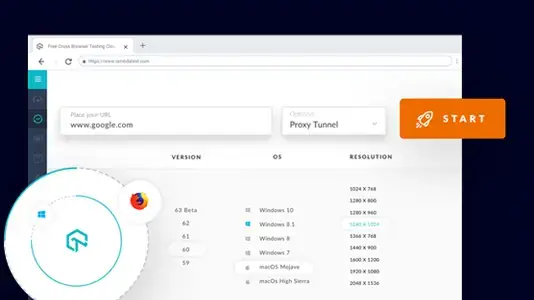
Cross-Browser testing allows you to test your website on all major browser and browser versions of your own choice. This is perhaps the most suitable way of testing your websites and web apps on a browser like Internet Explorer. The setup allows you to get instant remote access to real machines running Internet Explorer on a Windows machine. These are more resourceful and highly cost-effective in terms of speed, performance, and reliability.
One of the best cross-platform tools is LambdaTest. It allows you to use Internet Explorer on your Mac without having to install any additional software. Alternatively, you can also get the facility to run other browsers and versions of your choice on your own machine locally.
LambdaTest allows you to test your website on more than 2000 real browsers running on machines hosted on the cloud on their servers. You can also perform parallel testing and test on browsers apart from Internet Explorer as well.
3. Using Safari
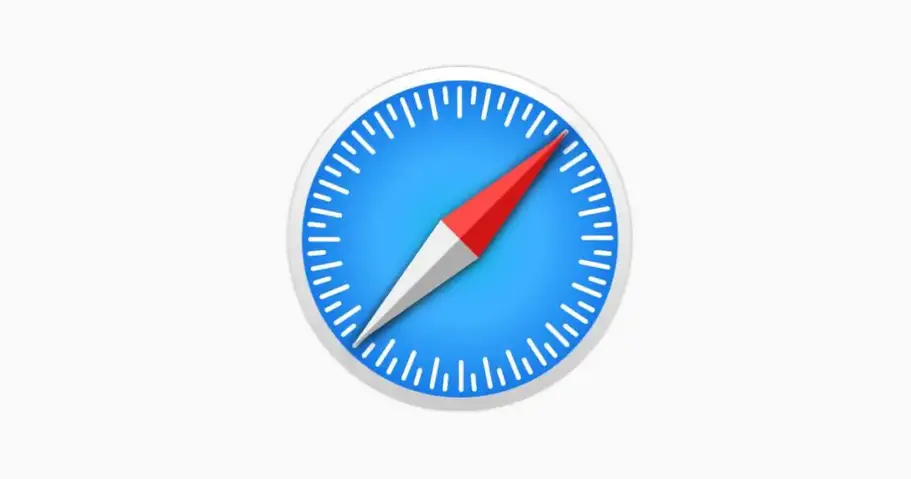
Yes, you read it right. You can actually use Safari to simulate how your website will look on Internet Explorer. To do this, you need to turn on the Developer Tools on your Safari browser. Here’s how to do that:
- Go to Preferences > Advanced.
- Check the Show Develop menu in the menu bar.
Congrats! You have now successfully turned on Developer tools on Safari. To use Internet Explorer on your Mac,
- Go to the Develop menu in Safari’s menu bar.
- Now head down to User Agent and select the browser, Internet Explorer, in our case.
- The website you were currently on will now refresh automatically to how it would look if it were running on Internet Explorer.
- Once you are done, you can switch back to the native version of Safari on your Mac.
4. Virtual Machine Setup from Microsoft
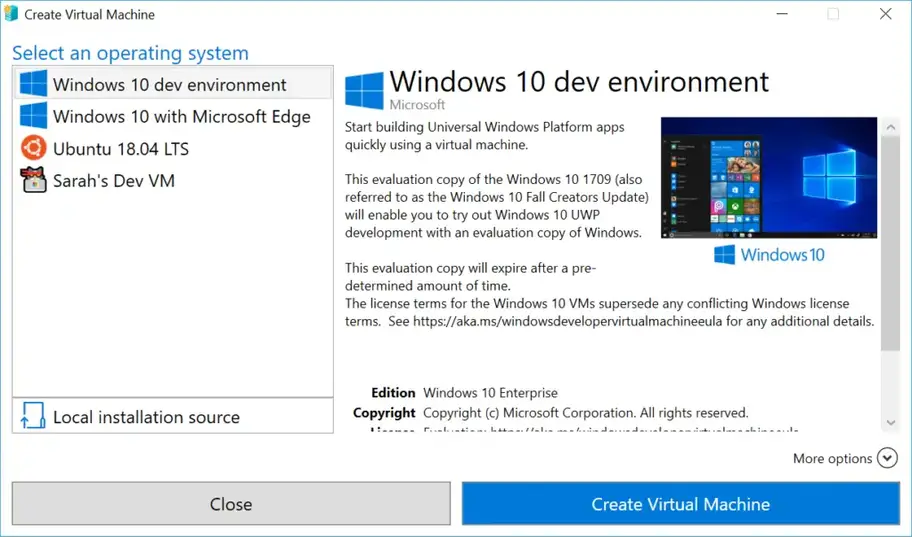
Even after Microsoft has officially discontinued further development of Internet Explorer, it still provides a convenient method for testing out Internet Explorer on MacOS with the help of virtual machines.
To do this, you need to head over to the official website and select your choice of browser and operating system along with the virtual machine you want to test it on.
Once selected, you will get a zip file that can run the browser version you earlier selected. Microsoft notes that this virtual machine will expire after 90 days. You will also need unzipping software to unzip the package on your Mac device.
5. Remote Desktop Application
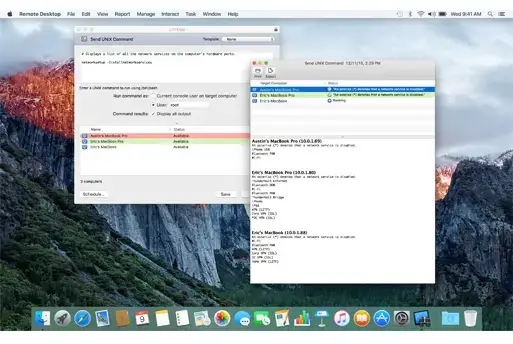
Microsoft’s Remote Desktop Application allows you to operate another PC from a PC or a Mac remotely. For this, you would require access to someone else’s Windows PC. If you manage to get one, you can connect your Mac to this PC remotely and test out Internet Explorer on this computer.
Download the official remote desktop client for macOS
There are also cloud-based solutions such as Azure to get a Windows virtual machine. Many are available with Internet Explorer and Microsoft Edge pre-installed on them.
6. Extensions
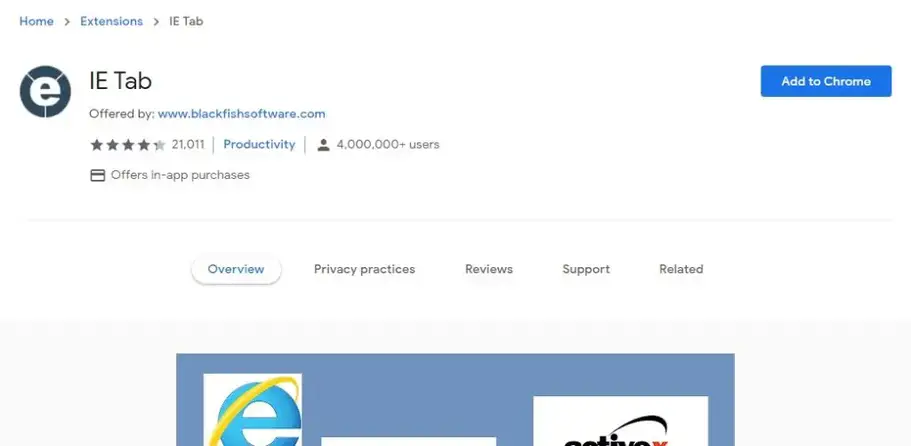
There are plenty of extensions on both Google Chrome and Microsoft Edge that simulate the web pages as if they were rendered by Internet Explorer. One such extension is the IE Tab. It is available on Google Chrome and has got pretty good ratings on the Chrome Web Store. The extension is developed in Taiwan and is just 816KB in size.
Just head over to the Chrome Web Store and install the extension. Then click on the extension to follow further instructions.
7. WineBottler
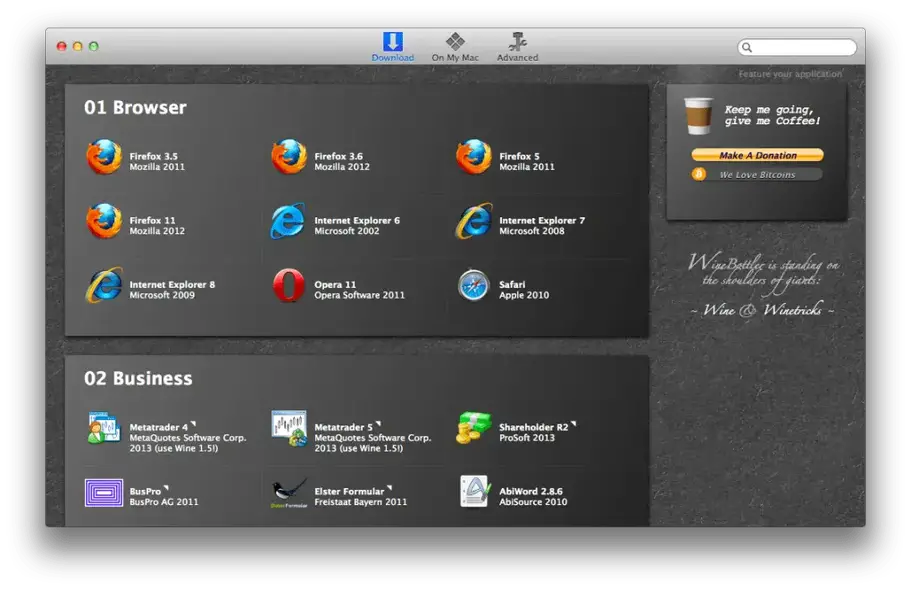
WineBottler is a specialized application created for macOS that allows you to run Windows-based programs on the operating system without installing virtual machines on top of your software. You can download the Windows version of any software (.exe) and run the application through WineBottler just like you would with any other application designed for the Mac.
This software runs the .exe application without converting it into a Mac-supported version and is also free of cost!
The software is popular among gamers who want to try games created for Windows machines on their Apple devices. But you can also use this to download legacy Windows software such as Internet Explorer and run it on Mac.
8. Boot Camp Assistant
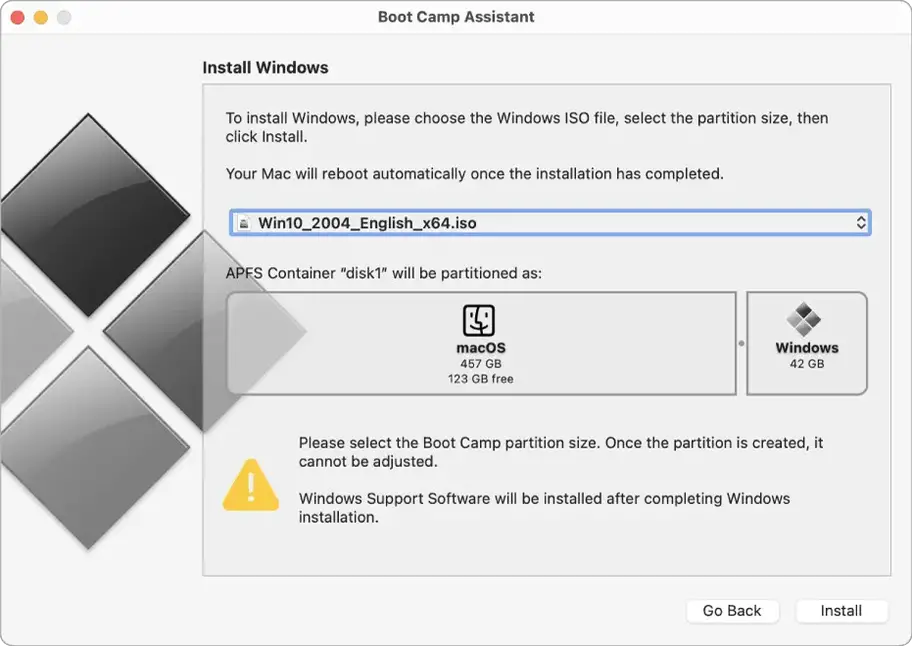
Boot Camp is a prebuilt software that allows you to install other operating systems on your Mac and boot them as you need. This means that you can also install Windows on your Mac and switch between these two operating systems as you wish. This is similar to Windows’ version of Dual Boot.
However, you would have to restart the device every time you would want to boot into the other operating system. Also, Boot Camp only supports Windows 10 as of now, which means you cannot go back to previous Windows versions. However, this could be manageable if you want to test some light features on Internet Explorer.
Boot Camp Assistant is available in the Utilities folder on your Mac.
Note: At the time of writing this article, Boot Camp is not compatible with Apple Silicon based Macs.
9. Remote Internet Explorer
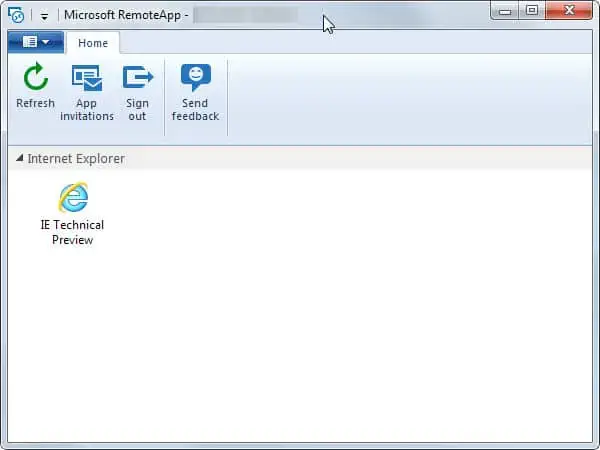
To help with cross-browser compatibility, Microsoft created Azure Remote application called RemoteIE, which essentially allows you to run Internet Explorer on your system irrespective of which operating system you are running. This is almost like using a Virtual Machine, but everything is on the cloud instead of your own system.
The application that streams everything from the cloud to your device is called Microsoft Azure hosted IE environment that can test your website on Internet Explorer. This was a great way of providing developers the facility to use Internet Explorer on their Mac devices.
However, the project is now discontinued since Microsoft is now paving the way for its new chromium-based Edge browser. As a result, the Remote IE page now redirects you to Remote Edge, one that essentially does the same job.
Happy learning!