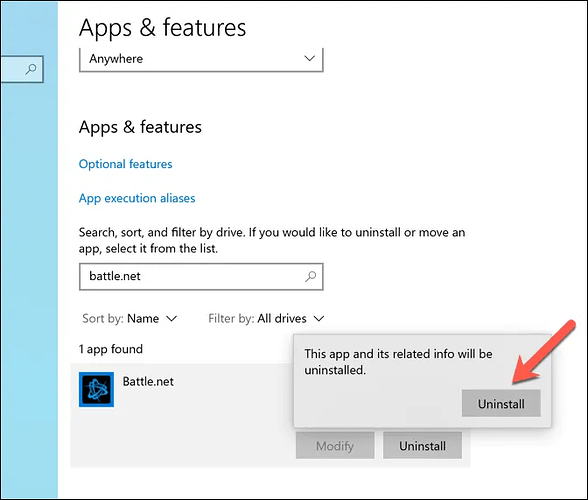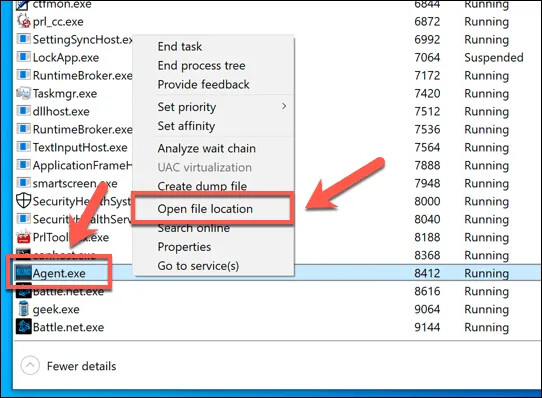
If you’ve checked the location of a running agent.exe process and you’re still unsure of its origins, then it could put your PC at risk (although, in many cases, agent.exe is an entirely safe and legitimate process to leave running).
Of course, if you recognize the software behind agent.exe, trust that it’s safe, but still want to remove it, you can uninstall it using Windows System Settings or a third-party software removal tool instead.
- To remove the software using Windows Settings, right-click the Start menu and select the Settings option.
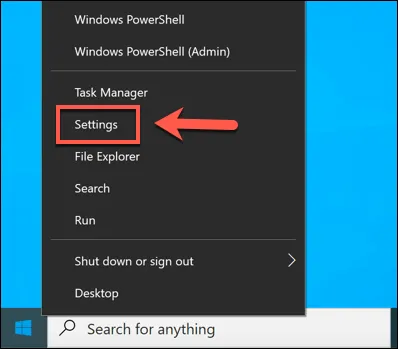
- In the Settings menu, select Apps > Apps & Features. From the list, search for the app that matches the agent.exe process, then select it. Choose Uninstall > Uninstall to begin the removal process.
The Windows uninstaller should remove any legitimate software that you come across. If it doesn’t, third-party tools like Geek Uninstaller can locate and remove the app instead, even if it lacks an uninstaller.
- Start by downloading Geek Uninstaller on your PC. Once downloaded and unzipped, run the app and allow it to scan your PC for installed software.
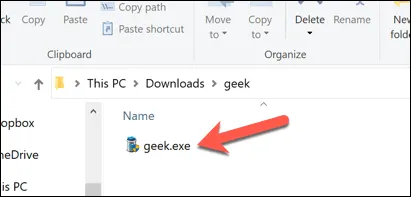
- In the Geek Uninstaller window, you’ll see a list of installed apps. Select the app you wish to remove, then right-click and select the Uninstall option. If the app doesn’t have an uninstaller or if it’s proving difficult to remove, select the Force Removal option instead.
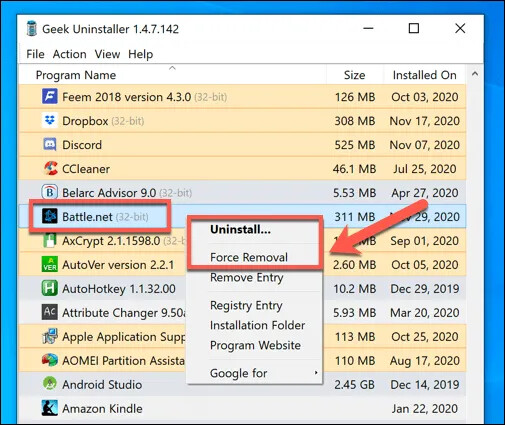
- Confirm that you want to remove the software by selecting the Yes option in the pop-up. You may also need to follow additional on-screen instructions to fully remove the software.
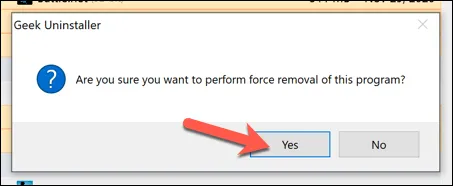
- Once the process is complete, Windows removes the software from your PC. If the app uses any system files or processes, however, you may need to restart your PC to ensure all files are removed.
Keep an Eye on Rogue Windows Programs
In most cases, the agent.exe process is safe to run, referring to a background system service used for updates by third-party software like the Blizzard Battle.net game client. If you have the right systems in place, like a good anti-malware solution, you should also be able to deal with any issues with a rogue agent.exe process.
If you’re still having trouble, you can always wipe and reinstall Windows 10, removing any infection. Don’t forget to back up and restore your backed up files once you’re done.
Happy learning!