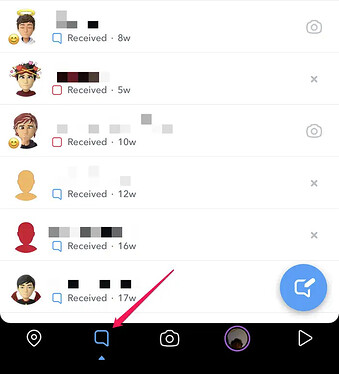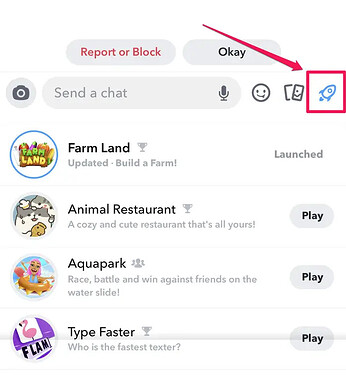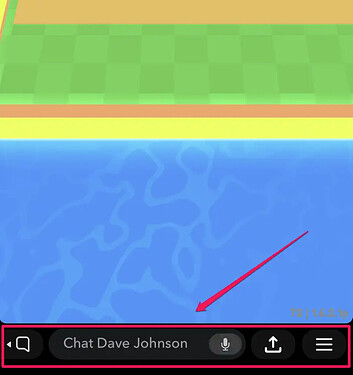Snapchat has a hidden library of built-in games - here’s how to play them with friends
- Snapchat includes a library of multiplayer games within its Chat pages.
- To start a game, tap the Rocket icon while you’re in a chat with a friend or group.
- You can continue chatting even while you are in a Snapchat game with your friend.
While you probably already use the Snapchat app for text chats as well as voice and video calls, you can also use it for gaming.
Here’s everything you need to know about the “hidden” Snapchat Games feature.
Snapchat has a library of built-in games
Snapchat Games are designed as another way to keep you engaged with friends. They are generally short and simple multiplayer games designed for two or more players.
You can browse and launch Snapchat games from within the Snapchat app, and the games are an extension of the Chat page, so you can easily launch a game while having a conversation with someone. While these games are relatively simple, you can earn points and rewards in the game which are generally saved between sessions, so you can progress through the game each time you play.
Snapchat Games debuted back in 2019, and Snap has been steadily adding new titles to the collection since the launch. Currently there are nearly four dozen games to choose from in Snapchat.
How to play Snapchat Games
1. In the Snapchat app, tap the Chat tab at the bottom of the screen.
2. Tap the friend or group you want to play a game with.
3. Continue the conversation the way you normally would. When you’re ready to start a game, tap the Rocket icon beside the text field.
4. In the list of available games, tap the game you want to launch.
5. After the game begins, your friend (or everyone in the group) gets a notification and can tap a game icon to play as well.
Once in the game, you have some options:
- Chat. You can continue to chat with your friend using the chat field at the bottom of the screen.
- Configure the game. You can set options in many games by tapping the three-line menu at the bottom right of the screen.
- Exit. To leave the game, tap the Chat icon at the bottom of the screen, to the left of the text field and then tap Leave in the popup window.
You can use the controls at the bottom of the game to configure game settings, chat and exit.
Source: Businessinsider
Happy learning!