In 2020, there’s no shortage of websites on the internet. Even modern web browsers like Google Chrome, Firefox, Opera, etc., allow users to bookmark a page for quicker access.
Today, we found another best trick that allows you to open multiple websites using a desktop shortcut.
Open Multiple Websites Using a Desktop Shortcut in Windows 10
If you are using Windows 10 operating system, you can open multiple websites with a quick desktop shortcut. This is basically a multitasking feature that will help you save some time. In this article, we will share a step-by-step guide on how to open multiple websites using a desktop shortcut. Let’s check out.
Step 1. First of all, right-click on the blank space on the desktop and select New > Text Document.
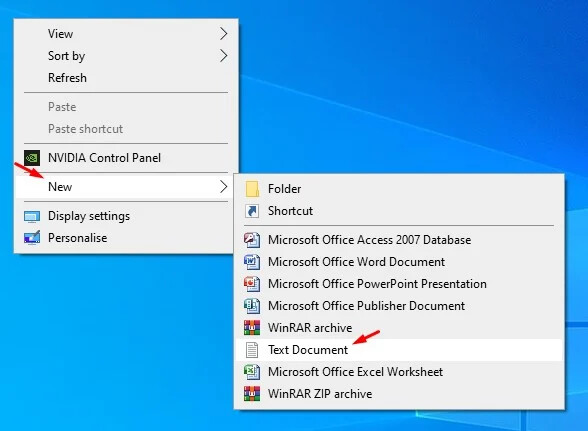
Step 2. On the text document, paste the given code:
@echo off
start https://www.google.com
start https://www.facebook.com
Note: Make sure to replace the website in the above code.
Step 3. Now click on the File > Save As. Save the file with a .bat extension like filename.bat. (put any name to filename)
Step 4. You will find a .bat file on the desktop. Simply double-click on it to open the websites.
Step 5. The above code will open the website in the default browser. If you want to open multiple websites in a specific browser like Google Chrome, then use the code given below:
@echo off
start chrome https://www.google.com
start chrome https://www.facebook.com
Note: The above code will open the websites in the Chrome web browser. Make sure to change the websites in the code.
Step 6. Once done, save the file in .bat format. For that, head to the File > Save as and save it as mywebsite.bat. Now double click on the .bat file to open the websites in the chrome browser.
Step 7. If you want to open a website in Microsoft Edge browser, then use the code:
@echo off
start microsoft-edge https://www.google.com
start microsoft-edge https://www.facebook.com
Note: The above code will open the websites in the Microsoft Edge browser.
That’s it! You are done. This is how you can open multiple websites using a desktop shortcut in Windows 10.
This article is all about how to open multiple websites using a desktop shortcut in Windows 10.
Source: techrival
Happy learning!