If you’re a social media manager, you’re probably in charge of managing multiple Instagram accounts. Learn how to juggle this responsibility effectively.
How to manage multiple Instagram accounts in the Instagram app
How to have multiple Instagram accounts on iPhone or Android
You can manage multiple Instagram accounts on your phone by adding them to the Instagram app.
Step 1: Open Instagram and go to your profile page.
Step 2: Tap the hamburger icon, then Settings.
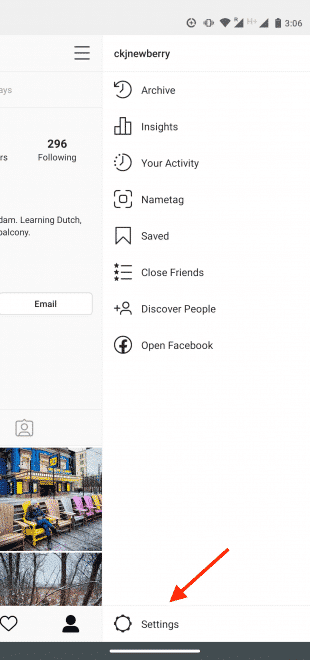
Step 3: Tap Add Account.
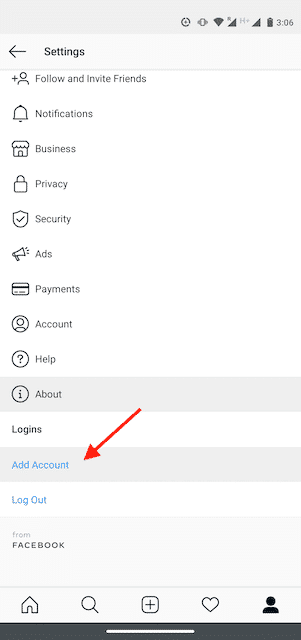
Step 4: Enter the login information for the account you want to add.
Step 5: Tap Log In.
Step 6: To make it easier to access multiple Instagram accounts with one login, go back into Settings and tap Set up Multi-Account Login.
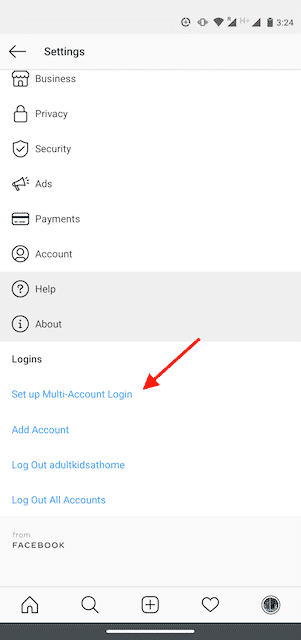
Step 7: Choose which account you want to use to log into all accounts. Note that anyone with access to the account you choose will have access to all linked accounts.
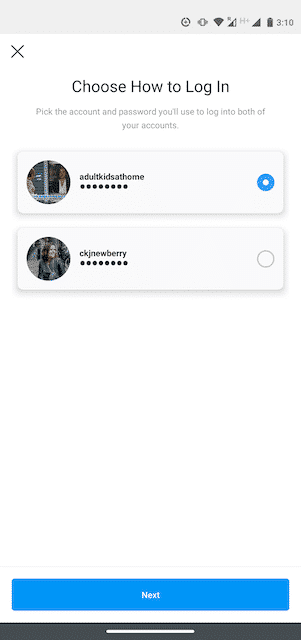
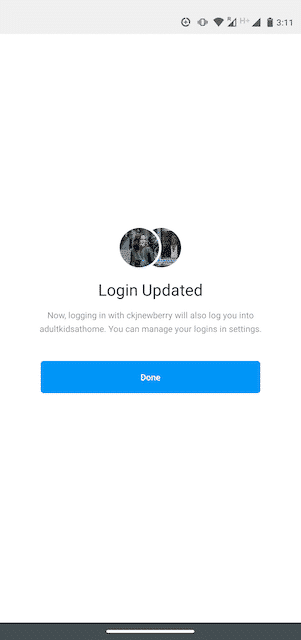
Follow steps 1 to 5 for each account you want to add. You can add a maximum of five accounts to the Instagram app.
How to switch between accounts on Instagram
Step 1: From your profile page, tap your username in the top left.
Step 2: Choose which account you want to use.
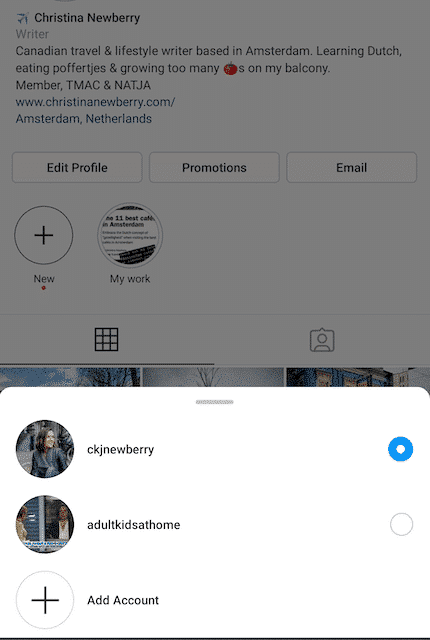
The selected account will open.
Step 3: Post, comment, like, and engage as much as you like on this account. When you’re ready to switch to a different account, tap our username again to select a different account.
Note that you will stay logged in to the last account you used on Instagram. Before posting or engaging with new content, always check to make sure you’re using the right account.
How to post on Instagram to multiple accounts
You can now post to any of the accounts you have added to the Instagram app. Simply select the account you want to use by following the steps above, then start posting as usual.
You can always tell which account you’re using by looking at the profile photo. The profile photo can be quite small in some views, so choose distinct photos to make sure you always post to the right account.
How to manage multiple Instagram accounts with Creator Studio
The Instagram app only allows you to manage Instagram on mobile. If you’re looking for a simple solution for managing Instagram on desktop, try Facebook’s free dashboard, Creator Studio.
Creator Studio makes it possible to post and schedule content to multiple accounts and access Instagram Insights from desktop and mobile.
To connect to Instagram in Creator Studio, follow these steps:
Step 1: Switch to a business profileor creator account.
Step 2: Go to Creator Studio and click on the Instagram icon at the top of the screen.
Step 3: Follow the prompts to sign into Instagram from Creator Studio. You will need to use your Instagram username and password.
That’s it!
Can I create multiple Instagram accounts with one email?
You can! Instagram’s policy states that one email address can be associated with up to 5 Instagram accounts.
For security reasons, consider using different emails for different accounts. That way, if you ever lose access to your email account (and are not able to recover a lost password), you won’t be locked out of all the Instagram accounts you manage. (Source: hootsuite)
Happy learning!