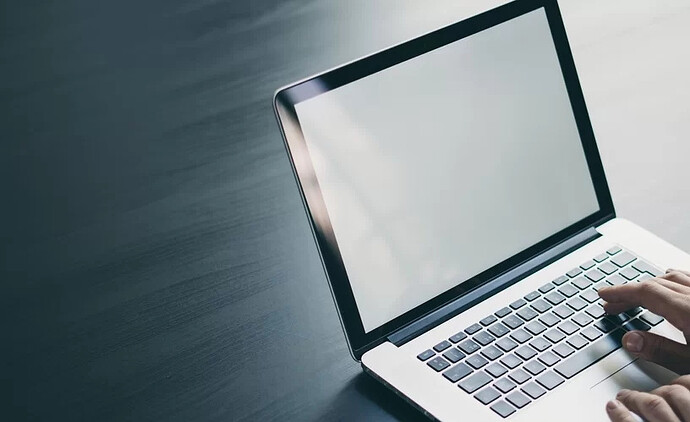- A VPN serves as an additional layer of privacy that allows safe internet access by routing your connection through an encrypted server.
- For many businesses (and their employees who are working remotely), VPN connections are crucial for data privacy, as well as protection on public networks, because they can eliminate bandwidth throttling and provide access to sensitive information without restriction.
- Installing a secure VPN server begins with identifying the operating system your business is using and then carefully following key steps to ensure the connection is live and stable.
Online privacy and security have become more essential with the rise of internet dependency. Business owners now understand that their private information is exposed to many trackers and third parties. To help ensure that their information is secure, many businesses are installing a virtual private network (VPN).
A VPN allows you to create a secure, encrypted private network from a public internet connection. Whether you’re working on a public Wi-Fi network and want to keep your activity anonymous or you’re concerned about data breaches within your business, installing a VPN client offers numerous safety features, including two-factor authentication and access to password managers. Setting up a VPN can protect your business for years to come.
What is a VPN?
A VPN provides an additional layer of privacy that allows safe internet access by routing your connection through an encrypted server. This type of connection allows you to use a public network like a Wi-Fi hotspot securely, according to Jon Lucas, co-director of Hyve Managed Hosting.
“The VPN connects to the internet on your behalf so that your private information is not exposed to potential risks or other people watching the network,” said Lucas. “The destination site sees the VPN as the traffic origin and not the individual user. This means that no one can identify you or your computer as the source of data, which websites you are visiting, or what kinds of information you are sharing.”
For many businesses, VPN connections are crucial for personal data privacy, as well as protection on public networks, because it can eliminate bandwidth throttling and provide access to sensitive information without restriction.
Without a VPN, your internet traffic is routed through your internet service provider’s server. This means that if you are hacked, your information and online activity can be tracked, sold to advertisers, or even stolen and used elsewhere.
Why should you use a VPN?
Since many businesses are shifting their employees to remote work, it’s more important than ever to invest in VPNs to ensure data security.
Working remotely requires employees to access sensitive data through potentially unsecured network connections. Using a VPN service for your workforce can help protect your business from these exposed risks and vulnerabilities.
Using a VPN should be a top concern – and practice – for both businesses and individual internet users, especially when using public internet connections such as Wi-Fi at a coffee shop or airport, according to Caleb Chen, editor of Privacy News Online for Private Internet Access.
“Even if you’re not on a public Wi-Fi network and just using the internet via a LAN cable at your home or office, your internet activity is still being snooped on and sold to third parties,” Chen said. “This is because internet service providers in the United States successfully lobbied the government to pass a law getting rid of internet privacy protections for internet users in 2017.”
Browsing the web or accessing private company information on an unsecured network means you could be placing yourself and your data at risk by inadvertently revealing browsing habits and important data. Nidhi Joshi, a business consultant for iFour Technolab Pvt. Ltd., says that using a VPN can:
- Protect your online activities, such as sending emails, shopping online or paying bills
- Keep your web browsing anonymous
- Allow you to avoid geographic regulations on websites or streaming audio and video
- Guard you against anyone snooping on Wi-Fi hotspots
- Provide anonymity online by hiding your true location
- Secure yourself from being tracked while torrenting (peer-to-peer file sharing)
How do you choose the right VPN?
Choosing the right VPN largely depends on the needs of your business. There are generally two types of VPN: client-to-site and site-to-site.
The difference between the two is that client-to-site refers to single-user connections, while site-to-site refers to remote access connections between entire networks.
A client-to-site VPN is a service provider you can connect to from your PC or laptop to access files and data, or simply browse the internet. This type of VPN is best for anyone who needs to securely connect to their business network remotely or from a public environment. Some examples of client-to-site VPN software are NordVPN, OneLogin and OpenVPN.
A site-to-site VPN provides an encrypted server between your office network and its stored data and information. This serves as a connection between your PC and the VPN server, which creates a private tunnel that protects the data being funneled through it. Some examples of site-to-site VPN software are Palo Alto Networks, Barracuda and OpenVPN.
Reuben Yonatan, founder and CEO of GetVoIP, advised that when you are evaluating a VPN, there are three questions to keep in mind:
-
Is it a paid or free VPN? Free VPNs are slow, their policy on how they handle your data tends to be shifty, and they are under no obligation to protect your online traffic 100%. It is safer to stick with a paid VPN.
-
Does the VPN keep a log of your digital traffic? When using a VPN, your traffic goes through the VPN’s servers. Unscrupulous VPN providers can hold onto logs of your activities. That makes it unsafe, because a determined person can access those logs, or the government can compel the VPN provider to release them. Read the fine print to make sure the VPN provider gets rid of the logs.
-
Does the VPN use the highest level of encryption? Some levels of encryption are breakable, and some aren’t. For instance, AES-256 is more reliable and less prone to vulnerabilities than AES-128.
How do you set up a VPN server?
Installing a secure VPN server begins with identifying the operating system your business uses and then carefully following key steps to ensure the connection is live and stable.
Here are Yonatan’s step-by-step instructions for setting up a VPN server for the most common operating systems.
Setting up a VPN server on Windows 10 PC
-
Search for VPN on Cortana. -
Select VPN settings and click on the + sign beside Add a VPN Connection. -
Select the dropdown menu in the first field. Choose Windows built-in. That automatically sets your VPN Type to Automatic, but you can select the desired protocol (PPTP, L2TP/IPsec, SSTP, or IKEv2).
-
Populate the rest of the fields with information from your VPN provider. (Note that the VPN provider could be a third party such as ExpressVPN or your employer.)
-
Save the details. Next, click on your Wi-Fi connection. Select the VPN connection you’ve just created. It tends to be the first option. Once connected, it is done.
Setting up a VPN server on Mac
-
Click Network on the System Preferences setting. -
Select the + sign on the left and choose VPN. -
Fill in the required details in the popup interface. These details, which include VPN type, server address and authentication settings, will come from your VPN provider.
-
In some situations, you might have to add additional information such as proxies, TCP/IP settings or DNS servers. However, the VPN provider or network admin will let you know this beforehand.
-
Finally, click Apply then OK, and you will be ready to connect.
Setting up a VPN server on Android
-
Open Settings in your Android device. -
Find Wireless and Networks and click More. -
Select VPN and follow it up by tapping the + sign. -
Choose the preferred protocol under VPN Type (PPTP, L2TP/IPsec, SSTP, IKEv2) and then fill in the details provided by your VPN provider or network admin.
-
Click Save, and you will be ready to connect to your VPN.
Setting up a VPN server on iOS
-
Open Settings, navigate to General, followed by VPN. -
Click Add VPN Configuration, followed by Type. -
Choose the preferred VPN Type. -
Click Back to return to the previous screen. -
Enter the details from VPN provider such as server, remote ID, description and authentication login details. -
Tap Done and switch status to On.
Enjoy! ![]()