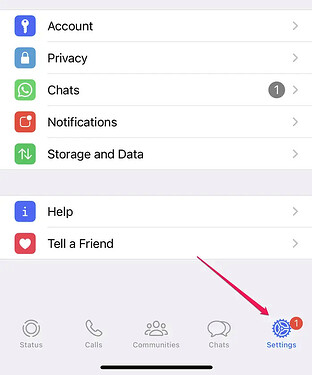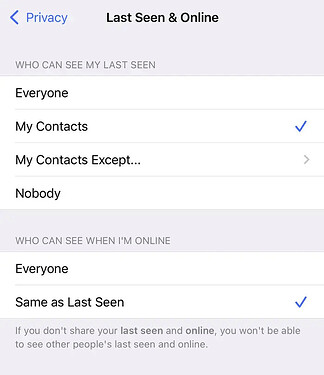What is WhatsApp online status?
WhatsApp online status allows users to see the last time their contacts were active on the platform and whether they are currently using the app.
When someone is online, it doesn’t necessarily mean they’ve seen your message — it simply means they’re currently using the app.
Last Seen refers to the last time the person used WhatsApp and also doesn’t mean that they have seen your most recent message. The only way to tell if someone has seen your message is the blue check marks beside the message.
If you don’t want your WhatsApp contacts to know your Last Seen or online status, you can easily hide your status from everyone, make it available to only your contacts, or exclude certain contacts from seeing it through the app’s settings.
Note: When you hide your own WhatsApp online status, you also can’t view other people’s statuses, though it’s a more polite alternative to blocking someone outright.
The steps to hide your Last Seen or online status on WhatsApp are simple:
1. Start the WhatsApp app on your phone and go to Settings.
2. On the Privacy page, open Last Seen & Online.
3. Choose how you want to hide your Last Seen status.
Here’s the full guide on how to hide your online status on WhatsApp:
How to hide WhatsApp online status
1. Start WhatsApp and go to Settings.
- On iPhone, tap Settings (the gear icon) at the bottom.
- On Android, tap the More icon (the three vertical dots) at the top, and then select Settings in the menu.
2. On the Settings page, tap Privacy.
3. Tap Last Seen & Online to change your online status.
4. Everyone is probably already selected by default. Choose My Contacts , My Contacts Except, or Nobody to fine-tune who can see your status.
My Contacts and Nobody is fairly self-explanatory; choose one of these to allow only your contacts or no one at all to see your online status. You can also choose My Contacts Except and select people who you don’t want to see your “Last Seen” status.
When you’re finished, tap Done in the top right corner on iPhone or the check mark in the bottom right corner on Android.
Happy learning!