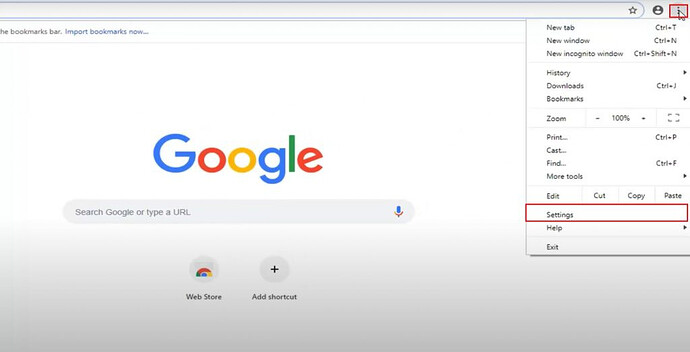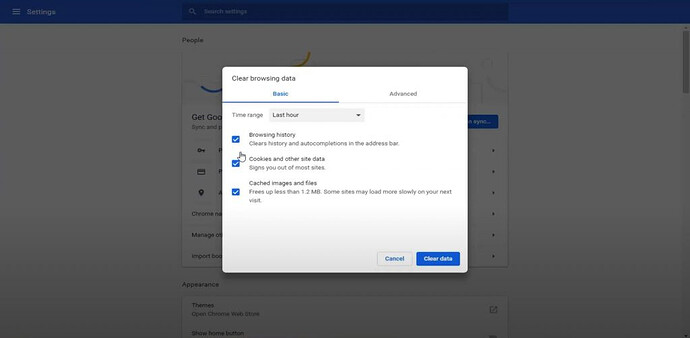Comments are something that makes the youtube video more entertaining. But recently many people are facing Youtube comments not loading problem. If you are among the people suffering from the same problem then don’t worry we got you covered. Today in this article we will discuss different methods to fix the problem.
What is Youtube comments not loading?
If you are not sure what does the youtube comment not loading means, then its the condition when you can view the youtube video, like it and post the comment as well but you are not able to view other people comments.
Sometimes the owner of the video disable the comment for the viewers. If thats the case you cannot see the comment neither you can post it. But if you can post the comment and can’t see the comment then either there is no comment in that youtube video or you are suffering from the youtube comments not loading problem.
Now that you understand whether you are suffering from it or not let’s discuss on how can you solve the problem.
Methods to Solve
As mentioned earlier we will discuss on different methods to solve the problem. You should follow the methods in chronological order and the probability is that the problem will be fixed before you reach the last method.
Refreshing the Website
The first step you should do is refresh the website and wait sometime. There may be some temporary issue because of which the youtube comments not loading. You can also try closing the tab and opening it in new tab.
If you still face the problem after refreshing couple of times and even opening it in new tab. It’s better to open the link in incognito mode.
You can open the incognito mode in different browser by these shortcut:
Incognito Mode in Chrome:
- Windows, Linux or Chrome OS: Press Ctrl + Shift + n.
- Mac: Press ⌘ + Shift + n.
Incognito Mode in Safari:
- Shift + ⌘ + N.
Incognito Mode in Mozilla Firefox:
- Windows, Linux or Chrome OS: Press Ctrl + Shift + p.
- Mac: Press ⌘ + Shift + p.
If Youtube comments not loading even in incognito mode, wait for few time. Maybe the problem is in the youtube sides. There are many time when youtube faced internal problem because of which such problem arises.
If you want to confirm either the problem is in youtube side or not you can check out their Twitter page and see either other people are mentioning the issue or not.
If its not the problem in the youtube side and refreshing the website as well as opening it in incognito mode doesn’t solve your problem then head over to next solution.
Changing the browser
You can switch to another browser to see if the youtube comment is loading there or not. If you can see the youtube comment in another browser then probably the problem is with your browser and you have to fix it. If you don’t know what is the problem with the browser you can try the following two steps:
1. Disabling the AdBlocker.
AdBlocker is the wonderful tool which makes our life way easier and prevent us from annoying ads but sometimes the AdBlocker causes some sites to crash. There are many incidents when the AdBlocker stops the youtube comment to load.
So, it’s better to disable the AdBlock and check either it is working or not.
Note: We suggest you to disable the AdBlocker because its the only way of earning for most of the blogger and youtuber like us. If we gets something in return from blog or youtube channel it keeps us motivated to continue our hard work and provide better content.
2. Disabling other plugins.
Sometimes there is conflict between different plugins which causes different problems while browsing the internet. No to mention youtube not loading is comment is one of them. Moreover sometimes the plugins/ extensions are corrupted or poorly built which causes problem. So, its always better to check whether the problem is caused by plugins or not. To do so simply disable all of your plugins and check YouTube again to see whether the comment is loading or not. If you see the comment enable each plugin one by one by constantly refreshing the youtube page to find our which plugin is preventing the youtube video to load.
Checking the Internet Connection
The second step to fix any existing internet problem like youtube comments not loading is checking the internet connection. You can check your internet connection by visiting the sites like speedtest.net which not only check your internet connection but also check your internet speed. Wondering how to use this site? Follow the article below.
Once you check your internet speed, you can be sure either the internet connection is causing the problem or not.
If you have trouble with the internet connection you can restart the router and wait for sometime for connection to return back.
Once you have restarted the router check the internet speed again, if the problem still persist its time to contact your network provide and complain about the internet connection.
If your internet connection is working good but still you face youtube comments not loading, then its time to use some VPNs.
If you still can’t see the youtube comments follow the next method.
Clearing the Browser Cache
When you surf different websites, the websites stores the data in your browser as a cache to speed up the website speed when you visit it for second time. When such cache are accumulated are high in size than the websites you visit acts strangely, so you have to clear the browse cache time and often.
If you are not sure how to clear the browser cache you can follow the instructions.
Clearing Cache in Chrome:
- On the top right side of the browser you will see the three dots click on it and then click on “setting”
Or, you can enter chrome://settings in url field and hit enter to open the setting.
- Scroll down to ‘Privacy and Security’ and select ‘Clear browsing data.’
- It will ask you to select the timeframe you can do last 24 hours. If even after clearing the data of last 24 hours, the youtube comment don’t load then repeat the step 1 – 3.
After clearing the data you should see the youtube comments in the comment section. If you followed every step one by one from the top then by now you should have fixed your problem. (Source: thetechrim)
Happy learning!