Microsoft offered God Mode in Windows 7 operating system and the same is also available in the Windows 10 operating system. The company has now started tweaking some of the features of God Mode in recent preview builds.
For those who are unaware, God Mode is basically a folder that hosts some hidden settings that are not easily accessible from the Settings app on your computer or through the Control Panel.
With the November 2019 update, Microsoft has also added a search engine to the God Mode that powers Windows Search and File Explorer. The search bar is more reliable than the one in the Settings app and allows users to discover additional customization options. Here is a step-by-step guide on how to enable God Mode in Windows 10 OS.
How to enable God Mode in Windows 10
Step 1: Log in to your Windows 10 computer using an account that has administrative privileges and not the basic user account.
Step 2: Now, right-click on the desktop screen and tap on “Create” and from the options, choose to create a new folder.
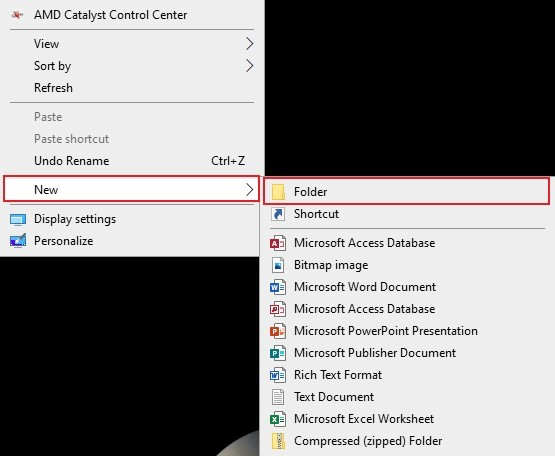
Step 3: Name the newly created folder as “GodMode.{ED7BA470-8E54-465E-825C-99712043E01C}”. Make sure that you don’t include the quotation mark in the name.
Step 4: After you rename the folder, you will notice that the icon has been automatically replaced from the folder to the Control Panel icon.
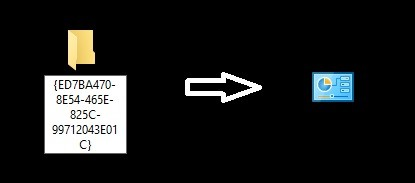
Step 5: You can now rename the folder to anything that you want. Opening the folder will showcase all the hidden settings of your computer.
Don’t get too excited about the God Mode as it has remained unchanged with the recent version of the Windows 10 operating system. Also, it just consists of some of the settings that are regrouped and nothing more. For some of the features, you will be redirected to use the Settings app, such as viewing system information.
Enjoy!
