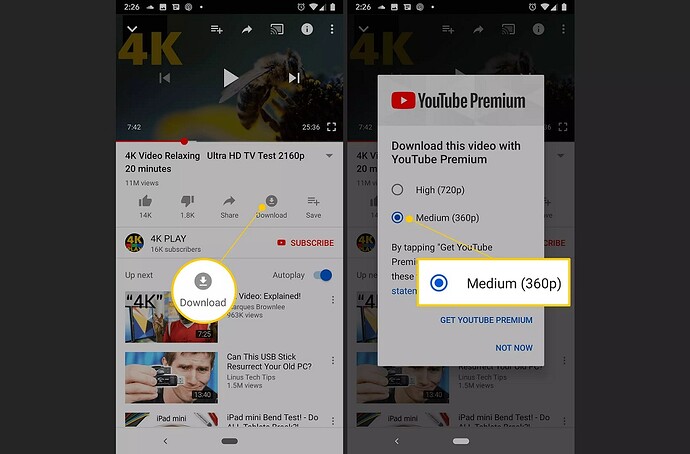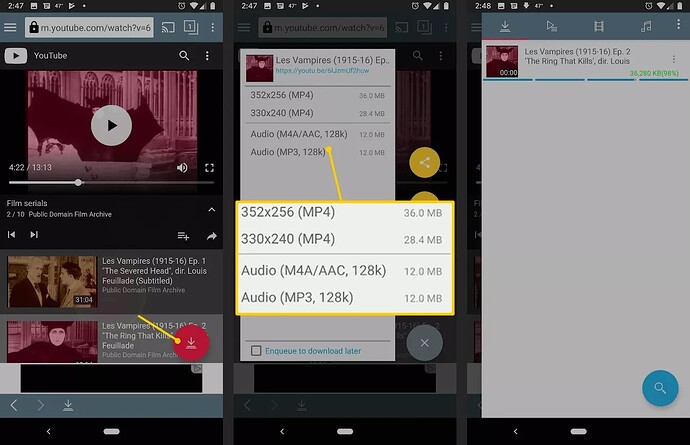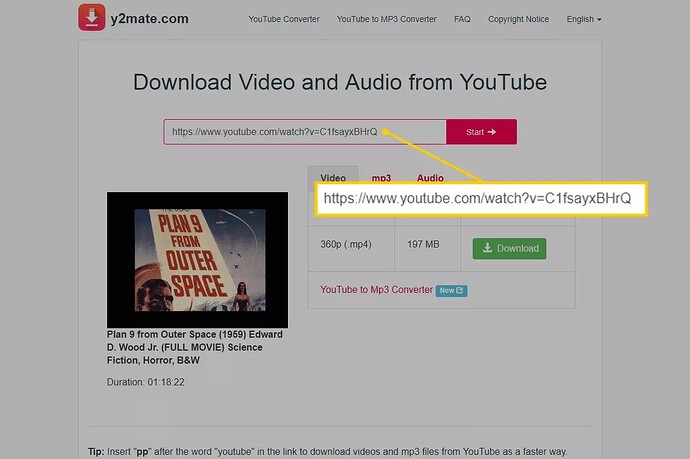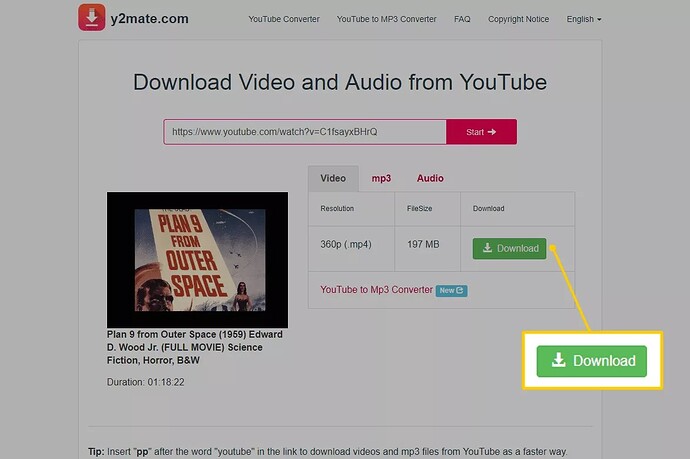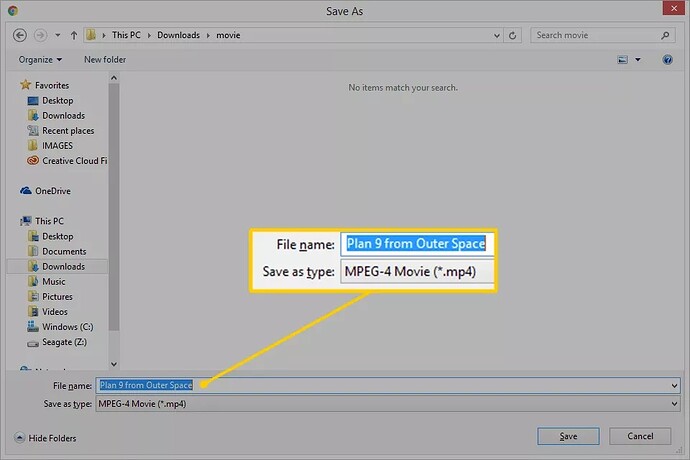What to Know
- You can download videos using the official YouTube app if you have a Premium subscription.
- In the YouTube app, find the video you want to download, tap Download, and choose a quality option, such as 720p or 360p.
- If you don’t have a YouTube Premium subscription, you can use a third-party app like TubeMate or Y2mate.
This article explains how to download YouTube videos for offline playback on an Android device. The information below should apply no matter who made your Android phone: Samsung, Google, Huawei, Xiaomi, or another brand.
YouTube Premium
If you have a YouTube Premiumsubscription, download YouTube videos from the official YouTube app. This requires a paid subscription, but there is a trial and it comes with other features beyond the ability to save videos.
To save a video from YouTube to your Android, launch the YouTube app, find the video you want to download, then tap Download below the video and choose quality options, such as 720p or 360p.
If you subscribe to YouTube Premium, the OK button appears instead of Get YouTube Premium.
TubeMate YouTube Downloader
TubeMate is a free third-party app that downloads videos from YouTube, Vimeo, Dailymotion, and other video streaming services.
TubeMate isn’t available from the Google Play Store. Download it as an APK file.
- Open the app and search for the video you want to download from YouTube.
- Tap the Download icon.
- Select the quality of the video you want to download.
- Tap the red Download icon.
- Tap the small, white Download icon from the bottom of the app to find the offline video. From there, move it to a new location, extract the audio from the video, rename it, or delete it.
Y2mate Downloader for YouTube
Y2mate is a website that downloads videos from YouTube to your computer, after which you can transfer the files to your Android device. Another way to use Y2mate is from your Android phone or tablet, using a web browser such as Chrome or Firefox.
- Visit Y2mate and enter the URL of the YouTube video. You can also search YouTube directly from the text box.
Tip: When using Y2mate from an Android device, copy the YouTube link from the YouTube app. Go to the video, the tap Share > Copy link.
- Choose the quality of the video you want to download, then select Download.
Note: It may take several seconds or longer for the video to convert to MP4.
- If you download the YouTube video from your computer, select Download .mp4 and choose a folder to save the YouTube video. Rename the video if you want. (On Android, you don’t get to choose a folder or rename the file.)
- After the YouTube video downloads to your computer, transfer the file to your Android to watch it.
Happy learning!