You can downloaded embedded Flash videos inside of a browser. This article covers getting videos inside of Internet Explorer, Chrome, and Firefox.
Flash animation files are embedded as SWF (Small Web Format) files in web pages. With a bit of elbow grease, it is possible to download these files without the overhead of browser extensions. Here’s how you can do it on Chrome, Firefox, and Internet Explorer.
Download Flash Files Using Chrome
To download SWF files in Chrome without the express help of any extensions, you have to dive into some of Chrome’s tools that are favored by developers. Don’t worry, the steps are simple enough.
- Open the Flash video on a Chrome tab and allow it to load completely. Right-click on an empty area and select Inspect Element from the context menu.

- The Developer Tools opens up in a separate frame at the bottom of the browser screen.
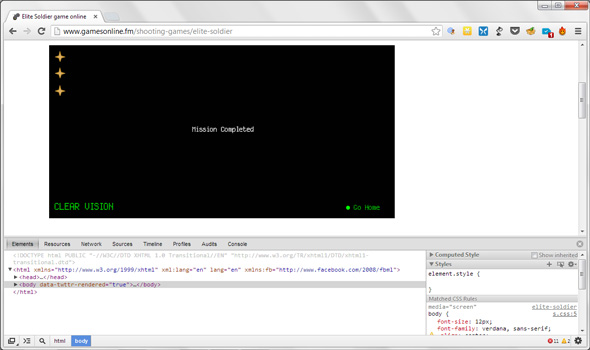
- Instead of searching for the specific SWF file in the jumble of code, click on the magnifying glass icon which says – S elect an element in the page to inspect it . Using the selection also helps if there are more than one video on the page.
- Click on the Flash video which gets highlighted in blue. Correspondingly, the object path is also selected in the code.
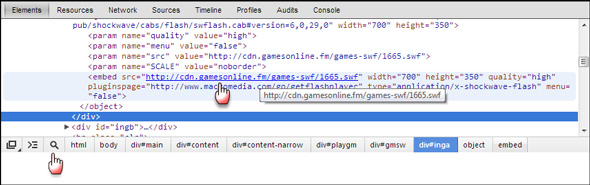
- Select the URL and paste it in the address bar of Chrome, and then open it again.
- Open the drop-down Chrome menu (Customize and control Google Chrome) from the top-right and click on Save page a s. Save the flash video to your computer disk.
You should also know how to enable Flash in Chrome in case you need it.
Download Flash Files Using Firefox
Launch Firefox and load to the page which contains the embedded SWF Flash file that you want to download. Let the SWF file stream through once completely.
- On any empty part of the page, right-click and select the Page Info context menu option. Or alternatively, go to Tools – Page Info .
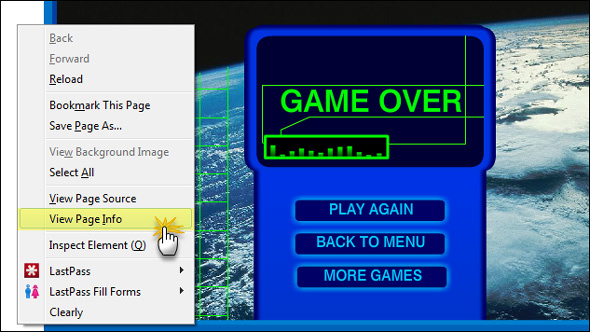
- The Page Info box has five tabs. Select the Media tab. As long as the page has any media in it, the Media tab lists all image elements like icons, style sheets and Flash files on the particular webpage.
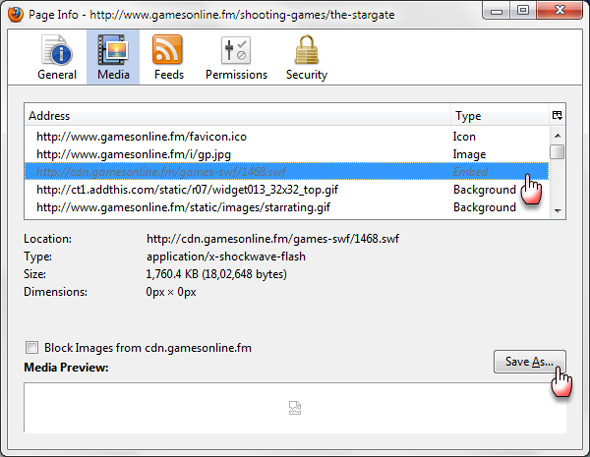
- There’s bit of work involved as you have to sift through the cached elements to locate the SWF file. You can make it quicker by sorting the elements by type and narrowing down to the one that says Embed. Highlight the file and click Save as to save the file on your hard drive.
Download Flash Files Using Internet Explorer
Earlier versions of Internet Explorer made it easy to go into the Temporary Internet Files and copy the cached SWF files. You could access the Temporary Files from the browser’s Internet Options. Since Windows 7 and Internet Explorer 7 (as far as I can recall), you have to take a more roundabout route. Here are the steps which will allow you to grad SWF files if you are using Internet Explorer.
- Log into your machine with your Administrator account.
- Open IE and load the video of your choice completely.
- You have to go to the Folder Options from the Control Panel or Explorer to tweak a few visibility settings i.e. enable “Show hidden files and folders”, uncheck “ Hide protected Operating System Files ” and also uncheck “ Hide Extensions for Known Filetypes”.
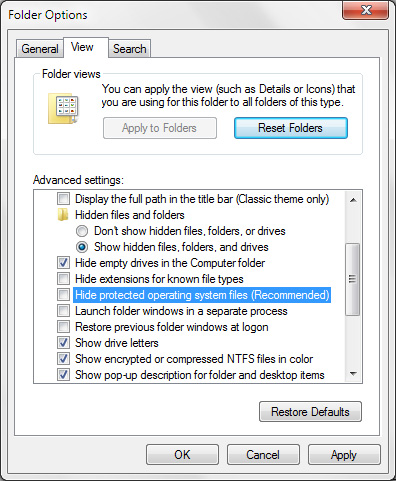
- Now, navigate to *Username\AppData\Local\Microsoft\Windows\Temporary Internet Files*
- Add “Low\Content.IE5” to the location in the address bar.
- There will be some folders with random alphanumeric names.
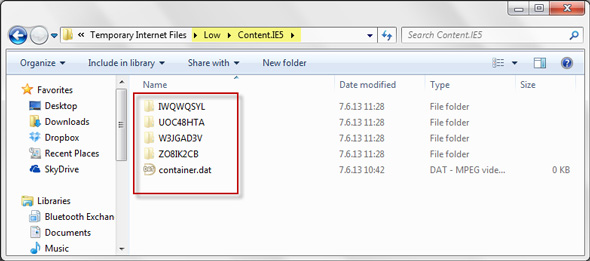
- Open these folders search through them manually for the SWF file. For an easier search, you can click on the “ Type ” column header and arrange all similar files together.
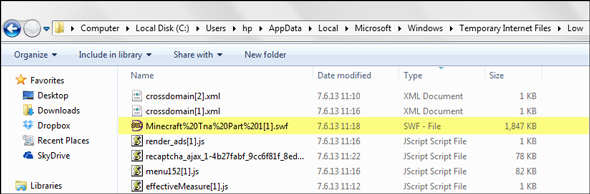
- Copy the SWF file to a location of your choice.
All Done!
The downloaded Flash files can be viewed in players like Media Player Classic and the excellent Daum PotPlayer among others. Alternatively, you can simply drag and drop it into your browser. The next time you come across a cool animated interactive, think about downloading it and keeping it offline. You now have the methods now, or you probably knew them and this information is old hat.
enjoy folks.