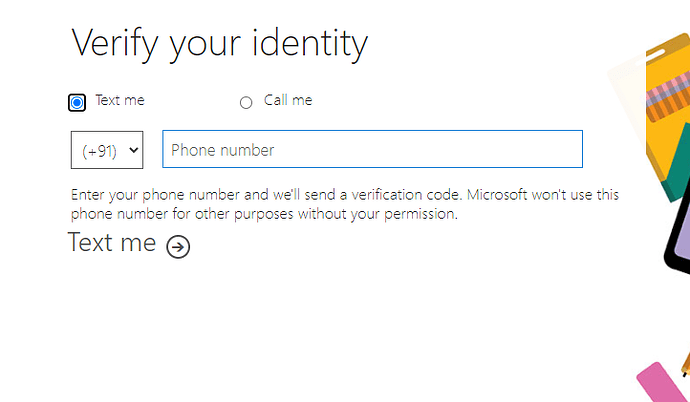-
Create your mailbox username and click Set.
-
Then visit: https://signup.microsoft.com/signup?sku=Education and choose I’m a student.
-
Enter your username there but instead of
example: carson@cr#cked.2.net add [email protected] in the dialog box/ -
Fill your account data
-
Get back to your temp mailbox and click “Manual refresh”
Your office verification code will be sent there
add it to the info and create your account. -
from inside the account go to
https://account.activedirectory.windowsazure.com/r#/groupshttps://account.activedirectory.windowsa…/r#/groupsJoin group Nruan.com -
Click join group it will be auto-approved.
-
Log out and log in again and you will be able to download the Office 365 apps on your desktop.
Credit To Carson
Happy learning!