So here is the story: you built a cool open source project and shared it to the world for free. Then, it suddenly got really popular, and as more and more people come in to download your project files, your server takes a toll. Maybe it is time to host your project on a Github Page.
Many popular and notable projects are hosted on Github such as Bootstrap, Prefix-free and Normalize CSS, to name a few. And in this post we will show you step-by-step how to create one for your own use.
Step 1: Github Account and Project Repository
First of all, before you are able to create a Github page, you need a Github account, and then you also need to create your project repository. You can easily create a new project repo by using Github application, which is available for both Windows and OS X.
Step 2: Create Local Repository
Assuming that you have an existing project ready to publish, you can open the Github application – in this example, I’m using the one for OSX – and add it as your Local Repository. To do so, click on the “+” button that is found at the bottom of the application. Then select the folder where you saved the project.
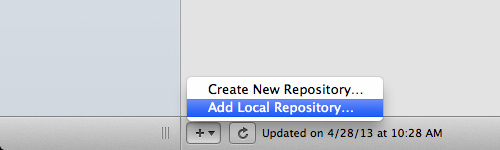
Step 3: Push to Github
After creating the Local Repository, you need to push it to Github. At this point, unless you have a Pro account where you are able to set your project to Private, it will be available for the public at Github, meaning that anyone can download and fork your project.

Step 4: Create Github Page
Creating a page for your project, go to your project repository – usually github.com/username/project-name.
And go to the Settings page. This is where you setup your project repo, and create the page for it.
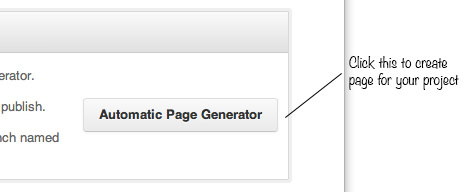
Step 5: Change Title and Content
Now, it’s time to change the title, the content of your project page (in Markdown), and if you want to, you can also insert your Google Analytics ID to allow tracking of visitors to your page. If you are done editing the content, you can Continue to Layouts.
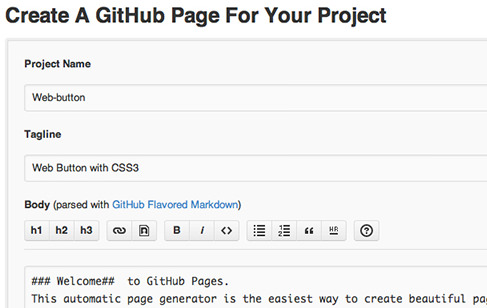
Step 6: Select Page Theme
Github has provided several themes to choose from for your page. If the themes do not meet your taste, you can create and design your own with an index.html and stylesheet (perhaps in another tutorial).
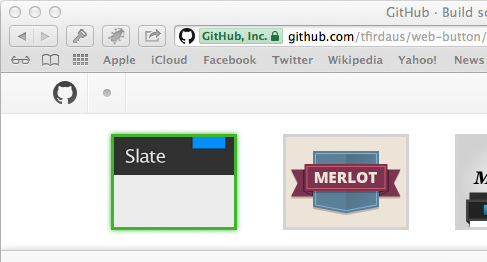
Step 7: Publish the Page
Lastly, click on the Publish button, and allow Github around 10 minutes to process your page.
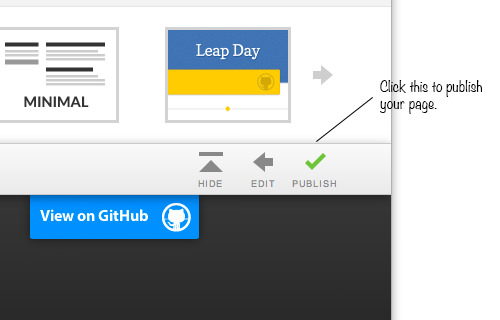
Happy learning!