So I downloaded the latest version of Windows 10 (version 1909 aka November 2019 update) and I tried to burn it on a blank DVD, but since the download is nearly 5.3 GB, I could not create a DVD using my 4.7 GB capacity blank DVD media. And as it happened the USB Pendrive I have (SanDisk Cruiser 16GB) is very slow. Previously, but this time I wanted to find a way to install Windows from the same hard drive on which Windows is to be installed.
Here is how you can install Windows 10 from ISO without needing any external drives, pen drives or DVD:
- Make sure you make a backup of all the important files or settings before continuing because clean install will wipe everything on the C: drive. You can use software like AOMEI Backupper to make the backups.
- You need at least two partitions on your hard drive – one for installing Windows too, and the second for copying the installation files to. Many of the people have a big hard drive with multiple partitions C:, D:, E: and so on. If you have only one partition, then you can use a tool like Partition Wizard to split your C: drive into two partitions C: and D:. The D: partition should have at least 6 GB of space and formatted with NTFS so that we can copy all the files from Windows 10 DVD on it.
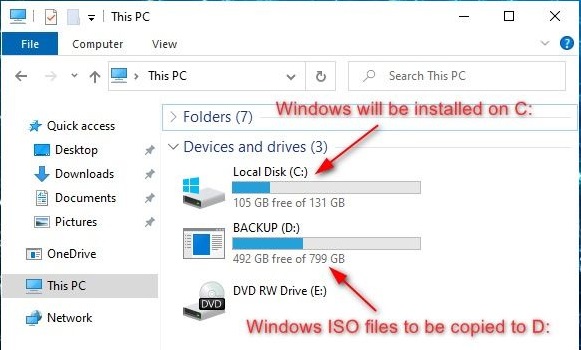
- nstall 7-Zip archive manager from https://www.7-zip.org/.
- Right-click on the Windows 10 ISO and select 7-Zip → Extract Files .
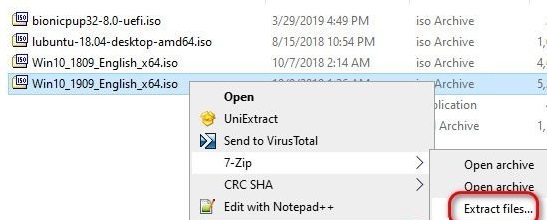
- In the 7-Zip extraction window, select the path to D:\ and unselect the sub-folder checkbox before clicking on the OK button. Wait for the extraction of all the files to complete on the D: drive.
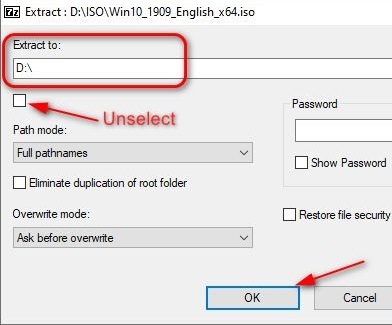
- Click on Start button, then click on the power icon, press the Shift key and click on Restart . This will restart Windows in the advanced boot options mode.
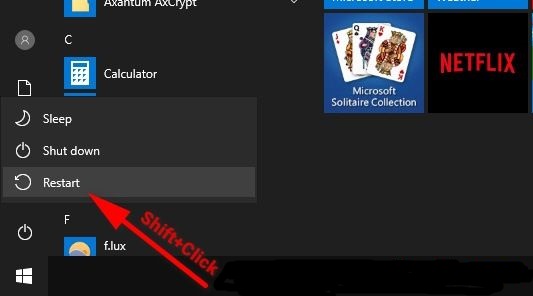
- In the advanced boot options screen, select Troubleshoot , then Advanced options , then Command prompt . You may have to enter your administrator username and password to continue.
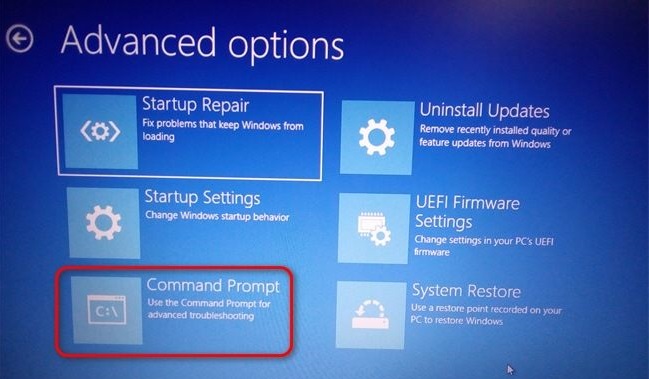
- In the command prompt, type D:\setup.exe and press Enter.
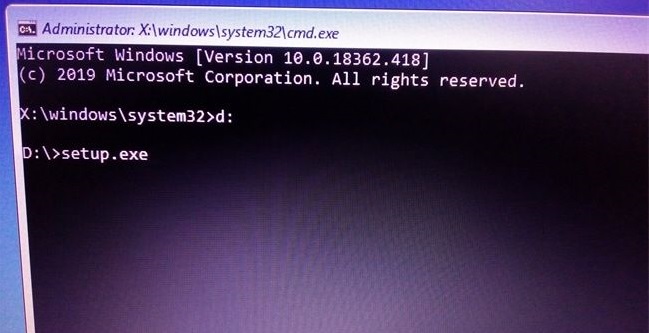
- The familiar Windows 10 setup will start, now you can continue as usual. For clean installing, you can format the C: partition (choose the drive very carefully or you may format the wrong one) during the setup.
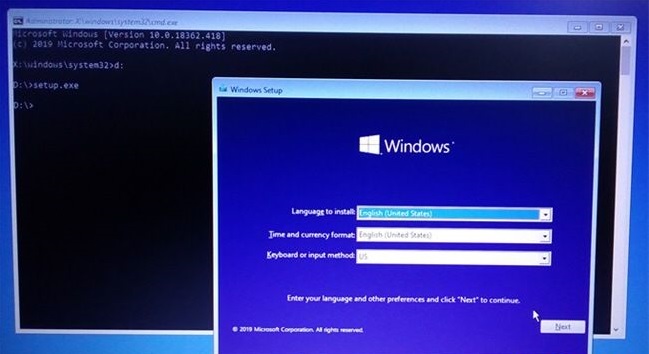
Basically this process involves three main steps:- 1. create a small secondary partition, 2. copy Windows ISO files to the secondary partition and 3. reboot into the advanced boot options mode to start the setup. You can keep the Windows 10 ISO files on the secondary partition (D: drive in our case) for future use…