Z-DBackup is a free backup software that can be used to create backups of files, folders, hard drives and Windows system partition. With the help of Z-DBackup, you can create backup of the entire Windows installation so that in the event of files corruption, malware infection or other problems, you can restore the complete Windows installation in a few minutes.
Here is how you can use Z-DBackup to backup Windows partition:
- Launch Z-DBackup and click on the Backup icon in the toolbar.
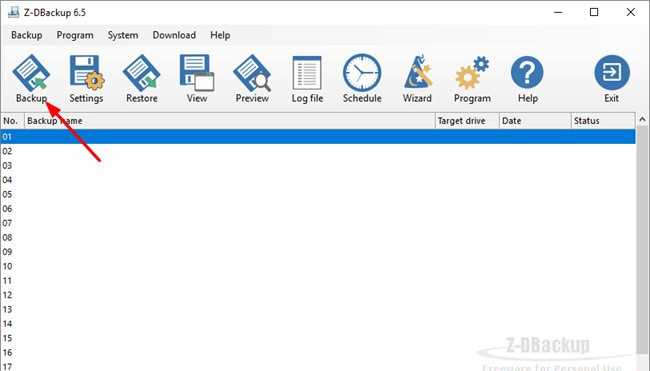
- It will open a wizard to create a new backup task. In the wizard, choose Windows System Image and then click on the button labeled Yes .
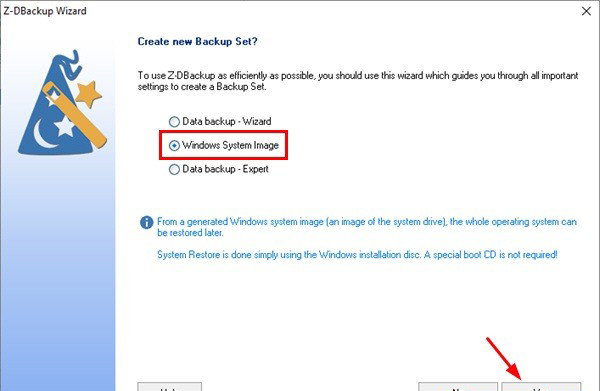
- In the backup options, choose backup type hard drive and select a hard drive partition in the Target tab. You should choose a portable hard drive as the target so that you can keep the backup in a safe place ready to be used in the case of emergency. But choosing a local hard drive partition also works fine.
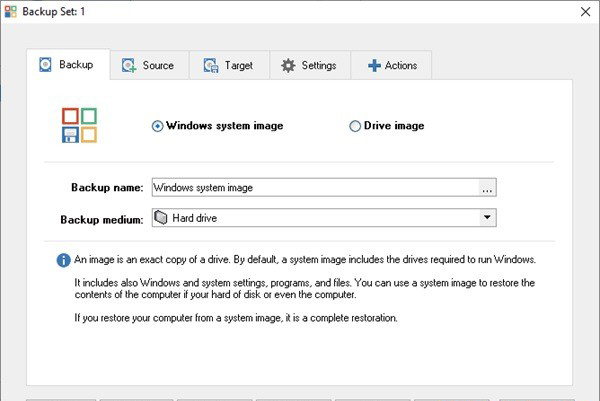
- Once the backup task has been added to a list in the Z-DBackup window, you can right-click on it and choose Check . This will start the backup immediately. For the backup of the Windows partition, you should launch Z-DBackup with administrator level access.
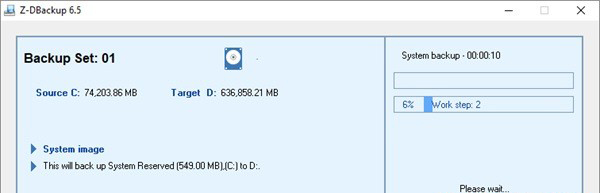
- Once this backup has been created, you can use it in the event when Windows fails to boot because of files corruption, wrong registry settings, malware infection, ransomware infection, Windows update problems and so on.
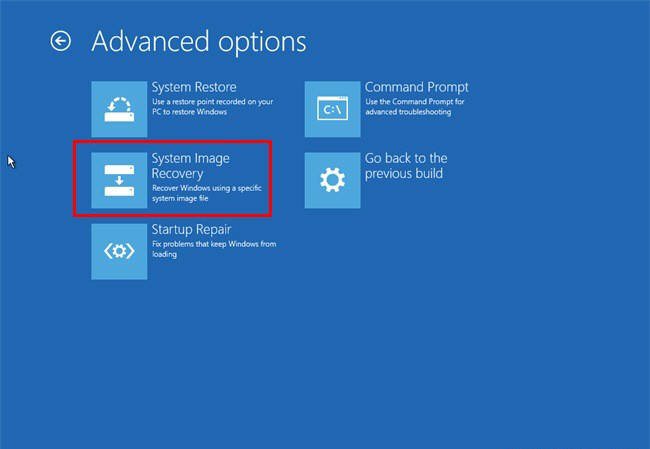
When you want to restore your Windows operating system from this backup, you have to boot using a Windows installation DVD, and then choose repair your computer . After this, you have to choose troubleshooting options, advanced options and finally the System Image Recovery . Now you can select the Windows backup image created by Z-DBackup and it will restore the system to an earlier stage.
You can download Z-DBackup from https://www.z-dbackup.com/download.html#backup.