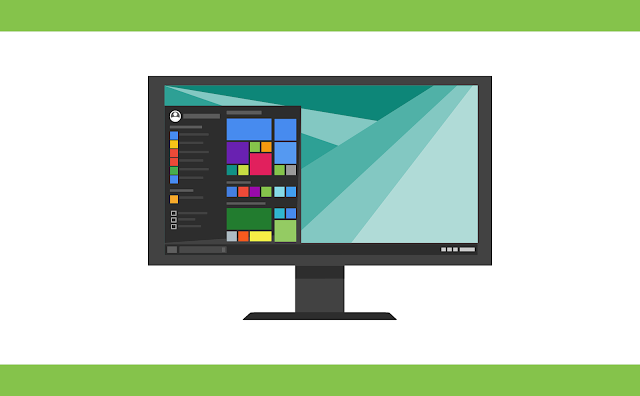
So let’s get started with today’s topic, that is How to Activate Your Windows for Free and Fix Activation Issues!
I. Understanding Windows Activation
A. Decoding Windows Activation: An Overview
Windows activation is an important process that validates the authenticity of the operating system. When you install Windows on your computer, it requires activation to verify that you have a genuine license. Activation ensures that you are using a legal copy of Windows and helps protect against unauthorized usage.
B. The Importance of Activating Windows
Activating Windows is not just about compliance; it also unlocks a host of benefits. A properly activated Windows operating system enables access to all the features, updates, and security patches provided by Microsoft. It ensures a smooth and stable user experience while safeguarding your system against potential security threats.
C. Common Activation Methods Explained
To cater to different user requirements, Microsoft offers various activation methods. Let’s explore the three commonly used options:
HWID Activation: HWID (Hardware Identification) activation relies on unique identifiers associated with your computer’s hardware components. It establishes a digital entitlement tied to your specific machine, allowing automatic activation even after subsequent installations.
KMS38 Activation: KMS38 (Key Management Service) activation utilizes an alternative authentication server, allowing volume licensing for a specified period. This method is suitable for enterprise environments that require activation for a large number of computers.
OnlineKMS Activation: OnlineKMS activation operates through online authentication servers, enabling activation without relying on a local key management system. This method is useful for individual users or smaller organizations.
II. Activating Windows for Free: Exploring Available Options
A. HWID Activation: Harnessing Unique Hardware IDs
HWID activation has gained popularity as a reliable method for activating Windows for free. By leveraging the unique identifiers of your computer’s hardware, such as the motherboard, CPU, or hard drive, HWID activation establishes a digital entitlement tied to your system. Follow these steps to activate Windows using HWID:
-
Download the HWID activation file from a trusted source.
-
Run the file as an administrator.
-
Select the HWID activation method (usually option 1) and press Enter.
-
Wait for the process to complete, and if successful, your Windows should be activated.
B. KMS38 Activation: The Alternative Authentication Server
KMS38 activation is suitable for environments that require volume licensing. It relies on an alternative authentication server known as a KMS host, which verifies and activates Windows installations. While this method is primarily intended for enterprise use, individual users can also utilize it. Here’s a general outline of the steps involved in KMS38 activation:Obtain a KMS activation file from a trusted source.
-
Run the file as an administrator.
-
Select the KMS38 activation method (usually option 2) and press Enter.
-
Allow the process to complete, and if successful, your Windows should be activated.
C. OnlineKMS Activation: Leveraging Online Alternatives
OnlineKMS activation provides an alternative approach by utilizing online authentication servers. This method is suitable for individual users who prefer an online-based activation process. Follow these steps to activate Windows using OnlineKMS:
-
Download the OnlineKMS activation file from a reputable source.
-
Run the file as an administrator.
-
Choose the OnlineKMS activation method (usually option 3) and press Enter.
-
Allow the activation process to run its course, and if successful, your Windows should be activated.
III. Verifying Windows Activation
A. Navigating the Activation Menu
Once you have activated Windows using one of the methods mentioned above, it’s essential to verify the activation status. Follow these steps to access the activation menu:
-
Right-click on the “Start” button and select “Settings” from the menu.
-
In the Settings window, click on “Update & Security.”
-
From the left-hand sidebar, choose “Activation.”
B. Decoding Activation Status
In the Activation menu, you will find information about your Windows activation status. If your Windows is successfully activated, you will see a message indicating that your license status is “Licensed” or “Activated.” This confirms that your machine is permanently activated, and you can enjoy the full functionality of Windows.
C. Resolving Activation Watermark Issues
In some cases, even after successful activation, you may still see a watermark on your desktop indicating that your Windows is not activated. To resolve this issue, try restarting your PC. If the watermark persists, follow these steps:
-
Access the activation menu as described earlier.
-
Click on the “Troubleshoot” option.
-
Follow the on-screen instructions to troubleshoot the activation issue.
-
Once the troubleshooting process is complete, restart your computer.
IV. Troubleshooting Slmgr, Cracked, and Activation Errors
A. Understanding Slmgr and Its Functionality
Slmgr (Software Licensing Management Tool) is a command-line tool in Windows used for managing and administering activation, licenses, and related tasks. If you encounter activation errors or issues, it may indicate a problem with Slmgr or the overall activation process.
B. Identifying Common Activation Errors
Activation errors can occur due to various reasons, such as incorrect product keys, network connectivity issues, or system conflicts. Some common activation errors include “Error code 0xC004F074,” “Error code 0x8007007B,” and “Error code 0xC004C008.” When you encounter an activation error, take note of the error code, as it can provide valuable information for troubleshooting.
C. Overcoming Activation Challenges
To troubleshoot and overcome activation challenges, follow these steps:
-
Access the activation menu and click on “Troubleshoot.”
-
From the troubleshooting options, select the “DismRestoreHealth” option (usually option 2).
-
Follow the on-screen instructions to initiate the DismRestoreHealth process, which repairs system corruption that may affect activation.
-
After completing the DismRestoreHealth process, proceed with the “SFC Scan” option (usually option 3). This scan verifies the integrity of system files and repairs any issues that may impact activation.
-
If the activation problem persists, try the “Fix WMI & Licensing” option (usually option 4 or 5) to address potential issues with the Windows Management Instrumentation and licensing components.
-
Once you’ve completed the necessary troubleshooting steps, restart your computer and check if the activation issue is resolved.
V. Fixing WPA Registry Issues
A. Unveiling the WPA Registry Fix
The WPA (Windows Product Activation) registry fix is a method that can be employed to resolve activation issues related to the Windows registry. It involves downloading a .cmd script and executing it in Windows recovery mode. This fix should only be attempted if other troubleshooting methods have failed to resolve the activation problem.
B. Obtaining the Necessary .cmd Script
To apply the WPA registry fix, follow these steps:
-
Visit the provided link (e.g., https://massgrave.dev/fix-wpa-registry.html) to access the WPA registry fix instructions.
-
Download the .cmd script mentioned in the instructions.Place the downloaded script in the root directory (C:) of your computer.
C. Executing the WPA Registry Fix
To execute the WPA registry fix, follow these steps:
-
Enter Windows recovery mode. You can do this by restarting your computer and accessing the recovery options.
-
Once in recovery mode, open the Command Prompt.
-
Navigate to the root directory (C:) by entering the corresponding drive letter.
-
Start the .cmd script by executing the command “C:\rearm.cmd” (replace “C” with the appropriate drive letter if necessary).
-
If the command is not recognized, enter “bcdedit | find ‘osdevice’” to find the Windows partition letter. Use this letter to execute the script by entering “X:\rearm.cmd” (replace “X” with the correct drive letter).
(Source: thetremendoustech)
Conclusion
Activating Windows and resolving activation-related issues are essential for a seamless computing experience. By following the methods outlined in this comprehensive guide, you can successfully activate your Windows operating system and troubleshoot activation errors. Remember to choose the appropriate activation method, verify your activation status, and utilize the troubleshooting steps provided. With these tools at your disposal, you can ensure that your Windows is properly activated and enjoy the full range of features and benefits offered by Microsoft’s operating system.
By understanding the activation process and employing the recommended solutions, you can overcome challenges, fix activation errors, and ensure a stable and legal Windows environment. Activate with confidence and enjoy the robust functionality of your Windows operating system.
Happy learning!
