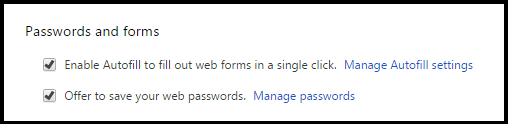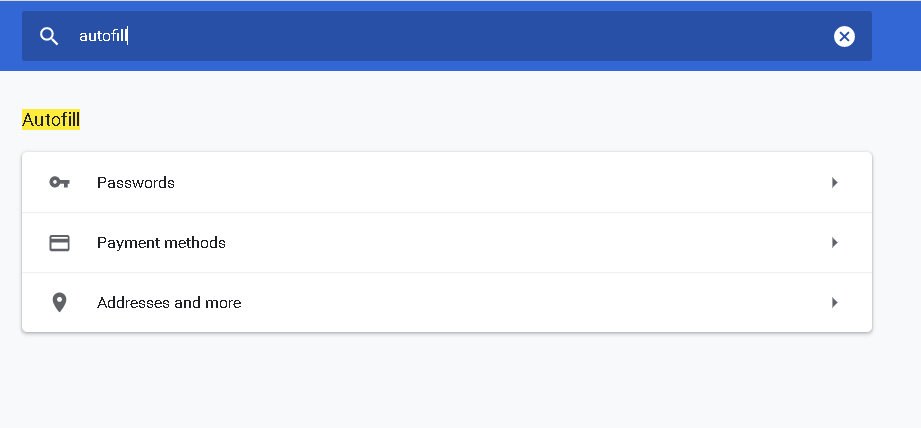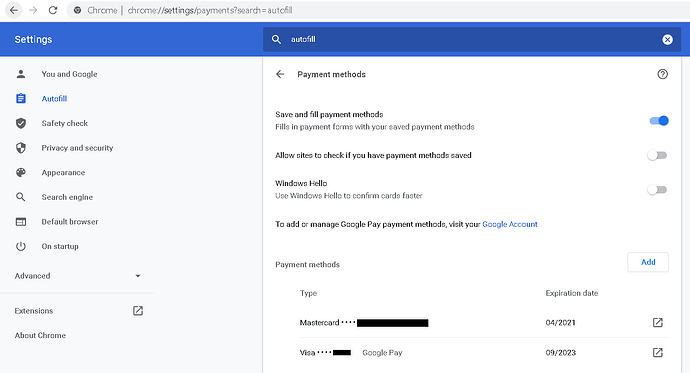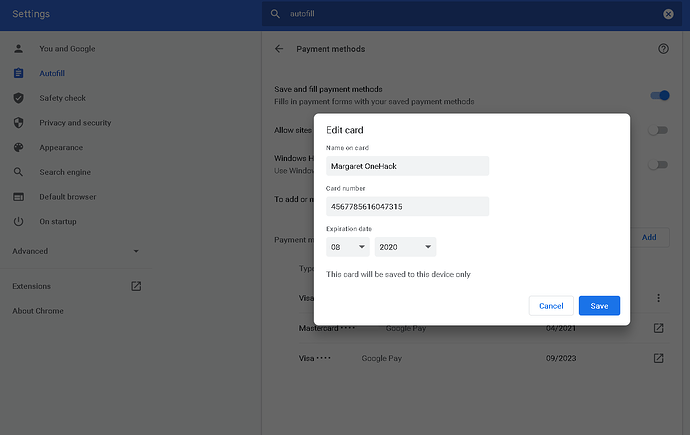Don’t get me wrong, I do love Chrome. It’s my default browser and I use it all the time for browsing, downloading, chatting, to access my Gmail, Google Docs and so on. But the one thing I definitely wouldn’t use it for is storing my credit card numbers so that it can auto-fill various web-forms for me when I’m shopping online.
The thing is, Chrome lets anyone with physical, or remote access to your computer view the credit card details (numbers, expiry dates, cardholder names, physical/billing addresses, email addresses, and phone numbers) it has saved for you, without being asked to enter a master password first!
While it is true that many online retailers ask for your card’s security code as well in order to process a purchase order, but some don’t so if someone manages to access those details in your Chrome account they can start shopping as if they were you.
And the vulnerability doesn’t stop here. Using the above mentioned details, combined with those available about you on your social media profiles (DOB, company info, alternate email addresses, details you likely used as answers to security questions across various accounts, etc), unauthorized parties can further compromise your personal and financial privacy. For instance, they may call a customer advisor impersonating you to try to have “their” forgotten password reset for “their” email, Internet banking, or other financial accounts.
And it’s not only hackers that may misuse the confidential details Chrome saves for you. Just imagine if your laptop gets stolen, or lost, or your spouse, kids, friends, or colleagues snoop around in your account. If your teenage kids, for instance, find out about this hidden goldmine, they can drain your account quicker than you can say “There goes my savings!”
To prevent those details from being stolen, I’m going to show you how to hide your credit card details from prying eyes. But before that I’ll show you how I could steal your credit card details in just 5 minutes!
Let the countdown begin
Chrome saves your autofill details (credit card, address, passwords) into a special folder on your computer that can be viewed and edited via the Settings option in the browser. So first I click the wrench icon in the top right corner to get there.

I click the Settings option in the resulting window.

Now I scroll down to the bottom of the page and click Show advanced settings .

I’m almost there. By scrolling a bit further down I get to the Passwords and forms section on the page. The Manage Autofill settings options is what I’m looking for.

Here I could find the list of the credit card and address details Chrome has saved for you.

While at the first glance your credit card numbers seem protected as only their last 4 digits are displayed, in a couple of steps I could make Chrome reveal them in full length for me. Let me select the card number at the top to view. By hovering the mouse over the pale Edit tab it gets highlighted and opens the secret door to your credit card details for me.

Let’s click Edit and see what happens.

Voila! I can view your credit card number details in plain text format! And it it were not enough of a privacy threat already, I could equally easily access addresses (and tons of related details you were asked to fill out in the address section) Chrome has saved for you. So now I know your credit card numbers, names on the cards, expiry dates, your home, or billing address, email address(es) and phone number(s)!
Source: https://www.east-tec.com/blog/steal-credit-card-details-chrome-just-5-minutes/